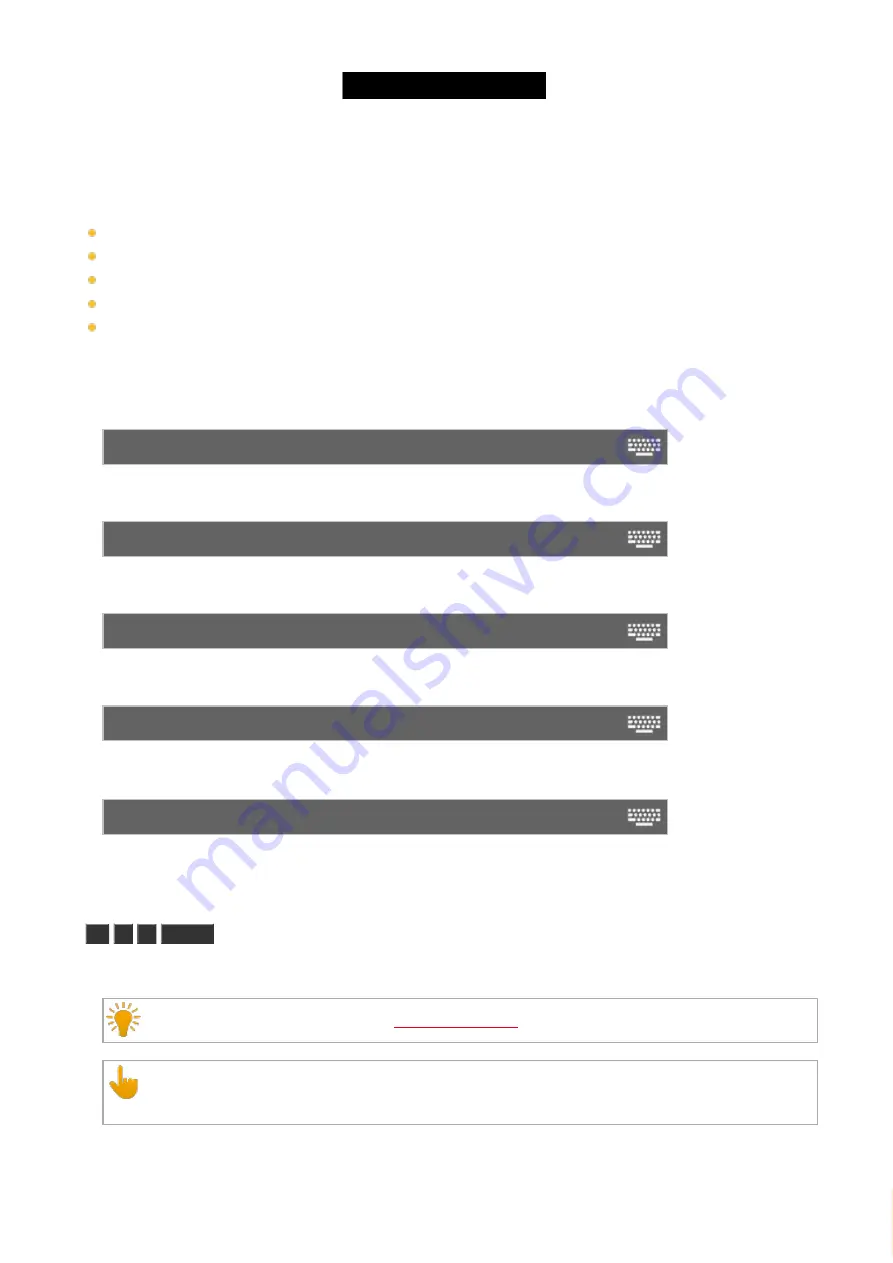
© 2016 MA Lighting T e chno lo gy Gm bH | Da chde ck e rstr. 16 | D-97297 W a ldbütte lbrunn | Ge rm a ny
P ho ne +49 5251 688865-27 | suppo rt (a t) m a -do t2.co m | www.m a lighting.co m
1 of 1
Description
With the
At
command, you can
apply values to selected fixtures
apply presets to selected fixtures
apply a value from a fixture to another fixture
apply a value to an executor
use it as a helping command for e.g. a copy function
Syntax
1. Apply values to the selected fixtures:
At 50
2. Apply presets to selected fixtures:
At Preset 1.2
3. Apply a value from a fixture to another fixture:
Fixture 1 At Fixture 2
4. Apply a value to an executor.
Executor 1 At 50
5. Use the
At
command as a helping command for a e.g. a copy function.
Copy Cue 2 At 3
Example 1
Let´s assume, you will apply the dimmer value to 50 % to the selected fixtures.
At
5
0
Please
All selected fixtures have the dimmer value 50.
Double check the dimmer value in the
If the master fader is not set to 100 %, the values in the Fixture Symbol View are smaller than in the
Fixture Sheet View.
Example 2
381






























