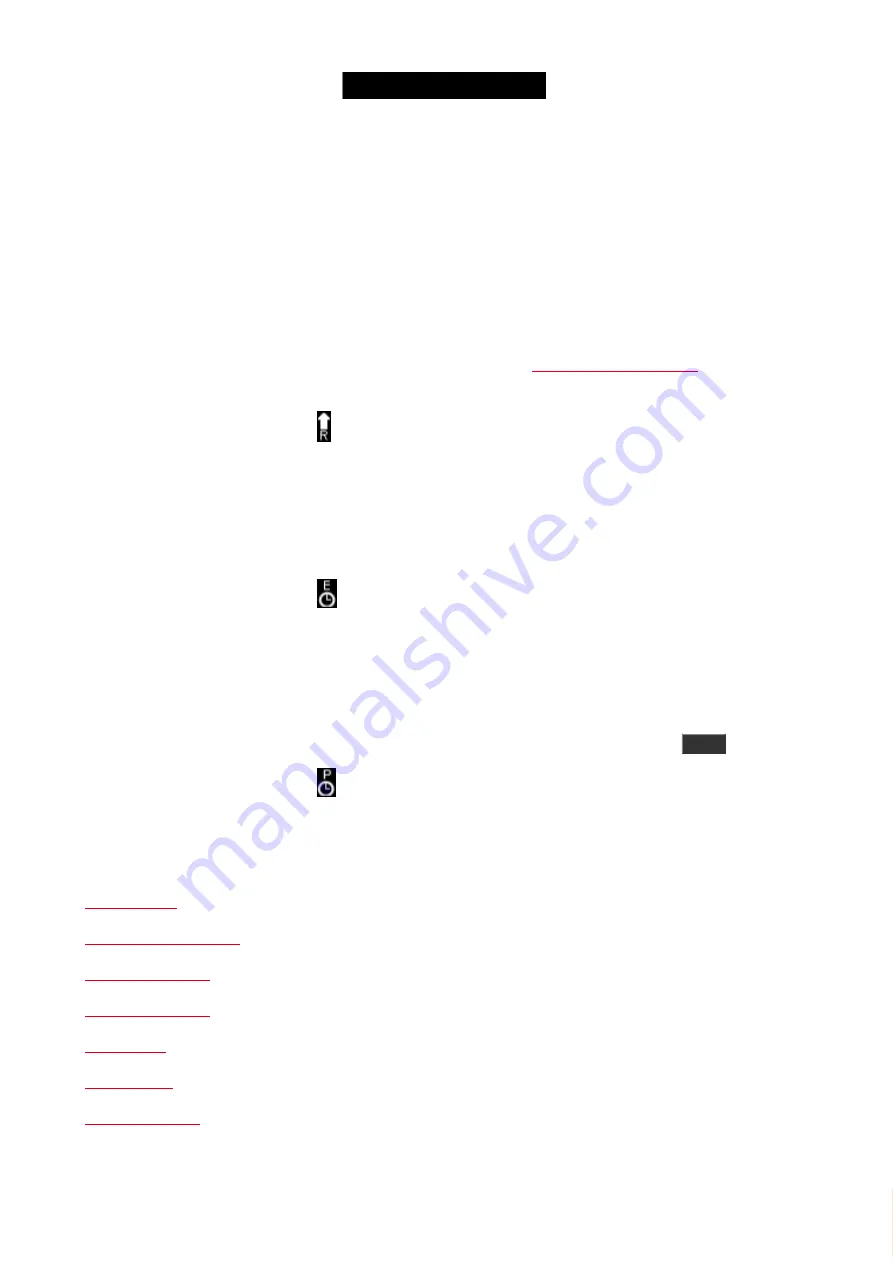
© 2016 MA Lighting T e chno lo gy Gm bH | Da chde ck e rstr. 16 | D-97297 W a ldbütte lbrunn | Ge rm a ny
P ho ne +49 5251 688865-27 | suppo rt (a t) m a -do t2.co m | www.m a lighting.co m
1 of 1
Master Rate
This master is used to modify the timing of cues using what's called a divider. The default value is 1. This means that
the time values in the cue is divided with one = the same time as stored. If you move the fader below 50% (default
position for the transition fader) then you get a fader value lower than 1. If the fader is at 25% then you get a value
of 0.50. So if your original cue fade is 2 seconds then it's divided by 0.5 and the result is 4 seconds. Moving the
fader to 0% will stop all fades. If you move the fader above 50% then you get a higher fader value. If you put the
fader at 75% then your value is 2. 2 divided by 2 is 1, so you fade time is 1 second. Taking it to 100% will
basically give you fade time of 0 seconds.
It's a global time and will affect all executors. It can be disabled in the
if you don't want it to follow the master.
When this is active, then you'll see a icon next to your command line on the right screen.
Executor Time (Exec Time)
The
Exec Time
can be used to overwrite the stored cue Fade timing and use the time this executor is set to - The
stored Delay times are ignored. When you move the fader up you get a value between 0 and 10 seconds. The two
keys associated with the executor can be used to turn the Exec Time fader On or Off.
When this is active, then you'll see a
icon next to your command line on the right screen.
Programmer Time (Prog Time)
The
Prog Time
master is used to set a time on your programmer. This is very useful if you are running live shows and
are want to fade from one programmer value to another. When you move the fader up you get a value between 0
and 10 seconds. The two keys associated with the executor can be used to turn the ProgT fader On or Off. When it's
On then all programmer values will use the time your fader is set to - including when you press
Clear
.
When this is active, then you'll see a icon next to your command line on the right screen.
Related links
4.8. What are chasers
96






























