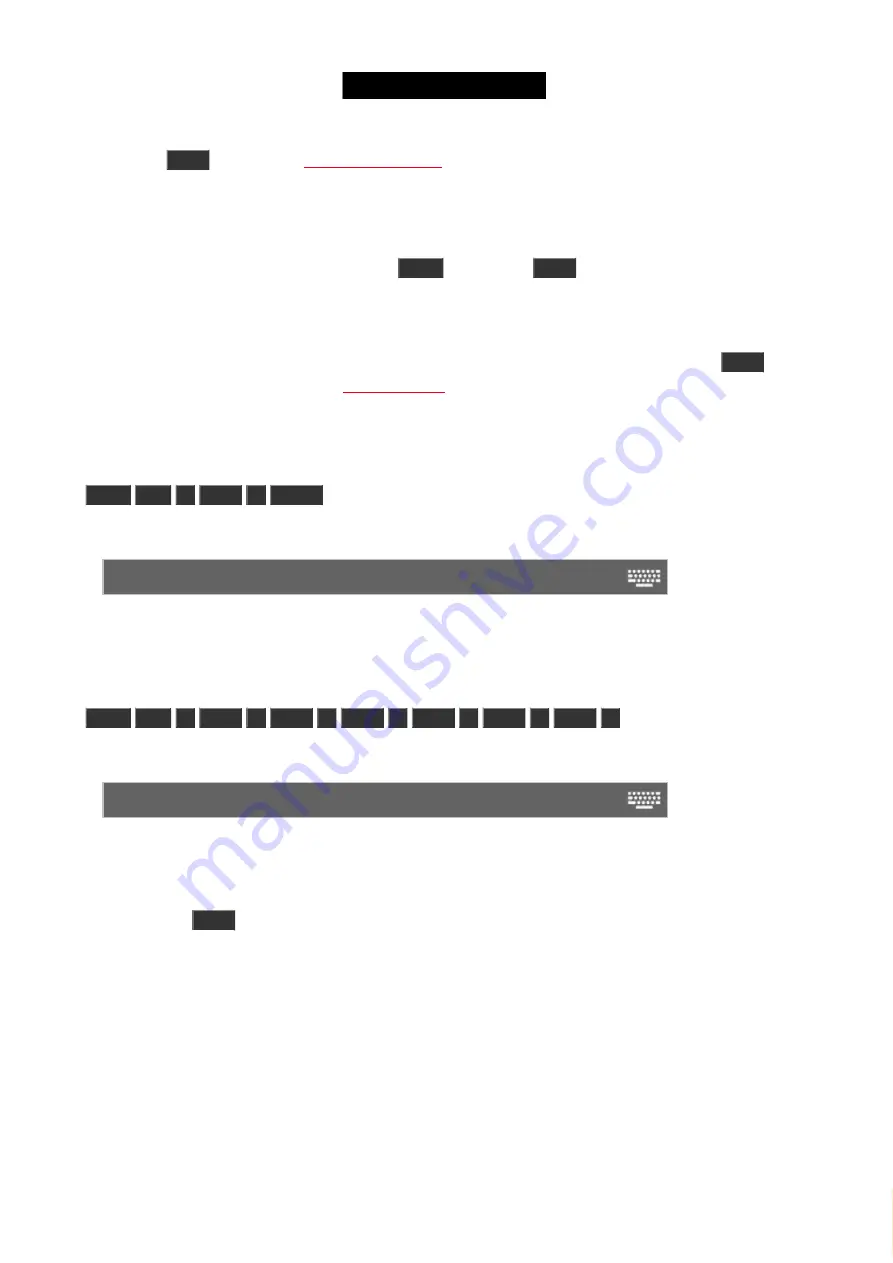
© 2016 MA Lighting T e chno lo gy Gm bH | Da chde ck e rstr. 16 | D-97297 W a ldbütte lbrunn | Ge rm a ny
P ho ne +49 5251 688865-27 | suppo rt (a t) m a -do t2.co m | www.m a lighting.co m
1 of 1
Pressing the
Time
key opens the
.
Using this window you can set the different times used when storing new cues.
If you are storing a cue and you have pressed the
Store
key, then the
Time
key will flash when you have set a
different default timing than the factory defaults.
Also when you are storing cues, you can temporary store a different time than your defaults using the
Time
key.
When using Time with Store you get the
.
Example
You want to store cue 2 with a fade time of 3 seconds. You press:
Store
Cue
2
Time
3
Please
Notice that the command line is actually changing the time command into fade:
Store Cue 2 Fade 3
If you continue to press the Time key during the store operation, you can get to all the different possible timings in a
cue (except the preset type timings).
Store
Cue
1
Time
2
Time
3
Time
4
Time
5
Time
6
Time
7
Gives you this in the command line:
Store Cue 1 Fade 2 OutFade 3 Delay 4 OutDelay 5 SnapPercent 6 CmdDelay 7
Special Masters
You can use the
Time
key to create two different special masters.
179






























