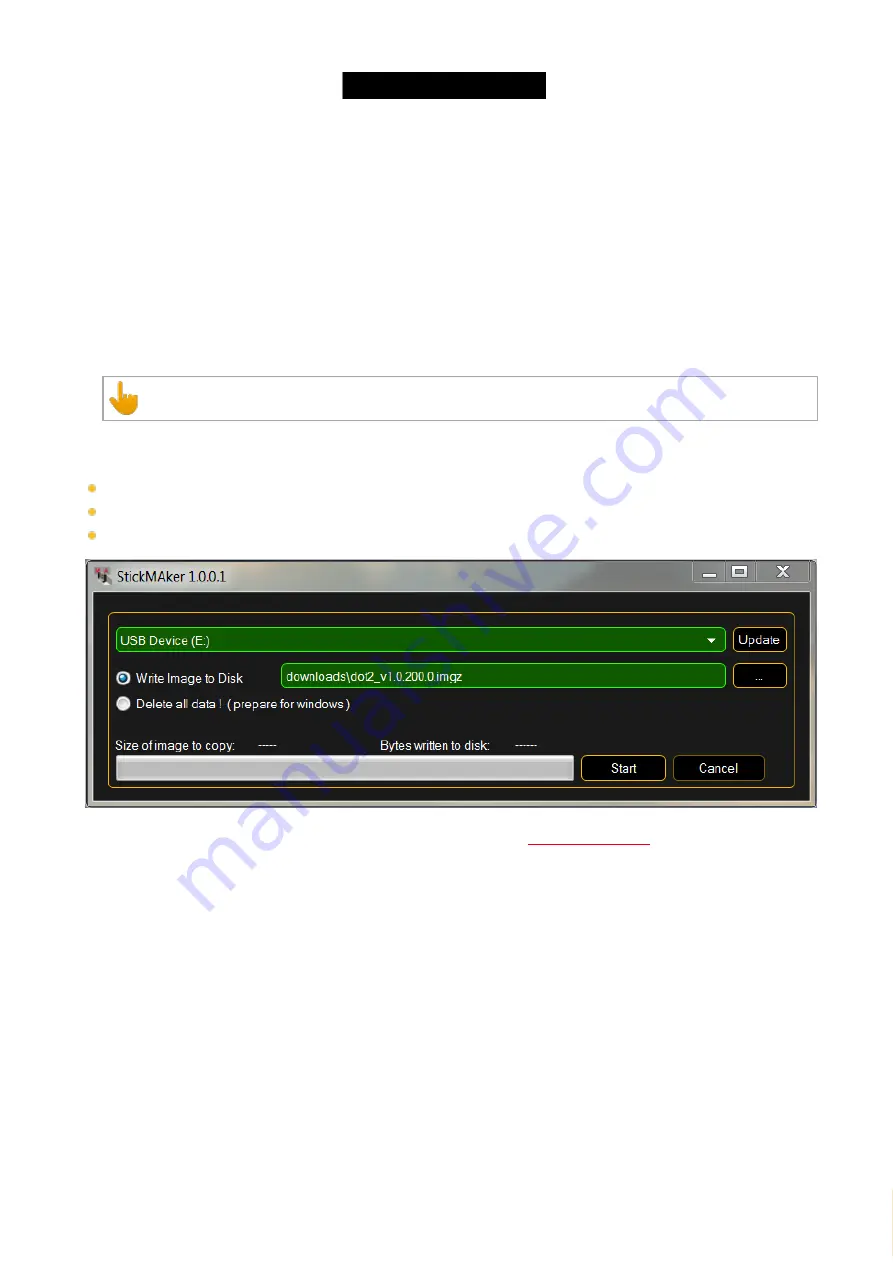
© 2016 MA Lighting T e chno lo gy Gm bH | Da chde ck e rstr. 16 | D-97297 W a ldbütte lbrunn | Ge rm a ny
P ho ne +49 5251 688865-27 | suppo rt (a t) m a -do t2.co m | www.m a lighting.co m
1 of 1
If you use a USB mouse and leave the mouse cursor on the external screen and don't move it for 120 seconds, then
the cursor will be hidden (or become a small 1 pixel dot). It'll return when you move the mouse again.
5.16. How to reset the console
The factory reset, returns the dot2 console to the state it was in, when it was first time powered.
This is useful for troubleshooting problems that might be caused by settings that were changed after first time
powered.
Or if you just want to delete everything stored on the console.
A factory reset will completely format and empty the dot2 hard disk.
Requirements:
An empty USB stick
A connected external monitor
A connected USB keyboard
1. Download the latest
dot2*.imgz
file and the
MA StickMAker
at
.
2. Install the MA StickMAker by double click at the
StickMaker-x.x.x.x.exe
.
You will be guided through the installation process.
3. Insert an empty USB stick in your computer.
4. Open the MA StickMAker by double click at the desktop icon.
The MA StickMAker opens.
5. Select the
USB drive
, then click at the three dots and select the
dot2*.imgz
file. Click
Start
.
The stick will be formatted to a Linux stick and the image will be written to the stick.
6. Insert the formatted USB stick at the USB port at the back of the console.
7. Press the
power button
at the back of the console and press several times
F10
on the keyboard until the
password request appears.
8. Press
Enter
, select your
USB stick
, and press
Enter
.
9. Select
Factory Reset
.
The console resets and reboots.
The factory reset is complete.
137






























