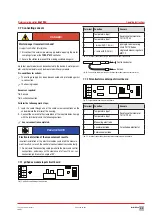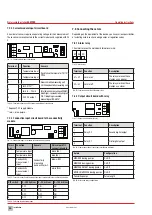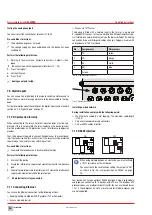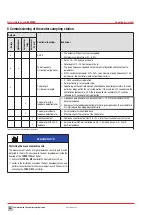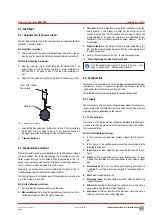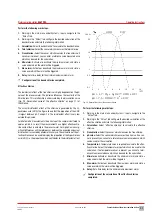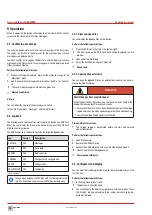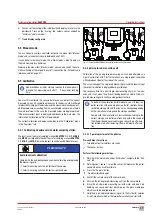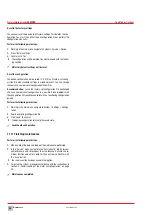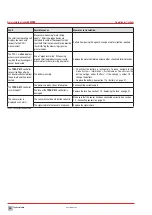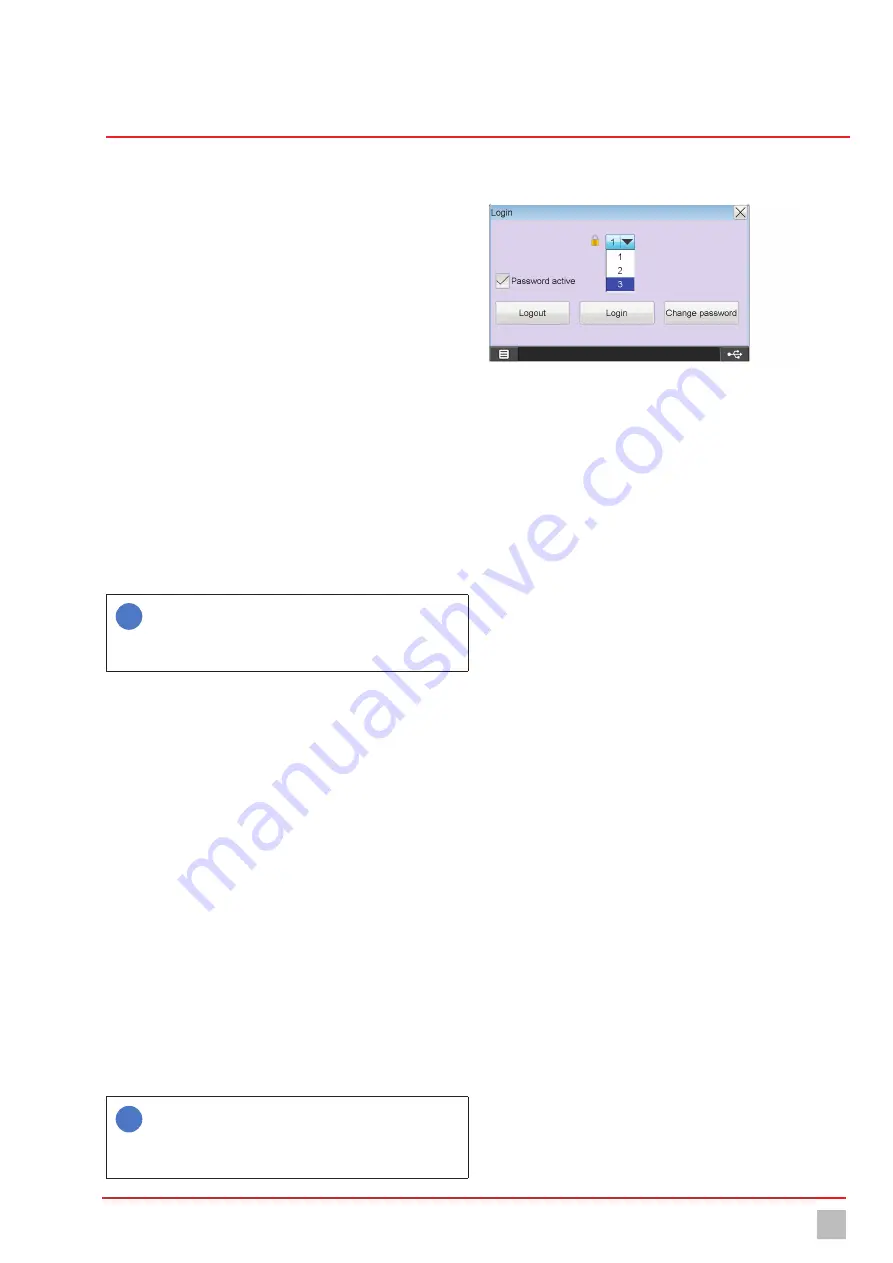
Commissioning of the water sampling station
35
Subject to technical changes.
200114
BA-42820-02-V03
Water sampling station
EASYPRO
Operating instructions
4. Display 1 – 5:
Up to five displays can be configured depending on
the size of the window. You can choose between the measured val-
ues, the virtual values, the outputs, the setpoints, the disturbance
variables, the digital inputs and the external LED outputs.
ü
Configuration of the second overview completed.
8.3.4 Colours of the alarm messages
You can edit the colours of the different messages.
Perform the following work steps:
1.
In the main menu under System > Settings, navigate to the “Alarm
colour” tab.
2.
Look in the “Alarm colour” tab for the message for which you wish to
edit the alarm colour.
3.
Press on the row of the alarm and then on “Edit”.
4
You can chose between four colour fields.
ü
Alarm colour edited.
8.3.5 Save the configuration
You can save your individual configuration and load it later to rectify prob-
lems quickly.
i
Recommendation:
Leave the factory-set configuration file
unchanged and save your personal configuration in a new file.
Given problems with the configuration, this enables you to re-
turn to a functioning configuration quickly.
Perform the following work steps:
1.
In the main menu under System > Settings, navigate to the “Configu-
ration” tab.
2.
Press “save” and enter an existing file name to overwrite the file or a
new name to generate a new configuration file.
3.
Press on the green checkmark to confirm the entry.
ü
Configuration saved.
8.4 Password protection
The password protection of your device has been deactivated at the fac-
tory. You can provide your device with password protection against ac-
cess to specific functions in three levels.
n
1. Level:
Only simple settings are accessible here. This level is suita-
ble for daily operation.
n
2. Level:
The configuration of the inputs and outputs and the adjust-
ment of the sensors are accessible here. This level is required for de-
vice configuration and should only be operated by experienced users.
n
3. Level:
The service menu is accessible here. This level is mainly re-
quired for maintenance work such as changing the sensor, performing
software updates or network settings.
i
The following passwords are factory-set:
1. Level: 0001
2. Level: 0002
3. Level: 0003
Configuring the password protection
Fig. 31: Configuring the password protection
Perform the following work steps:
1.
Press the lock icon in the left-hand upper corner to configure the
password protection.
2. Password active:
Select whether password protection should be ac-
tivated or deactivated. Password protection can only be deactivated if
you are logged in to level 3.
4
Password protection must be activated to unlock the following
steps.
3.
Select one of the three password levels into which you wish to log on.
4. Login:
Login with the password for the password level previously se-
lected.
5. Change password:
You can edit the password of the level in which
you are logged in.
ü
Password protection configured.
8.5 Network settings
You may need to perform settings in order to be able to use the device in a
network.
Further information about using the device in a network can be found in
section 9.7 „Access via network“ on page 43.
Perform the following work steps:
1.
In the main menu under System > Service, navigate to the “Network”
tab.
2.
Working in the “Network” tab, configure the interface and state the
following information.
3. IP address:
Give the device a unique IP address through which it can
be reached in the network. If this IP address is already being used by
another device, errors can result.
4. Subnetmask
Enter the subnetmask.
5. TFTP server:
“On” = Access via TFTP protocol activated on the de-
vice memory. “OFF” = Access via TFTP protocol de-activated on the
device memory.
6. Modbus RTU address:
Enter a number between 1 and 14 in the de-
vice if your device is fitted with a RS485 network connection.
ü
Network settings performed.