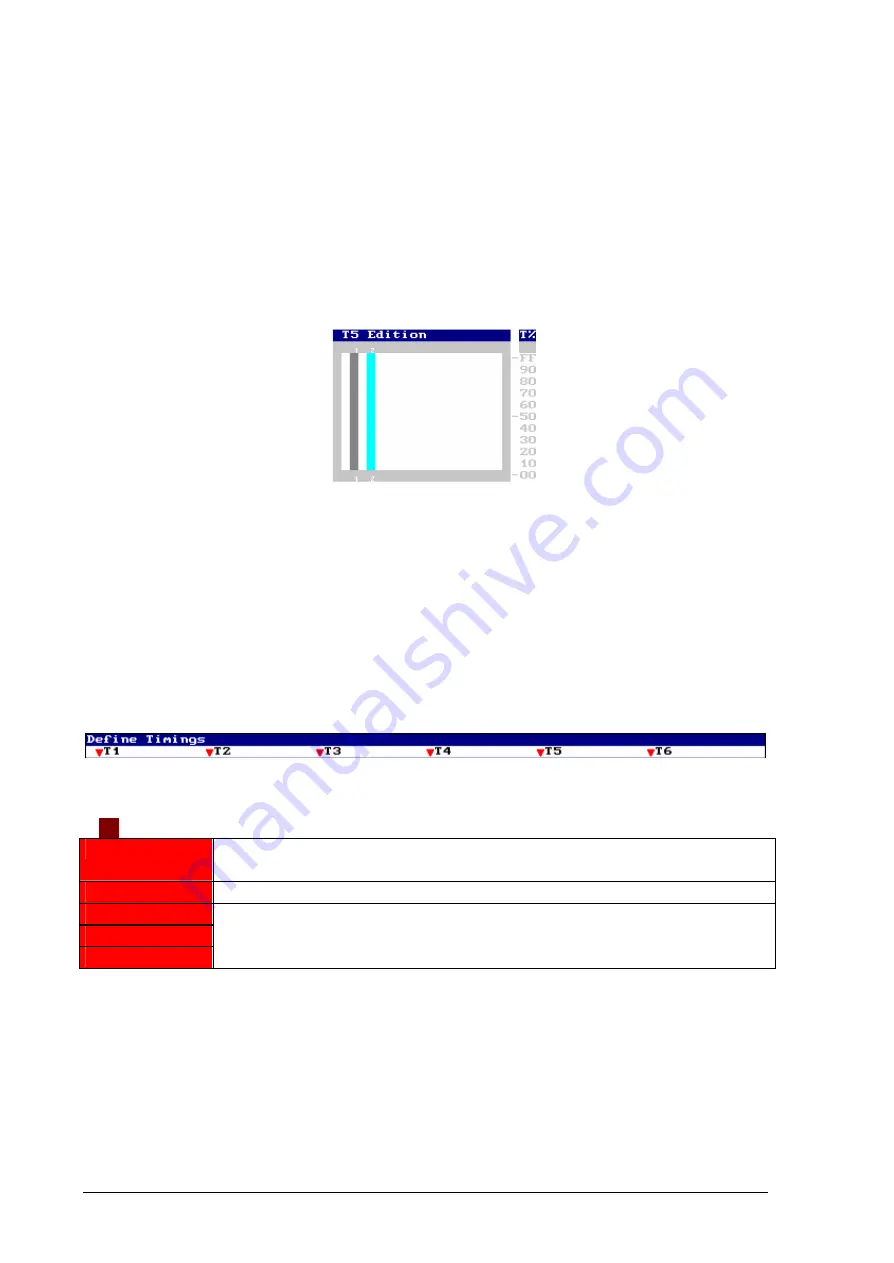
6-12
&
MEMORIES & GROUPS
HYDRA PLUS – LT LIGHT
Graphically:
The moment in which a type is activated,
Beg
, equivalent to a
T
·
↑
,
is represented with a gray
bar if greater than
00
.
The fading of each type,
End - Beg
, equivalent to a
T
↑
,
is represented with a cyan bar if greater
than
00
.
Example for
T5
:
The timings are edited in the menu
06: Define Timings
. To access to this menu, press:
MENU 0 6
This screen has 2 zones:
•
Setup line.
•
Edition table.
Toggle between these zones using the mouse or pressing
MENU
.
Also, from the Setup line, it’s possible to change to the edition table pressing
â
In the Setup line, select the desired timing (
q
T1
a
q
T6
), in example select
T2
, for:
q
T2
0: Set Default
Set
T2
as default timing, this timing will be associated to each new memory if
other timing isn’t specified.
1: Restore
Restore the initial values programmed in
T2
when
T2
has been edited.
2: Test Slow
3: Test Middle
4: Test Fast
These options permit us to do a dynamic test of the
T2
behavior. This test is
showed dynamically in the
Test
window. The test can be
Slow
,
Middle
or
Fast
.
The
Test
window, dynamically, it’s possible to observe:
Summary of Contents for HYDRA Plus
Page 1: ...HYDRA Plus www lt light com THE SHOW CONTROL MANUAL Version 1 3...
Page 2: ......
Page 10: ...7...
Page 32: ...4 6 SPOTS PATCH HYDRA PLUS LT LIGHT More information in Chapter 17 Spots Definition...
Page 105: ...THE EFFECTS 9 3 HYDRA PLUS LT LIGHT Ascendant direction Descendant direction...
Page 116: ...9 14 THE EFFECTS HYDRA PLUS LT LIGHT...
Page 138: ...11 8 MACROS HYDRA PLUS LT LIGHT...
Page 150: ...12 12 GENERAL FUNCTIONS HYDRA PLUS LT LIGHT...
Page 220: ...19 8 MIDI HYDRA PLUS LT LIGHT...
Page 228: ...21 6 TIME CODE HYDRA PLUS LT LIGHT...
Page 232: ...22 4 RESET UPDATE HYDRA PLUS LT LIGHT...
Page 238: ...23 6 OFF LINE EDITOR HYDRA PLUS LT LIGHT...
Page 254: ...8 RESUME HYDRA PLUS LT LIGHT...
Page 256: ......
Page 257: ......
Page 258: ......
















































