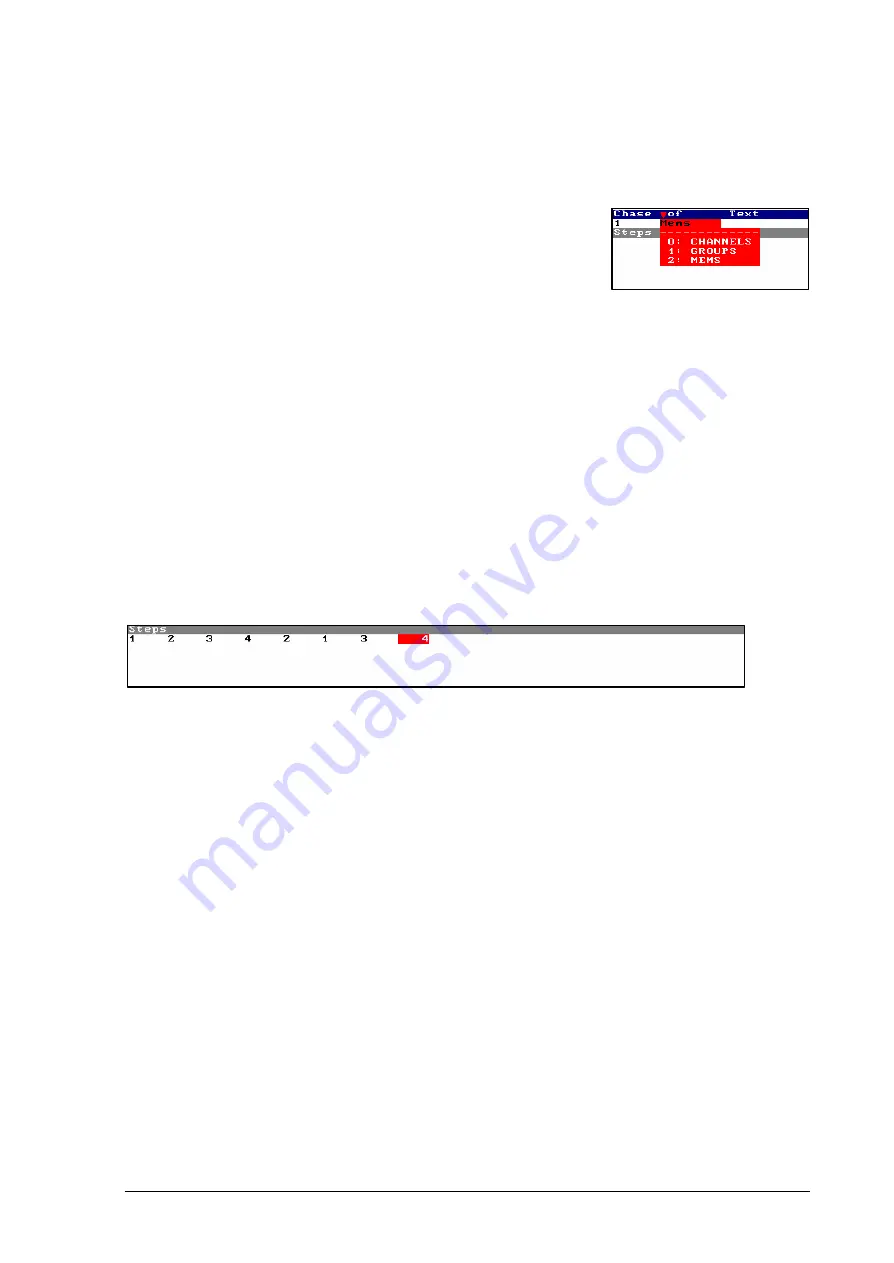
THE EFFECTS
&
9-5
HYDRA PLUS – LT LIGHT
To edit the general parameters:
a)
Move the cursor using the arrows keys or mouse, to activate the
desired parameter.
b)
Enter the numeric data and accept it pressing
ENTER
o
moving the cursor. Some parameters present us an options
window; in these cases (type, direction, etc.), enter the index number of the desired option.
c)
Only in
Text
, it’s needed enter a text from the alphanumeric keyboard.
Notes
:
The effect type (
CHANNELS
,
GROUPS
or
MEMS
) must be selected before to edit the
steps, and this type cannot be changed after the steps edition.
Step time (
StepT
) and fade time (
T
2
) can be from 0.1 to 999.9 seconds; the times greater
than 100 with decimal point don’t present us their decimal, but this decimal point is
computed.
Press
MENU
to toggle between the general parameters area and the steps area. And, from the
general parameters area, also it’s possible to access to the steps area pressing
â
In the steps edition zone each cell admits a number of memory (channel or group, in accordance
with the effect type):
To edit these steps, enter the number of memory, group or channel (
#
). To accept this number
move the cursor, or press
ENTER
.
Some special editions for the steps are:
a)
To insert in the selected step a step with the next memory (group or channel) press
INSERT
b)
To insert in the selected step a step with the memory
#
(group or channel) press
#
INSERT
c)
To delete the selected step press
DELETE
. The next steps (if exit) are moved to maintain
the order.
d)
To edit a blackout step, enter
0
Tip
:
To edit a range (of memories, groups or channels), access to the last step and press
INSERT
as
many times as steps, or press and hold down pressed
INSERT
q
up to edit the desired steps.
To close the effect edition screen press
EXIT
Summary of Contents for HYDRA Plus
Page 1: ...HYDRA Plus www lt light com THE SHOW CONTROL MANUAL Version 1 3...
Page 2: ......
Page 10: ...7...
Page 32: ...4 6 SPOTS PATCH HYDRA PLUS LT LIGHT More information in Chapter 17 Spots Definition...
Page 105: ...THE EFFECTS 9 3 HYDRA PLUS LT LIGHT Ascendant direction Descendant direction...
Page 116: ...9 14 THE EFFECTS HYDRA PLUS LT LIGHT...
Page 138: ...11 8 MACROS HYDRA PLUS LT LIGHT...
Page 150: ...12 12 GENERAL FUNCTIONS HYDRA PLUS LT LIGHT...
Page 220: ...19 8 MIDI HYDRA PLUS LT LIGHT...
Page 228: ...21 6 TIME CODE HYDRA PLUS LT LIGHT...
Page 232: ...22 4 RESET UPDATE HYDRA PLUS LT LIGHT...
Page 238: ...23 6 OFF LINE EDITOR HYDRA PLUS LT LIGHT...
Page 254: ...8 RESUME HYDRA PLUS LT LIGHT...
Page 256: ......
Page 257: ......
Page 258: ......






























