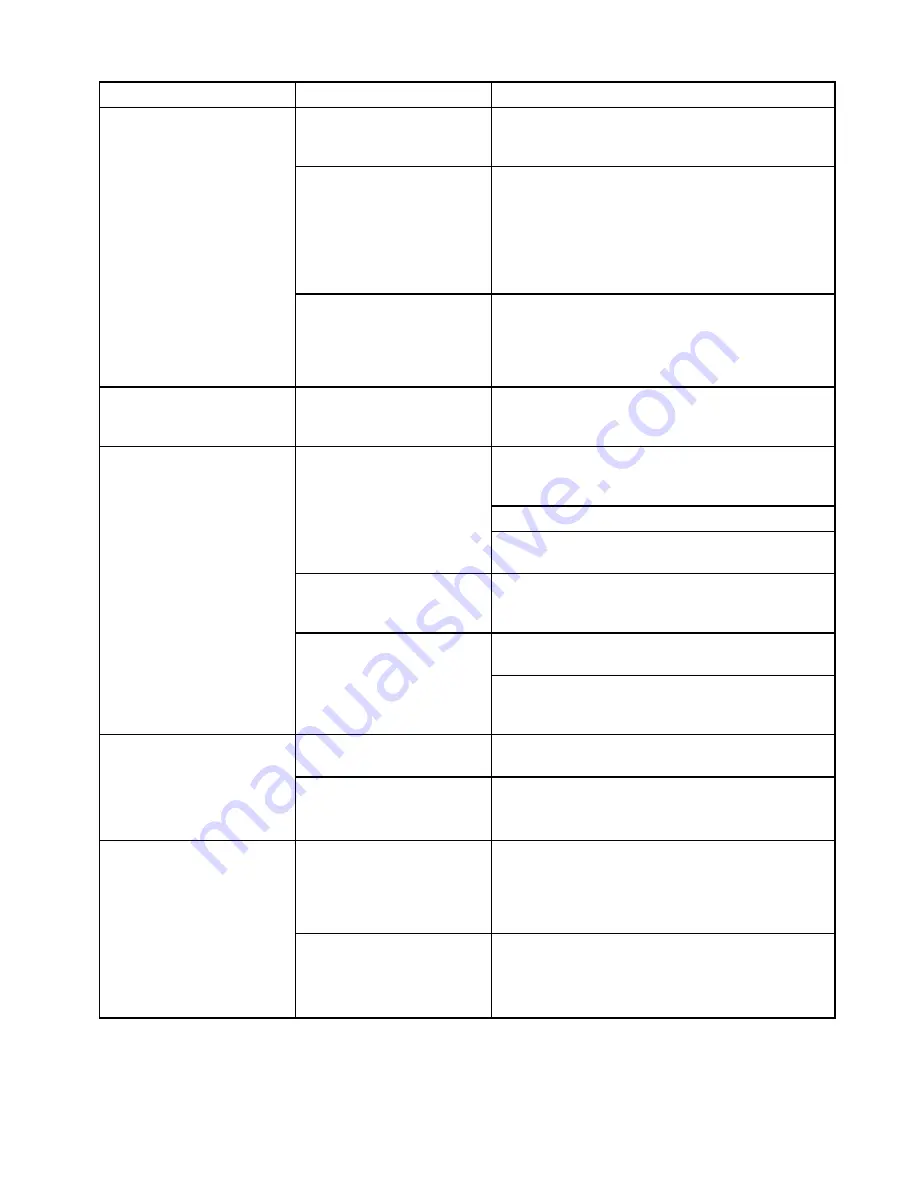
30.8 Thermal camera troubleshooting
Problems with the thermal camera and their possible causes and solutions are described here.
Problem
Possible causes
Possible solutions
Camera is in Standby mode.
The camera will not display video if it is in Standby mode.
Use the camera controls (either the thermal camera
application or JCU) to “wake” the camera from standby.
Problem with the thermal
camera video connections.
• Check thermal camera video cables are sound and
properly connected.
• Ensure that the video is connected into video input 1 at
the multifunction display or GVM.
• Ensure that the correct video input is selected at the
display.
Video not displayed.
Problem with power supply to
the camera or JCU (if used as
the primary controller)
• Check the power connections to the camera and JCU /
PoE injector (if used).
• Ensure that the power switch / breaker is on.
• Check the fuse / breaker state.
Cannot control thermal camera
from Raymarine display or
keyboard.
Thermal camera application is
not running.
Ensure the thermal camera application is running on the
multifunction display (as oppose to the video application
which does not have camera controls).
Check that the controller and thermal camera are correctly
connected to the network. (Note: This may be a direct
connection or via a Raymarine network switch.)
Check the status of the Raymarine network switch.
Network problem.
Check that SeaTalk
hs
/ RayNet cables are free from
damage.
Control conflict, e.g. caused
by multiple users at different
stations.
Ensure that no other controllers are in use at the same
time.
Check power / network cabling to the controller and PoE
injector (PoE only used with optional Joystick Control Unit).
Erratic or unresponsive controls.
Problem with the controller.
Check other controllers if available. If other controllers
are operating this will eliminate the possibility of a more
fundamental camera fault.
Camera is not a dual payload
model.
Only “dual payload” (dual lens) thermal cameras support
VIS / IR switching.
Cannot switch between thermal
and visible (VIS / IR) video
image .
VIS / IR cable not connected.
Ensure that the VIS / IR cable is connected from the
camera to the Raymarine system. (The IR-only cable does
not support switching).
Poor quality or faulty video
cable.
Ensure that the video cable is no longer than necessary.
The longer the cable is (or the smaller the wire gauge
/ thickness), the more severe the losses become. Use
only high quality shielded cable suitable for a marine
environment.
Noisy image.
Cable is picking up
electromagnetic interference
(EMI) from another device.
• Ensure you are using a high quality shielded cable.
• Ensure proper cable separation, for example do not
run data and power cables in close proximity with each
other.
Troubleshooting
403
Summary of Contents for Raymarine gS 195
Page 2: ......
Page 26: ...26 gS Series...
Page 43: ...D 36 mm 1 4 in E 39 2 mm 1 5 in F 90 mm 3 5 in Planning the installation 43...
Page 44: ...44 gS Series...
Page 110: ...110 gS Series...
Page 146: ...146 gS Series...
Page 174: ...174 gS Series...
Page 178: ...178 gS Series...
Page 196: ...196 gS Series...
Page 218: ...218 gS Series...
Page 328: ...328 gS Series...
Page 362: ...362 gS Series...
Page 418: ...418 gS Series...
Page 438: ...438 gS Series...
Page 439: ......
Page 440: ...www raymarine com...
















































