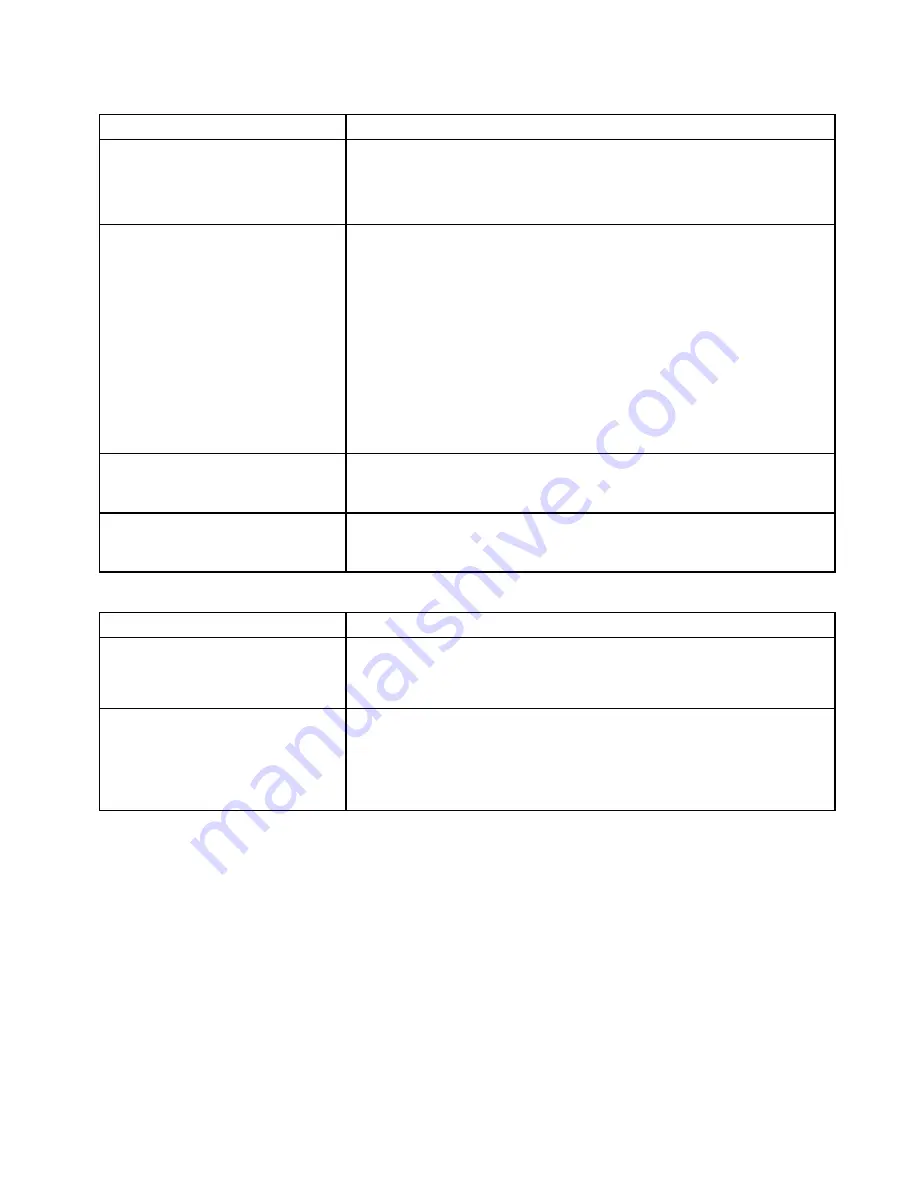
30.2 Power up troubleshooting
Problems at power up and their possible causes and solutions are described here.
Product does not turn on or keeps turning off
Possible causes
Possible solutions
Blown fuse / tripped breaker
1.
Check condition of relevant fuses and breakers and connections, replace if
necessary (Refer to
Chapter 31 Technical specification
for fuse ratings.)
2.
If fuse keeps blowing check for cable damage, broken connector pins or
incorrect wiring.
Poor / damaged / insecure power supply
cable / connections
1.
Check that the power cable connector is fully inserted into the unit and locked in
position.
2.
Check the power supply cable and connectors for signs of damage or corrosion,
replace if necessary.
3.
With the unit turned on, try flexing the power cable near to the display connector
to see if this causes the unit to re-boot/loose power, replace if necessary.
4.
Check the vessel’s battery voltage, the condition of the battery terminals and
power supply cables, ensuring connections are secure, clean and free from
corrosion, replace if necessary.
5.
With the product under load, using a multi-meter, check for high voltage drop
across all connectors/fuses etc, replace if necessary.
Incorrect power connection
The power supply may be wired incorrectly, ensure the installation instructions have
been followed. (Refer to
Chapter 4 Cables and connections
for cable and connection
requirements.)
Power source insufficient
With the product under load, using a multi-meter, check the power supply voltage as
close to the unit as possible to establish actual voltage when the current is flowing.
(Refer to
Chapter 31 Technical specification
for power supply requirements.)
Product will not boot up (re-boot loop)
Possible causes
Possible solutions
Power supply and connection
See possible solutions from ‘Products does not turn on or keeps turning off’ above.
Software corruption
1.
In the unlikely event that the products software has become corrupted please
try re-flashing the latest software from the Raymarine website.
2.
On display products, as a last resort, you can try to perform a ‘Power on Reset’,
however this will delete all settings/presets and user data (such as waypoints
and tracks) and revert the unit back to factory defaults.
Performing a Power on Reset
Performing a ‘Power on Reset’ will delete all
settings/presets and user data (such as waypoints
and tracks) and revert the unit back to factory
defaults.
1. Power the unit off.
2. Power the unit back on.
3. When the
LightHouse
logo appears Press and
hold the
Power
button.
The Raymarine Initialization screen is displayed.
4.
Touch only displays:
i.
Press the
Power
button again to select ‘1 –
Reset to factory defaults’.
A 7 second countdown will begin. When the
countdown reaches zero the unit will be reset
to factory default settings.
ii. You can stop the reset process by pressing
the
Power
button again before the countdown
timer reaches zero.
This will select the second option: ‘2– Exit
and start the application’ and begin a new
countdown timer.
5.
Non-Touch and HybridTouch displays:
i.
Press the
WPT/MOB
button.
The unit will be reset to factory default
settings.
Troubleshooting
393
Summary of Contents for Raymarine gS 195
Page 2: ......
Page 26: ...26 gS Series...
Page 43: ...D 36 mm 1 4 in E 39 2 mm 1 5 in F 90 mm 3 5 in Planning the installation 43...
Page 44: ...44 gS Series...
Page 110: ...110 gS Series...
Page 146: ...146 gS Series...
Page 174: ...174 gS Series...
Page 178: ...178 gS Series...
Page 196: ...196 gS Series...
Page 218: ...218 gS Series...
Page 328: ...328 gS Series...
Page 362: ...362 gS Series...
Page 418: ...418 gS Series...
Page 438: ...438 gS Series...
Page 439: ......
Page 440: ...www raymarine com...
















































