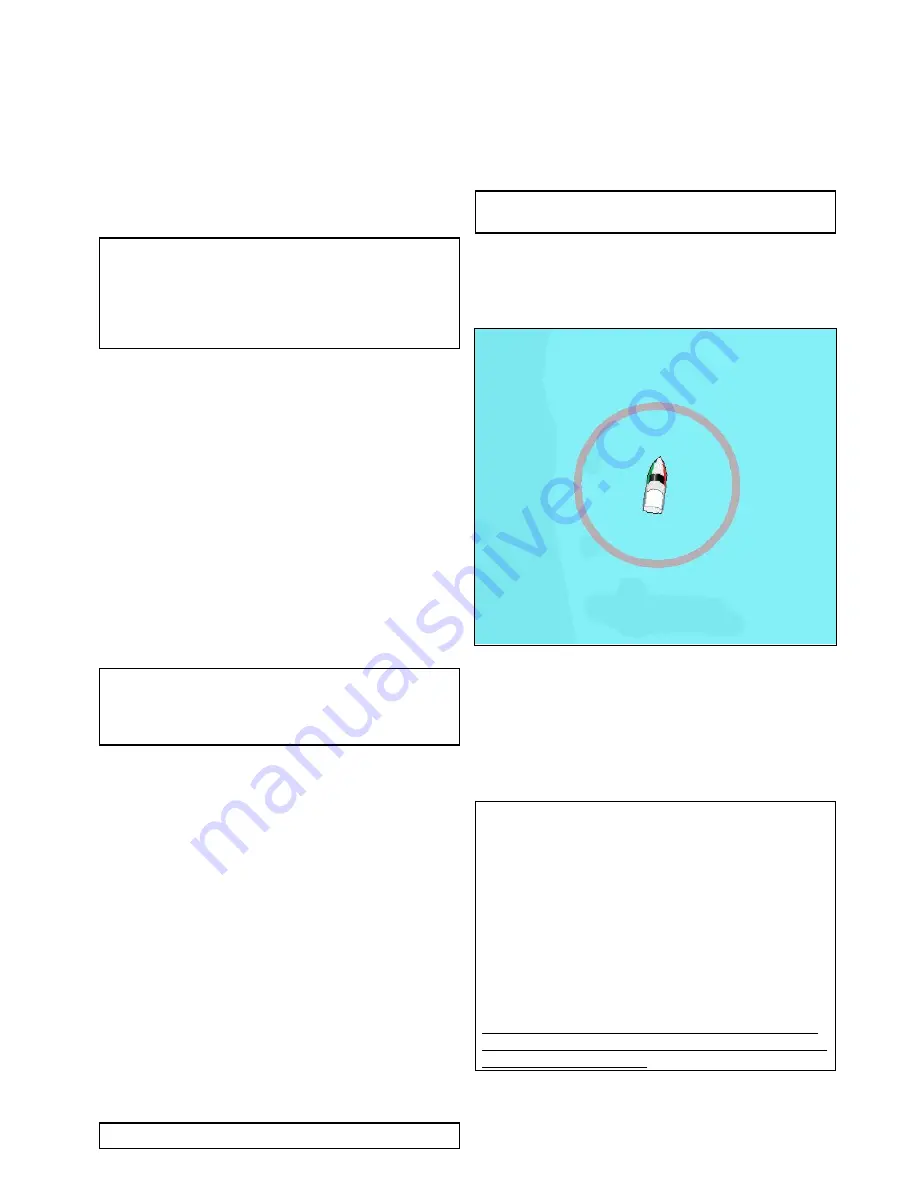
• Distance per Volume
• Volume per Distance
• Litres per 100km
6. Select the required economy units.
7. Select
Fuel Calculations
to select the desired
method of calculation.
The following options are available:
• Fuel Used (PGN127497)
• Fuel Flow Rate
Note:
If the Fuel Used (PGN127497) is not
available on your network you will need to use
the Fuel Flow Rate option. When Fuel Flow Rate
is selected then your multifunction display must
remain powered on whilst the engines are running
to enable the fuel calculation to be made.
8. Select
Back
to go back to the
Fuel Manager
page.
Fuel logging
You must ensure
all
fuel fills are recorded using the
fuel manager.
From the fuel manager page:
1. When filling the tanks until full select
All tanks
full
.
The estimated fuel remaining is reset to the value
of your fuel tanks capacity.
2. When only partially filling the tank make a note
of the volume of fuel added to the tank and then
select
Add partial fill
.
3. Enter the value noted earlier this will be added to
your current fuel remaining figure.
Note:
It is recommended that you perform an ‘All
tanks full’ fill up as regularly as possible as partial
fills will cause a higher cumulative inaccuracy in
the provided calculations.
Setting the low fuel alarm
Using the fuel manager also allows you to set a low
fuel alarm which, if activated, is sounded when your
vessel’s remaining fuel falls to a specified value.
With the fuel manager turned on and set up correctly:
1. From the homescreen select
Set-Up
.
2. Select
Alarms
.
3. Select
Fuel manager
.
The low fuel alarm settings are displayed.
4. Select
Low Fuel
so that On is highlighted.
Selecting
Low Fuel
will turn the low fuel alarm
On or Off.
5. Select
Fuel Level
.
The fuel level numeric adjust control is displayed.
6. Adjust the fuel level to the required value.
The low fuel alarm will now be sounded when the
fuel remaining in the tank falls to the value specified.
Note:
By default the low fuel alarm is switched off.
Resetting fuel used readings
You can reset the value of the fuel used this season
or fuel used this trip by following the steps below.
From the fuel manager page:
1. Select
Reset
against fuel used this season, or
2. Select
Reset
against fuel used this trip.
The value is set to zero after
Reset
has been
selected.
Note:
Performing a Season reset automatically
resets the trip value.
Fuel range rings
The fuel range ring gives an estimated range that
can be reached with the estimated fuel remaining
on-board.
The fuel range ring can be displayed graphically in
the chart application and indicates an estimated
range that can be reached with the:
• Current rate of fuel consumption.
• Estimated fuel remaining on-board.
• Course remaining in a straight line.
• Current speed maintained.
Note:
The fuel range ring is an estimated range that can
be reached at the current rate of fuel consumption,
of the fuel onboard and based on a number of
external factors which could either extend or
shorten the projected range.
This estimate is based on data received from
external fuel management devices, or via the Fuel
Manager. It does not take into account prevailing
conditions such as tide, current, sea state, wind
etc.
You should not rely on the fuel range ring feature
for accurate voyage planning or in emergency and
safety critical situations.
Enabling the fuel range ring
From the chart application, in 2D view:
1. Select
Menu
.
Fuel manager
183
Summary of Contents for Raymarine gS 195
Page 2: ......
Page 26: ...26 gS Series...
Page 43: ...D 36 mm 1 4 in E 39 2 mm 1 5 in F 90 mm 3 5 in Planning the installation 43...
Page 44: ...44 gS Series...
Page 110: ...110 gS Series...
Page 146: ...146 gS Series...
Page 174: ...174 gS Series...
Page 178: ...178 gS Series...
Page 196: ...196 gS Series...
Page 218: ...218 gS Series...
Page 328: ...328 gS Series...
Page 362: ...362 gS Series...
Page 418: ...418 gS Series...
Page 438: ...438 gS Series...
Page 439: ......
Page 440: ...www raymarine com...
















































