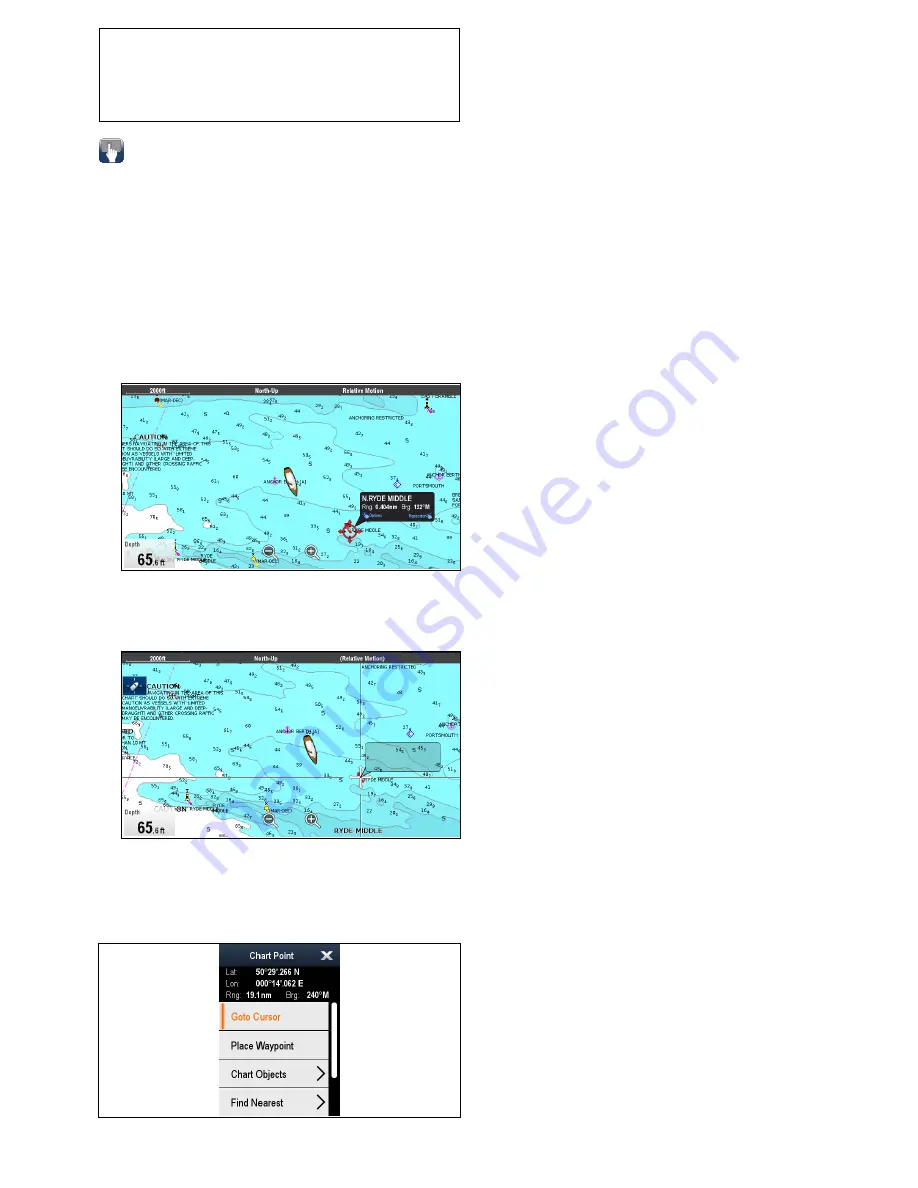
Note:
Raymarine recommends that you check the
displayed vessel position in the chart application
against your actual proximity to a known charted
object. A typical GPS has an accuracy of between
5 and 15 m.
Using Chart Call-outs
On touchscreen
MFD
s touching an area onscreen
displays a Call-out which provides information about
the selected location or object.
Call-outs are enabled by default and can be disabled
from the Homescreen:
Homescreen > Customize >
Display Preferences > Chart Touch Call-outs
.
1. Touching an area or object opens the Call-out.
The Call-out will close automatically after 10
seconds or will can be closed by touching a
different location, by panning or zooming the
chart area or by pressing the
Back
button.
2. Touch the Call-out to open the Context menu.
3. If you did not select the correct location, you can
reposition the Call-out by swiping your finger over
another area or object.
Chart context menu
The context menu provides positional data for the
cursor position in relation to your vessel and access
to menu options.
The following menu options are available:
•
Goto Cursor
•
Stop Goto
/
Stop Follow
•
Place Waypoint
•
Photo
•
Tide Station
(only available if a tide station is
selected.)
•
Current Station
(only available if a current station
is selected.)
•
Pilot Book
(only available at certain ports.)
•
Animate
(only available if a tide or current station
is selected.)
•
Chart Objects
•
Find Nearest
•
Measure
•
Build Route
•
Acquire Target
(only available if Radar overlay is
switched on.)
•
Slew thermal camera
(only available when
thermal camera is connected and operating.)
Accessing the context menu
1. Non-touchscreen and HybridTouch displays:
i.
Move the cursor over the area or object and
pressing the
Ok
button.
2. HybridTouch and Touch only displays:
i.
Select and hold on an area or object, or
ii. With the Chart Call-out displayed select the
Call-out box.
Chart application
221
Summary of Contents for Raymarine gS 195
Page 2: ......
Page 26: ...26 gS Series...
Page 43: ...D 36 mm 1 4 in E 39 2 mm 1 5 in F 90 mm 3 5 in Planning the installation 43...
Page 44: ...44 gS Series...
Page 110: ...110 gS Series...
Page 146: ...146 gS Series...
Page 174: ...174 gS Series...
Page 178: ...178 gS Series...
Page 196: ...196 gS Series...
Page 218: ...218 gS Series...
Page 328: ...328 gS Series...
Page 362: ...362 gS Series...
Page 418: ...418 gS Series...
Page 438: ...438 gS Series...
Page 439: ......
Page 440: ...www raymarine com...






























