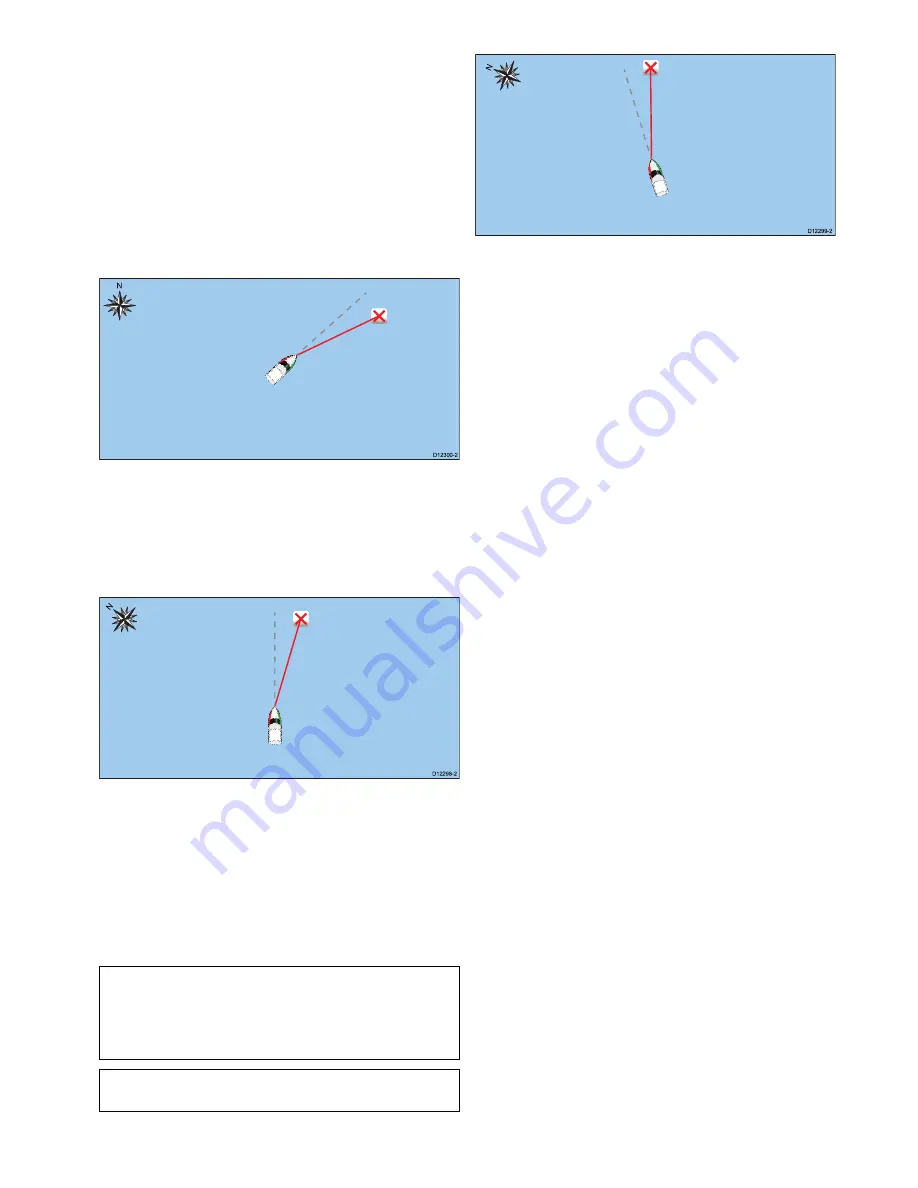
18.7 Chart Orientation
The orientation of a chart refers to the relationship
between the chart and the direction that you are
travelling in.
Chart Orientation
is used in conjunction with Motion
Mode to control how your vessel and chart relate to
one another and how they are displayed on-screen.
The mode you choose applies to the active Chart
instance, and is restored at power up.
The following options are available:
North Up
N
D12300-2
In
North Up
mode, the
Chart Orientation
is
fixed with true north pointing up this is the (usual
orientation of nautical charts). As your heading
changes the vessel symbol rotates accordingly. This
is the default orientation for the Chart application.
Head Up
N
D12298-2
In
Head Up
mode, the Chart application displays the
vessel’s current Heading directly up. As the vessel
Heading changes the vessel symbol remains fixed
and the chart picture rotates accordingly. If Heading
is not available then stable COG is used instead. If
Heading or stable COG data is no longer present
then the Orientation mode is suspended and the
Chart application will display 0 degrees directly up
if there is no active navigation or Course Up if there
is active navigation.
Note:
To prevent continuous backwards and
forwards rotations as the vessel yaws from
side-to-side, the chart will not update unless the
heading changes by at least 10 degrees from the
last displayed orientation.
Note:
It is not possible to select
Head-Up
when
the Motion Mode is set to True.
Course Up
N
D12299-2
In
Course Up
mode, during active navigation,
the Chart application displays the vessel’s current
destination waypoint directly up. When the
destination waypoint changes the chart picture
rotates accordingly. The reference used for Course
Up depends upon the information available at a given
time. The system always prioritizes this information
in the following order:
1.
Bearing Origin to waypoint
2.
Locked heading from an Autopilot
3.
BTW (Bearing To Waypoint)
4.
Heading snapshot
5.
Stable COG
6.
North Up
If Heading or stable COG data is no longer present
then the Orientation mode is suspended and the
Chart application will display 0 degrees directly up
if there is no active navigation or Course Up if there
is active navigation.
Setting the chart orientation
From the Chart application menu:
1. Select
Presentation
.
2. Select
View & Motion
.
3. Select
Chart Orientation
.
4. Select Head Up, North Up (default), or Course
Up option as appropriate.
Once selected the screen will update to reflect
the new orientation.
Chart application
229
Summary of Contents for Raymarine gS 195
Page 2: ......
Page 26: ...26 gS Series...
Page 43: ...D 36 mm 1 4 in E 39 2 mm 1 5 in F 90 mm 3 5 in Planning the installation 43...
Page 44: ...44 gS Series...
Page 110: ...110 gS Series...
Page 146: ...146 gS Series...
Page 174: ...174 gS Series...
Page 178: ...178 gS Series...
Page 196: ...196 gS Series...
Page 218: ...218 gS Series...
Page 328: ...328 gS Series...
Page 362: ...362 gS Series...
Page 418: ...418 gS Series...
Page 438: ...438 gS Series...
Page 439: ......
Page 440: ...www raymarine com...






























