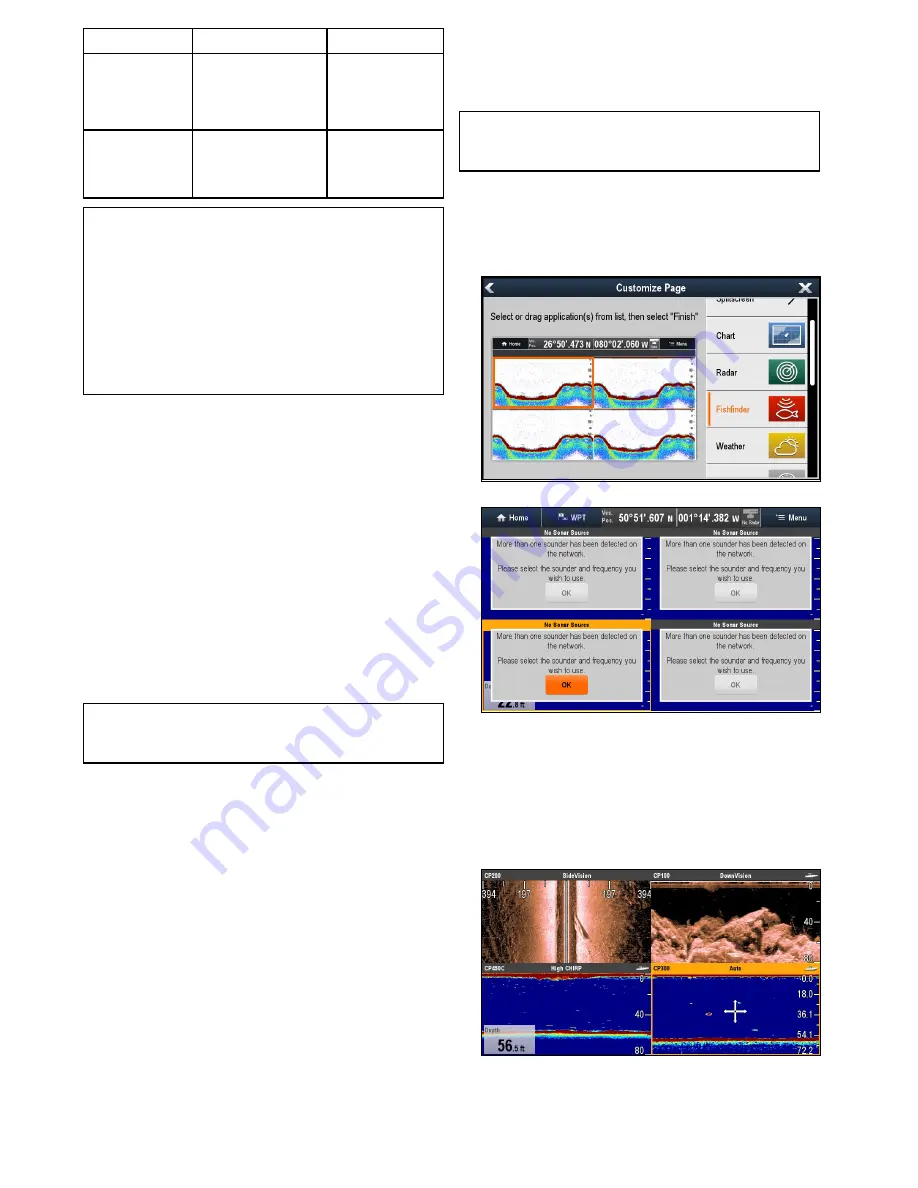
Channel
Description
Sonar module
SideVision
TM
Gives a clear view
of fish and structure
either side of your
vessel.
•
CP200
Sonar
Targets bait and
predator fish with
wide sonar beam
•
CP100
•
DownVision
TM
variant MFDs
Note:
1.
The channels available are dependent on the
sonar module and its connected transducer.
2.
DownVision
TM
sonar modules include both a
DownVision
TM
channel and a traditional sonar
channel.
3.
SideVision
TM
sonar modules include 1
SideVision
TM
channel, the view icons can be
used to switch between left and right views.
Important software requirements for multiple
sonar systems
If your system includes more than one source of
sonar data you must ensure that any CP300 or
CP450C sonar modules are running software version
v4.04
or later.
This applies to systems which include:
• Any number of MFD(s) with an internal sonar
module plus a CP300 and / or CP450C sonar
module; or
• No MFD(s) with an internal sonar module, but
more than one CP300 or CP450C sonar module.
This does NOT apply to any systems that do NOT
include a CP300 or CP450C sonar module.
Note:
For software downloads and instructions
on how to update the software for your product(s),
visit
www.raymarine.com/software
.
Selecting the sonar channel
To select the channel you want to display follow the
steps below.
From the Fishfinder application:
1. Select
Menu
.
2. Select
Channel
.
The Channel selection page is displayed.
3. Select the tab for the sonar module you want to
use.
A list of available channels for the selected sonar
module is displayed.
4. Select a channel from the list.
The Channel selection page will close and the
Fishfinder application will now show the selected
channel.
Displaying multiple sonar channels
Up to 4 sonar channels can be viewed at the same
time by creating a custom splitscreen page that
includes multiple Fishfinder application instances.
Important:
Your ping rate may be reduced if you
display different channels from the same sonar
module at the same time.
1. Create a new splitscreen page using multiple
instances of the Fishfinder application.
Refer to the
Changing an existing page on the
homescreen
section to find out how to create a
page.
2. Open the newly created page.
3. Select the
Ok
button in one of the Fishfinder
panes.
4. Select to channel that you want to view in the
selected pane.
Refer to the
Selecting the sonar channel
section
for details on selecting a sonar channel.
5. Repeat steps 3 and 4 for each pane on the
splitscreen page.
258
gS Series
Summary of Contents for Raymarine gS 195
Page 2: ......
Page 26: ...26 gS Series...
Page 43: ...D 36 mm 1 4 in E 39 2 mm 1 5 in F 90 mm 3 5 in Planning the installation 43...
Page 44: ...44 gS Series...
Page 110: ...110 gS Series...
Page 146: ...146 gS Series...
Page 174: ...174 gS Series...
Page 178: ...178 gS Series...
Page 196: ...196 gS Series...
Page 218: ...218 gS Series...
Page 328: ...328 gS Series...
Page 362: ...362 gS Series...
Page 418: ...418 gS Series...
Page 438: ...438 gS Series...
Page 439: ......
Page 440: ...www raymarine com...






























