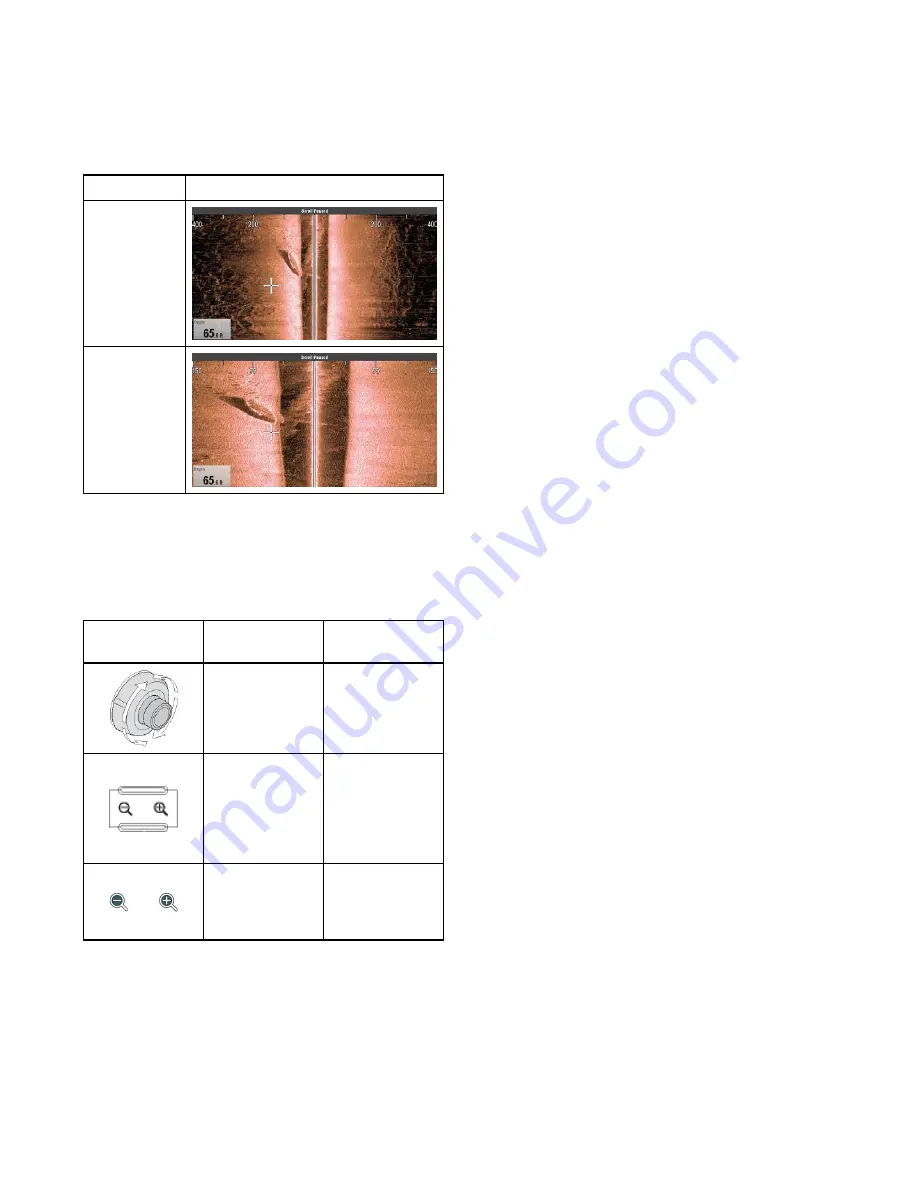
19.9 SideVision
TM
Range
The
SideVision
TM
Range function enables you to
define the distance to the left and right of the vessel
that is displayed on-screen. The range displayed
on-screen can be adjusted to suit your needs.
The table below shows examples of the
SideVision
TM
Range function.
SideVision
TM
channel
Ranged Out
Ranged In
SideVision
TM
Range in and out
The method of ranging in and out of a Fishfinder
application displaying
SideVision
TM
is shown below.
The table below shows the Range controls available
for each display variant.
Controls
Multifunction
displays
Rotary Control
• c Series
• e Series
• RMK-9 keypad
Range in
and
Range out
buttons
• c Series
• e Series
(excluding e7
and e7D
• RMK-9 keypad
Range in
and
Range out
on-screen icons
• a Series
• e Series
• gS Series
19.10 Fishfinder scrolling
The fishfinder image scrolls from right to left. You
can pause the scrolling or adjust the scroll speed, to
ease placing of waypoints or VRMs onscreen.
Scroll speed
You can adjust the speed at which the fishfinder
image scrolls. A faster speed provides more detail
which may be useful when you are looking for fish. If
you select a slower speed the information remains
on the display for longer.
Scroll pause
You can pause the display to see a ‘snapshot’ of
the fishfinder image. When the image is paused
scrolling stops but the depth indication continues to
be updated.
Adjusting the scroll speed
The default scroll speed is 100%, the scroll speed
can be adjusted following the steps below.
From the Fishfinder application menu:
1. Select
Presentation
.
2. Select
Scroll Speed
.
The Scroll speed numeric adjust control is
displayed.
3. Adjust the scroll speed to the required setting.
Adjustment increments are as follows:
• 10% increments for values between 10% and
100%
• 100% increments for values between 100%
and 500%
4. Select
Back
or
Ok
to confirm and close the
numeric adjust control.
Pausing the screen
The Fishfinder application can be paused.
From the Fishfinder application:
1. Select
Menu
.
2. Select
Scrolling
so that Pause is highlighted.
Selecting Scrolling again will resume the scrolling.
264
gS Series
Summary of Contents for Raymarine gS 195
Page 2: ......
Page 26: ...26 gS Series...
Page 43: ...D 36 mm 1 4 in E 39 2 mm 1 5 in F 90 mm 3 5 in Planning the installation 43...
Page 44: ...44 gS Series...
Page 110: ...110 gS Series...
Page 146: ...146 gS Series...
Page 174: ...174 gS Series...
Page 178: ...178 gS Series...
Page 196: ...196 gS Series...
Page 218: ...218 gS Series...
Page 328: ...328 gS Series...
Page 362: ...362 gS Series...
Page 418: ...418 gS Series...
Page 438: ...438 gS Series...
Page 439: ......
Page 440: ...www raymarine com...






























