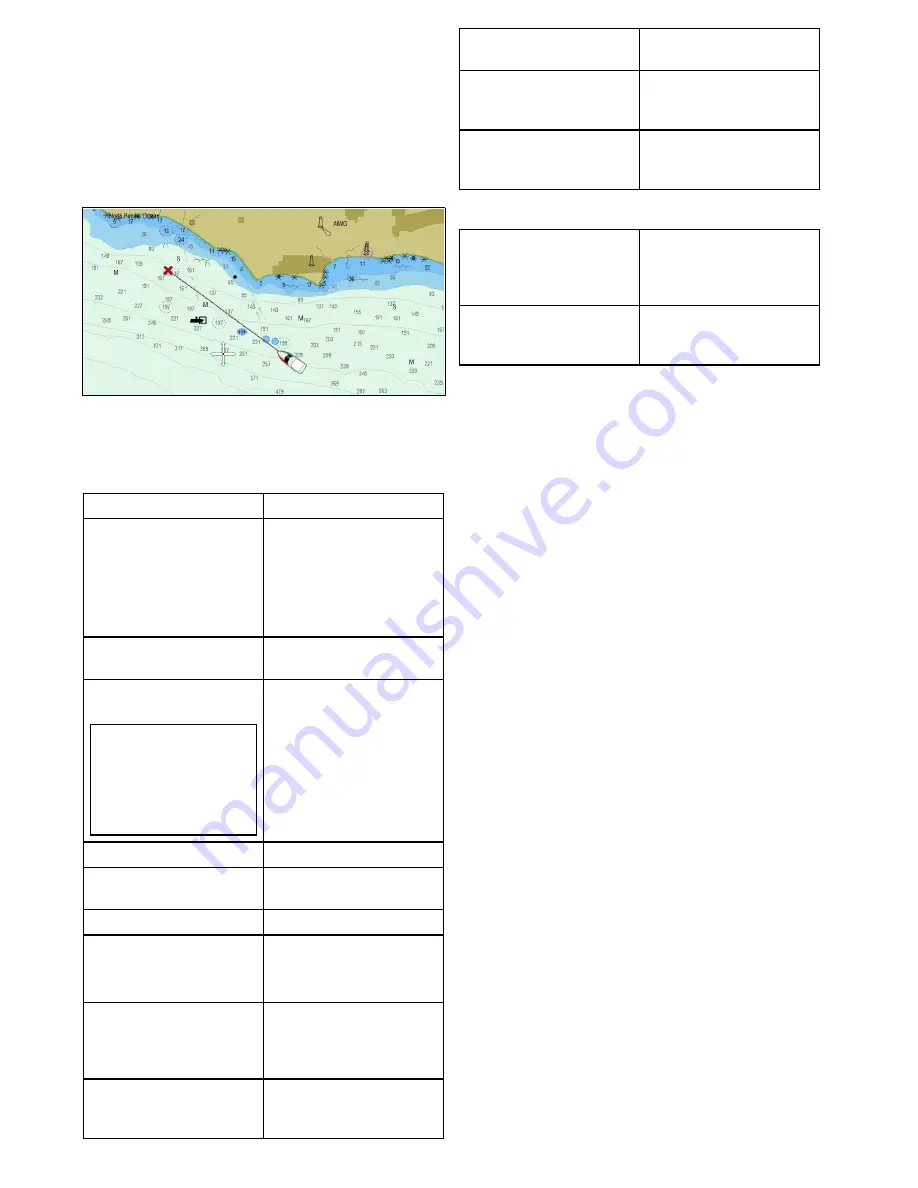
18.1 Chart application overview and
features
The chart application provides route planning
and navigation features. The Chart application
is pre-loaded with world base maps. Compatible
electronic charts can be used to expand the
information and detail regarding your surroundings
and charted objects. Depending on cartography type
the chart application can be set to 2D or 3D view.
Typical Chart application includes the following
features to help you navigate your vessel safely and
effectively:
Features
Satellite-based navigation.
•
GPS Status
Route planning with
waypoints, routes and tracks.
•
17.1 Waypoints overview
•
17.2 Routes
•
17.3 Tracks
•
8.4 Saving user data and
user settings
Navigating using waypoints,
routes and tracks.
•
18.3 Navigation options
Choice of electronic 2D and
3D cartography.
Note:
To obtain full 3D
detail, you must have
chart cards containing
3D cartography for the
appropriate geographic
area.
•
18.2 Electronic charts
overview
•
Electronic chart
specification
•
Selecting 2D and 3D chart
views
Enabling graphical overlays.
•
18.11 Overlays
Waypoints, routes and tracks
backup and transfer
•
8.4 Saving user data and
user settings
Display chart vectors
•
18.12 Chart vectors
Display animated current and
tide information
•
Animated current
information
•
Animated tide information
Viewing information for
charted objects and deciding
which objects should be
shown or hidden.
•
18.13 Cartography objects
•
18.14 Object information
Control the level of detailed
information displayed in the
Chart application
•
18.10 Chart display
•
Chart detail
Measuring distances and
bearings.
•
18.18 Measuring distances
and bearings
Alter the Chart application’s
orientation to better suit your
needs.
•
18.7 Chart Orientation
Change (offset) the vessel
position in the Chart
application.
•
18.8 Chart motion mode
Chart application synchronization
Wireless electronic chart
(plotter) sync and waypoint
sync with Navionics Mobile
Marine app.
•
Navionics mobile marine
app
Plan your journey at home,
then transfer the routes to
your MFD.
Refer to the
Voyage Planner
manual for more information
(81339).
Chart datum
The chart datum setting affects the accuracy of the
vessel position information displayed in the chart
application.
In order for your GPS receiver and multifunction
display to correlate accurately with your paper
charts, they must be using the same datum.
The default datum for your multifunction display is
WGS1984. If this is not the datum used by your
paper charts, you can change the datum used
by your multifunction display, using the system
preferences page. The system preferences page
can be accessed from the homescreen:
Set-up >
System Settings > System Preferences > System
Datum
.
When you change the datum for your multifunction
display, the chart grid will subsequently
move according to the new datum, and the
latitude/longitude of the cartographic features will
also change accordingly. Your multifunction display
will attempt to set up any GPS receiver to the new
datum, as follows:
• If your multifunction display has a built in GPS
receiver it will automatically correlate each time
you change the datum.
• If you have a Raymarine GPS receiver using
SeaTalk or SeaTalk
ng
, it will automatically
correlate each time you change the datum on the
multifunction display.
• If you have a Raymarine GPS receiver using
NMEA0183, or a third-party GPS receiver, you
must correlate it separately.
It may be possible to use your multifunction display
to correlate an NMEA0183 GPS receiver. From the
homescreen go to
Set-up > System settings > GPS
Set-up > View Satellite Status
. If the datum version
is displayed, it may be possible to change it. From
the homescreen go to
Set-up > System settings >
Data Sources > GPS Datum
.
220
gS Series
Summary of Contents for Raymarine gS 195
Page 2: ......
Page 26: ...26 gS Series...
Page 43: ...D 36 mm 1 4 in E 39 2 mm 1 5 in F 90 mm 3 5 in Planning the installation 43...
Page 44: ...44 gS Series...
Page 110: ...110 gS Series...
Page 146: ...146 gS Series...
Page 174: ...174 gS Series...
Page 178: ...178 gS Series...
Page 196: ...196 gS Series...
Page 218: ...218 gS Series...
Page 328: ...328 gS Series...
Page 362: ...362 gS Series...
Page 418: ...418 gS Series...
Page 438: ...438 gS Series...
Page 439: ......
Page 440: ...www raymarine com...
















































