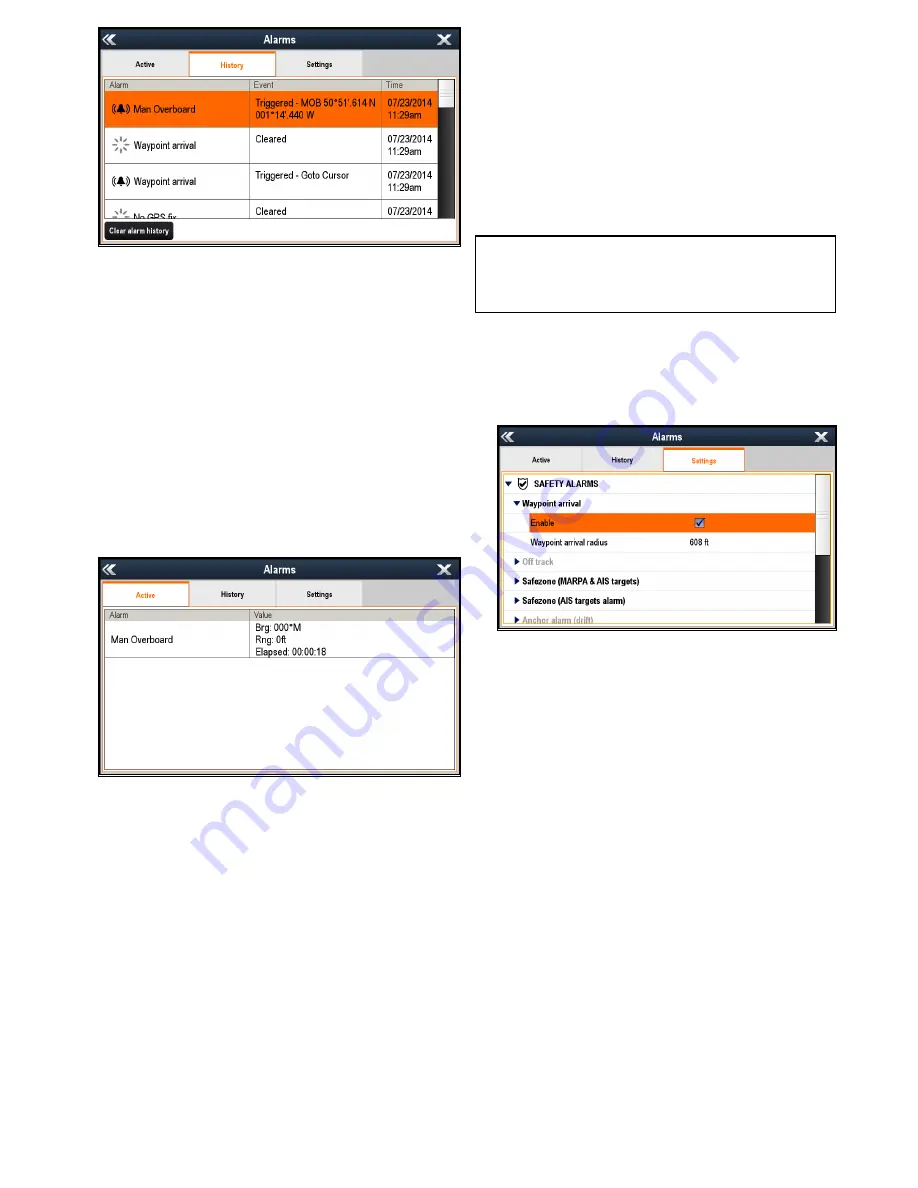
The Alarm History tab provides details of alarms
and the date and time that they were triggered and
cleared / acknowledged. The Alarm history can
display up to 1,000 alarm events and displays them
sorted by time.
When the Alarm history has reached its capacity
of 1,000 entries, the oldest events in the list will be
automatically deleted when subsequent new alarm
events occur.
Alarm events will only be removed from the list if:
•
Clear alarm history
is selected.
• a
Systems and Data Reset
is performed.
• it is automatically deleted due to the list reaching
its capacity of 1,000 events.
Active Alarms
The Active Alarm tab lists all currently active alarms.
Alarms are removed from the list when:
• the conditions that triggered the alarm are no
longer present.
• the alarm has been disabled.
Accessing the Alarm Manager
From the Homescreen:
1. Select
Set-up
.
2. Select
Alarms
.
The Alarm Manager is displayed.
Enabling and disabling an alarm
You can enable and disable alarms using the Alarm
Manager.
From the Alarm Manager
Homescreen > Set-up >
Alarms
:
1. Select the
Settings
tab.
2. Select the alarm category for the alarm you want
to enable / disable.
Alarms are displayed in the Alarm Manager in
the following categories:
•
Safety Alarms
•
General Alarms
• *
Switch Panel Alarms
•
Engine Alarms
Note:
* The
Switch Panel Alarms
category is only
displayed when you have a correctly configured
Raymarine Digital Switching system installed on
your vessel.
3. Select on the relevant alarm.
Alarms with Black text are currently enabled and
alarms with Gray text are currently disabled.
The alarm will be expanded to show the alarm
settings.
If the
Enable
box is ticked then the alarm is
currently enabled.
4. To disable the alarm, select the
Enable
tick box
so that the tick is removed.
5. To enable the alarm, select the
Enable
tick box
so that a tick is displayed.
Changing alarm thresholds
Alarm thresholds are the attributes associated with
each alarm which dictates when the alarm event is
triggered.
With the Alarm Manager displayed:
1. Select the
Settings
tab.
2. Select the alarm category for the alarm you want
to change the thresholds of.
3. Select on the relevant alarm.
The alarm will be expanded to show the alarm
settings.
4. Select the relevant threshold.
The numeric adjustment control is displayed.
Alarm management
167
Summary of Contents for Raymarine gS 195
Page 2: ......
Page 26: ...26 gS Series...
Page 43: ...D 36 mm 1 4 in E 39 2 mm 1 5 in F 90 mm 3 5 in Planning the installation 43...
Page 44: ...44 gS Series...
Page 110: ...110 gS Series...
Page 146: ...146 gS Series...
Page 174: ...174 gS Series...
Page 178: ...178 gS Series...
Page 196: ...196 gS Series...
Page 218: ...218 gS Series...
Page 328: ...328 gS Series...
Page 362: ...362 gS Series...
Page 418: ...418 gS Series...
Page 438: ...438 gS Series...
Page 439: ......
Page 440: ...www raymarine com...






























