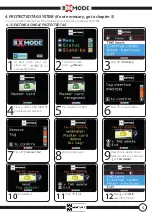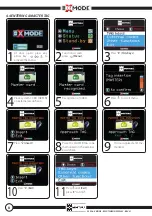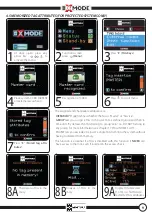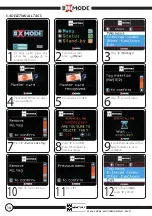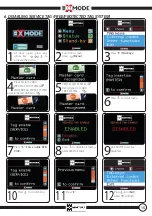POWERED ELECTRONIC LOCK
ESCUTCHEON DISPLAY
99.688 - 99742
GENERAL WARNINGS
Mottura Serrature di Sicurezza S.p.A. thanks you for choosing this product and reminds you:
- to read these instructions very carefully before installing and using this product and before doing any maintenance.
- the escutcheon display is sensitive to electrostatic discharges that may come from your body; before handling the escutche-
on, make sure you have taken all precautions to prevent it from being permanently damaged by an electrostatic discharge.
- to keep these instructions for future use and attach the sales receipt to validate the warranty.
- In case of problems, contact your authorized dealer only.
“DO NOT use a liquid, spray, or wet cloth to clean the escutcheon! If liquids enter the scanner, they will oxidize and permanently
damage its components. Use a dry cloth only. DO NOT paint the escutcheon with any method or substance. Failure to follow
these instructions will immediately void the warranty.”
Mottura Serrature di Sicurezza S.p.A. may change the characteristics of the products described in these instructions at any time
and without notice.
ESCUTCHEON FUNCTIONS
Unless otherwise specified, all of the functions described in this manual refer to both PROTECTED-duplication and FREE-duplication
TAGS (transponder keys).
The escutcheon with color display can be connected to Mottura’s powered “XMODE” lock on the inside of the door to replace
the 3-key escutcheon. It can be used to open and close the lock from inside the door, and can fully manage all of the available
lock functions plus the ones used by means of the internal 3-key escutcheon. Specifically, this visual interface displays lock
movement phases (opening and closing), any errors that may be generated during these phases, lock and door status, power
supply status, and programming access.