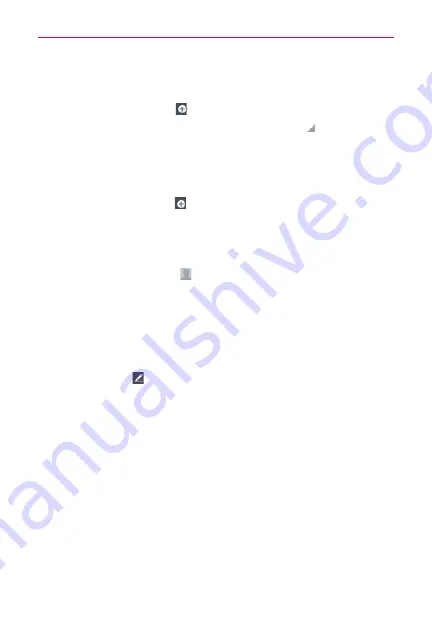
86
Communication
To add a new contact
1. Open the
Contacts
application.
2. Tap the
New contact
icon
to the right of the Search box.
3. If you have more than one account with contacts, tap
at the top of the
screen and choose the account to which you want to add the contact.
4. Enter the contact’s name.
5. Tap a category of contact information, such as phone number or email
address, to enter that kind of information about your contact.
6. Tap a category’s
Add
icon
to add more than one entry for that
category. For example, in the phone number category, enter a work
number and add a home number. Tap the label field to the right of the
entered information to open a drop-down menu of preset labels. For
example,
Work
or
Home
for a phone number.
7. Tap the
Picture frame
icon
to select a picture to display next to the
name in your list of contacts and in other applications.
8. When you’re finished, tap the
Save
icon.
Editing Contacts
1. Open the
Contacts
application.
2. Tap the Contact entry you want to edit.
3. Tap the
Edit
icon
at the top of the screen.
4. Make the changes to the entry as needed.
5. Tap the
Save
icon.
Importing, Exporting, and Sharing Contacts
If you have contacts stored in vCard format on a microSD card you can
import them into your
Contacts
application on your phone. You can also
export contacts in vCard format onto a microSD card. Exporting your
contacts to a microSD card allows you to back them up to a computer or
other device. It also allows you to send the contact via email.
To import contacts from your microSD card
You can copy contacts, in vCard format, onto your microSD card then import
them into your phone.
















































