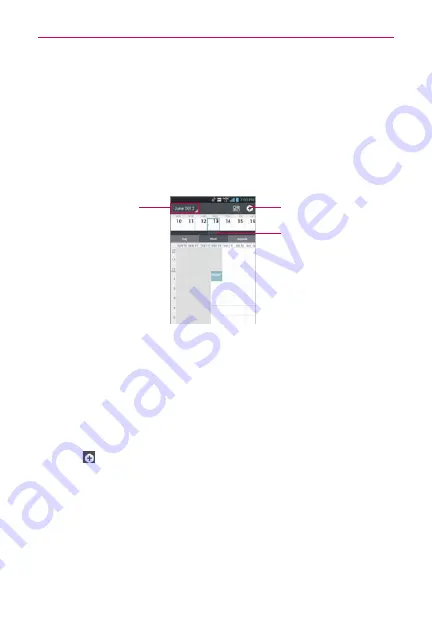
151
Tools
Working in Week View
Week view displays a chart of the events of one week. All-day and
multi-day events are displayed at the top. To view other weeks, simply
swipe left to see future weeks and right to see past weeks.
To switch to Week view
Date in the top left corner above the calendar, then tap
Week
in the
drop-down menu.
Tap here to create a
new event.
Drag downward here
to display the entire
month calendar above
the Week view.
Tap here to switch
to Day, Month, or
Agenda view.
To learn more about events in Week view
Tap an event to view its details.
To add an event in Week view
Tap and hold an empty spot or an event in the week to open a Context
menu then tap
New event
to create a new event at that time.
OR
Tap
and select the calendar you want to use (if applicable).
Working in Month View
Month view displays a chart of the events of the month. Segments of each
day with scheduled events are blue in the day’s vertical bar. To view other
months, simply swipe upward to see future months and downward to see
past months.






























