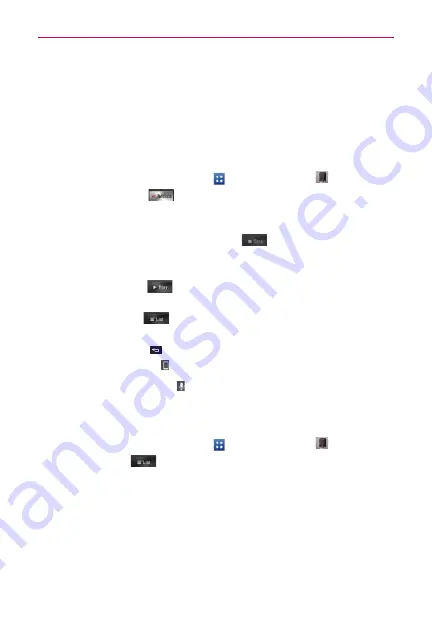
147
Entertainment
Voice Recorder
The
Voice Recorder
application records audible files for you to use in a
variety of ways. Use your recordings to simply remind you about something
you don’t want to forget (like a grocery list) or record sound effects that you
can attach to a message or set as a ringtone for calls.
Record a Voice Memo
1. From the Home screen, tap
Apps
>
Voice Recorder
.
2. Tap the
Record
icon
at the bottom center of the screen
to start
recording.
3. Speak into the microphone.
4. When you’re finished, tap the
Stop
icon
at the bottom right of the
screen.
The recording is automatically saved to your recordings list.
Tap the
Play
icon
at the bottom center of the screen to listen to
your recording.
Tap the
List
icon
at the bottom left of the screen to view your
list of recordings.
Tap the
Back Key
to return the Voice Record screen.
NOTES
Tap the
Storage
icon
at the top of the Voice Record screen to set where the audio
file will be stored. Tap
Internal storage
or
SD card.
Tap the
Microphone
icon
at the top right corner of the Voice Record screen to set
the audio file size mode. Tapping the icon toggles between
MMS mode
and
General
mode
.
Play a Voice Memo
1. From the Home screen, tap
Apps
>
Voice Recorder
.
2. Tap the
List
icon
at the bottom left of the screen.
3. Tap the voice memo you want to play.
NOTE
You can send the voice memo to others by tapping and holding a voice memo and
tapping
Share
in the Context menu.






























