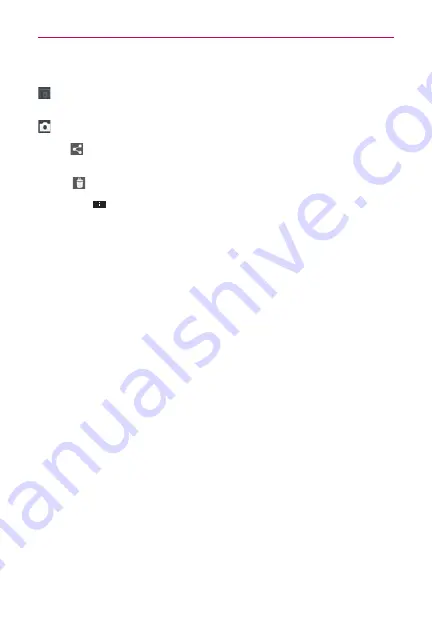
123
Entertainment
While viewing a photo, tap the screen to access the following options:
Tap to share the photo using SmartShare (turn on Wi-Fi if it’s not already
on).
Tap to take a photo, or record a video.
Share
:
Tap to open a dialog box to select which application to use to
share the photo.
Delete
:
Tap to delete the photo, then tap the
OK
icon.
Menu Key
: Tap to open an Options menu that includes the following
additional options.
Add location:
Tap to set a location tag for where the photo was taken.
Set image as:
Tap to set the photo as the icon identifying a contact or
set it as your Lock screen wallpaper or Home screen wallpaper.
Move:
Tap to move the picture to another album or folder.
Rename:
Tap to open the keyboard to rename the photo for easy
identification.
Rotate Left:
Tap to rotate the photo counter-clockwise.
Rotate Right:
Tap to rotate the photo clockwise.
Crop:
Tap to open a cropping box tool that allows you to manually
crop the photo. Use your finger to move or resize the cropping box to
encompass only the part of the photo you want to see, then tap the
OK
icon.
Edit:
Tap to edit the photo.
Slideshow:
Tap to see your photos played in a slideshow.
Details:
Tap to display information about the photo (e.g., file type, file
size, etc.).
TIP
You can use the pinch-to-zoom gesture to easily zoom in and out of the displayed picture.






























