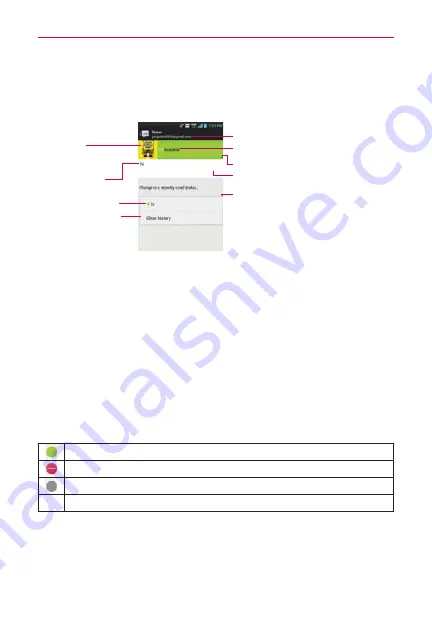
113
Communication
Changing and Monitoring Online Status
Tap your account bar from the Friends list to change and monitor online
status.
Tap here to change your status.
Displays your current account.
Your current status.
Tap here to change the status message.
Tap here to access previously used status
text.
Tap here to delete all
previously used status.
Previously used status.
Your current status
message.
Your picture
Tap to change it.
To change your online status
1. Sign in to your Google Talk account.
2. Tap your account bar at the top of your Friends list.
3. In the Status screen that opens, tap your current status, then tap the
new status you want to set.
Your status, including any message you’ve entered, appear in your
Friends' lists and in other locations where your status or status message
are displayed.
Status Icons
Icons in Google Talk, Gmail, and other applications indicate the Google Talk
status for you and your friends.
Available: Signed into Google Talk and available to chat
Busy: Signed into Google Talk but too busy to chat
Invisible: Signed into Google Talk but appear signed out to others
Signed out of Google Talk






























