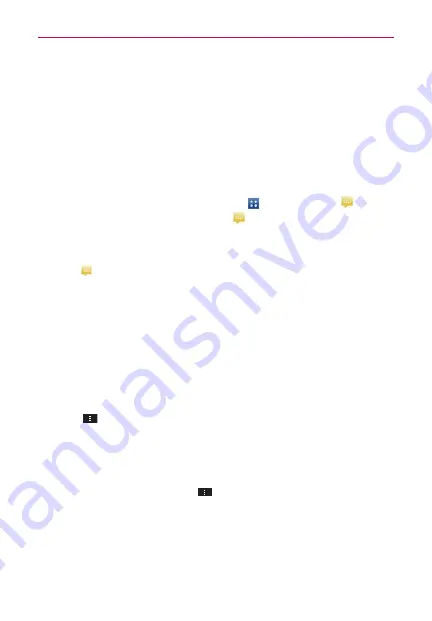
101
Comunicación
Correo de voz
La aplicación
Correo de voz
permite administrar el correo de voz directamente
desde el teléfono en lugar de acceder al correo de voz por las vías tradicionales.
Correo de voz muestra una lista de mensajes y permite seleccionar cuáles
desea escuchar o borrar, sin tener que llamar al buzón de correo y escuchar
instrucciones de voz o mensajes anteriores.
Para poder usar Correo de voz
1. En la pantalla principal, toque
Aplicaciones
>
Correo de voz
o en la
pantalla principal, toque
Correo de voz
.
NOTE
Escuchando y configurando su correo de voz dependo si está suscrito al servicio de
correo de voz visual.
Si no está suscrito al servicio de correo de voz visual y presiona la Tecla Correo de Voz
, se marcará a su buzón de correo de voz tradicional. Pero si está suscrito al Correo de
Voz Visual, abre la aplicación Correo de Voz Visual.
2. La primera vez que acceda deberá suscribirse a Correo de voz para
utilizarlo.
3. Después de la suscripción, deberá introducir la contraseña. Sólo se
permite cambiar la contraseña llamando al Correo de voz (*86).
4. Después de introducir la contraseña, podrá ver las entradas de correo de
voz en su Buzón de entrada.
Mientras mira la lista de correos de voz, puede seleccionar una entrada
(consulte el paso 5). Para ver las opciones adicionales, toque la
Tecla
Menú
>
Nuevo
,
Borrar
,
Guardar como
,
Confg como Escuchado
,
Clasificar por
,
Mensajes guardados
,
Actualizar
,
Ajustes
,
Buscar
,
Cerrar de sesión
.
5. Toque una entrada de correo de voz para escucharla. Luego puede
tocar
Volver a llamar, Guardar o Borrar
. Para reenviar o responder un
mensaje, toque la
Tecla Menú
>
Siguiente
o
Resp
.
6. Si decide responder con un correo de voz o reenviarlo, grabe el mensaje.
Los botones en la parte inferior de la pantalla permiten grabar, detener,
volver a grabar o cancelar el mensaje.
NOTA
Para enviar un mensaje de voz a un número de su lista de contactos, use el campo Para:
para buscarlo.
















































