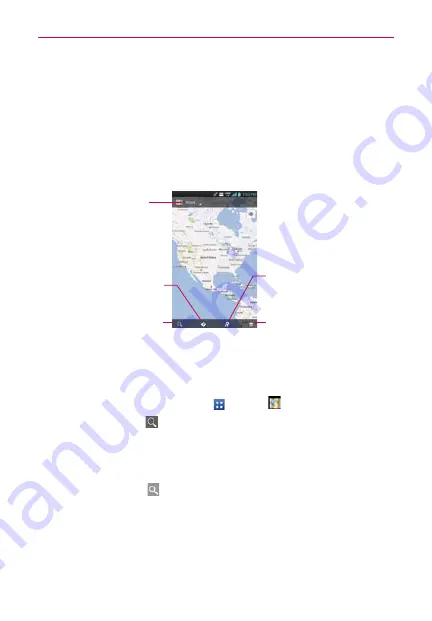
77
Web
Labs
Quick controls:
Checkmark to hide the toolbar and URL bar and instead
allow you to open a quick controls wheel when you slide your thumb along
the left or right edge of the touchscreen.
Fullscreen:
Checkmark to display the web pages in full screen mode and
hide the Status Bar.
Maps
Layers Icon
Tap here to select the type of
map you want to view.
Local Icon
Tap here to find types of places
near your location.
Maps Menu
Tap here to access
Map
,
Local
,
Navigation
,
Offers
,
Join
Latitude
,
Location history
, and
My Places
.
Directions Icon
Tap here to get directions to a
destination.
Search Icon
Tap here to open the keyboard to
enter your search.
To search for a location
NOTE
A dialog box appears upon initial use. Read the information and tap the
OK
icon to
continue.
1. From the Home screen, tap
Apps
>
Maps
.
2. Tap the Search icon
at the bottom left corner of the screen.
3. In the search box, enter the place you’re looking for. You can enter an
address, a city, or a type of business or establishment. For example,
“theater in New York”.
4. Tap the
Search Key
on the keyboard.
Red markers indicate search matches on the map.
You can tap a marker to open a balloon that contains a label. Tap the
balloon to open a screen with more information about the location, as
well as options for obtaining directions.






























