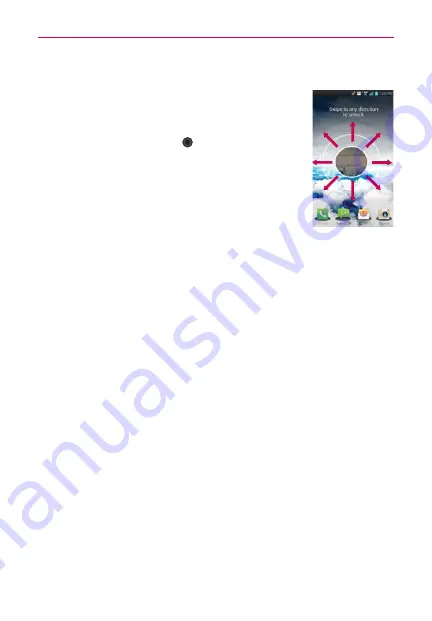
18
The Basics
To unlock the phone
If you don’t use the phone for a while, the screen and
backlight will turn off to conserve battery power. To
unlock the phone:
1. Press the
Power/Lock Key
. Your Lock screen will
appear.
2. Swipe the screen in any direction to unlock the
default Lock screen. To use a shortcut, swipe the icon
in any direction. The screen will unlock and launch the
application.
NOTES
The default Lock screen simply locks the screen to prevent unintentional actions.
For more security to guard against unauthorized use, you can an unlock requirement
(such as a pattern, PIN, password, or face recognition) that will need to be entered
to unlock it.
Different clock themes can be applied to the lock screen.
About Lock Screen Improvement
Notification Viewing from Lock Screen
From the lock screen simply slide the Notification Bar down to see the
latest notifications, all in one step. See page 36 for the reference.
Customize by selecting any app on the phone and adding a hot key for
direct access from the lock screen. See page 43 for the reference.
Using the front-facing camera, you can use your face to unlock your phone
thanks to the facial recognition technology supported by your phone's
operating system. See page 40 for the reference.
Selectively Clear Notifications by Swiping
After receiving several download, app upgrade, notification texts, and
emails, the Notification Bar can get really full. There are times when users
want to keep some of the notifications in the bar while dismissing others,
just like a “to do” list. Now, with a swipe left or right, users can clear
the notification they want to remove from the list. See page 41 for the
reference.






























