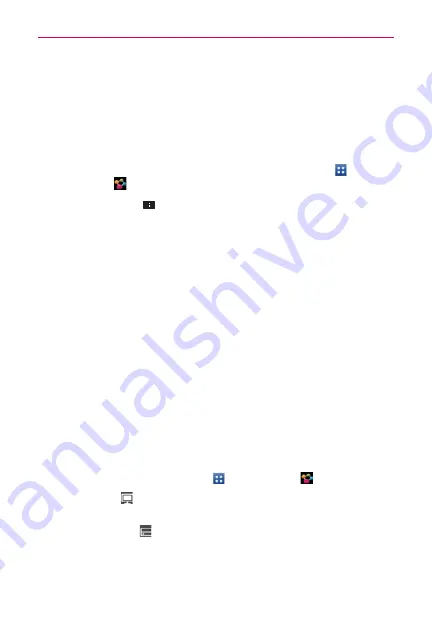
160
Tools
SmartShare
uses DLNA (Digital Living Network Alliance) technology to
share digital content through a wireless network. Both devices must be
DLNA certified to support this feature.
To turn SmartShare on and allow sharing contents
1. To access this application, from the Home screen, tap
Apps
>
SmartShare
.
2. Tap the
Menu Key
>
Settings
.
3. Tap
Discoverable
to checkmark it to allow your device to be detected by
other devices.
Checkmark
Always accept request
if you would like to automatically
accept sharing requests from other devices.
Checkmark
Receive files
if you would like to allow other devices to
upload media files to your phone.
4. Under the
My shared contents
section, tap to checkmark the types of
content you would like to share. Choose from
Pictures
,
Videos
, and
Music
.
5.
SmartShare
is now activated and ready to share the available content
type(s) you selected for sharing.
To control your renderer devices
Let your renderer device (e.g., TV) play multimedia contents from your
remote content library (e.g., PC).
NOTE
Make sure that the DLNA functionality of your devices are properly configured (e.g., TV
and PC).
1. From the Home screen, tap
Apps
>
SmartShare
.
2. Tap the
To
icon
at the top right of the screen, then tap the device you
want to use from the renderer device list.
3. Tap the
From
icon
at the top left of the screen, then tap the device that
has your remote content library.
4. You can browse through the content library to find the content(s) you
want.






























