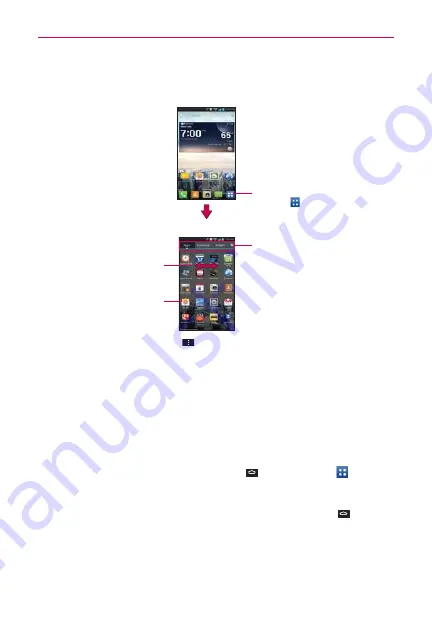
31
The Basics
Applications: How to View, Open and Switch
Home screen
Applications screen
From the Home screen,
tap
Apps
to open the Applications
screen.
Tap an application icon
to open the application.
Slide the screen right or left
to bring more icons into view.
Tap a tab to select Apps,
Downloads or Widgets.
NOTE
You can tap the
Menu Key
then
Show more icons
to get better viewing
experience for those who want to have denser view of apps.
Folders can be created in menu as well as on the home screen for organizing purpose.
Create folders after pressing edit icon on top right and drag and drop item over another
one.
Opening and Closing the Applications screen
Opening the Applications screen
It’s easy to access the Applications screen no matter what feature you’re
currently using. Simply tap the
Home Key
, then tap
Apps
.
Closing the Applications screen
To manually close the Applications screen, tap the
Home Key
.
NOTE
The Applications screen closes automatically when you tap an icon to open its application.
Dragging an icon onto your Home screen also closes the Applications screen automatically.






























