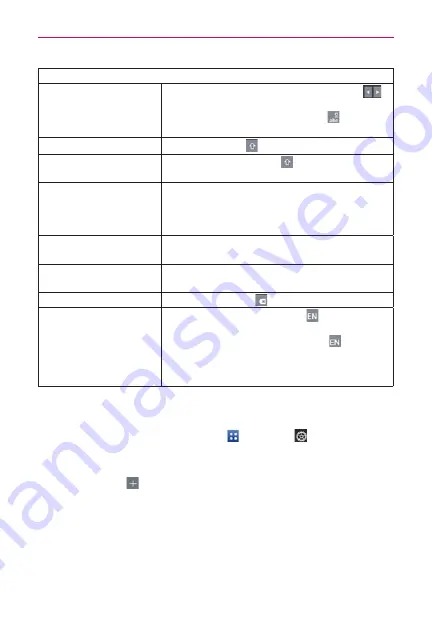
30
The Basics
Typing tips
Enter other characters
From the numbers/symbols keyboard, tap
to access additional symbols until you see the
one you want. Tap the Letters Key
to exit
from the symbols keyboard.
Enter one capital letter
Tap the Shift Key
.
Enter all capital letters
Double-tap the Shift Key
.
Tap again to revert to lowercase.
Highlight text
Tap and hold a word to highlight it. To highlight
a range of text, double-tap the word, then drag
the blue highlight markers to highlight the text
you want.
Cut or copy selected text
Tap
Cut
or
Copy
in the action box above the
highlighted text.
Paste cut or copied text
Tap and hold the location to paste the text, then
tap
Paste
in the Context menu.
Delete a character
Tap the Delete Key
.
Language toggle
Tap and hold the Language Key
to open a
dialog box of alternate languages. Then while
typing, simply tap the Language Key
to select
the language you want to use. The keys may not
change, but the words in the selection box include
matching words in the selected language.
Text input settings
To change your text entry settings and see the dictionary of terms you’ve
used, from the Home screen, tap
Apps
>
Settings
>
Language &
input
.
To change the default language, tap
Language
or tap
Personal
dictionary
>
to add a word.
















































