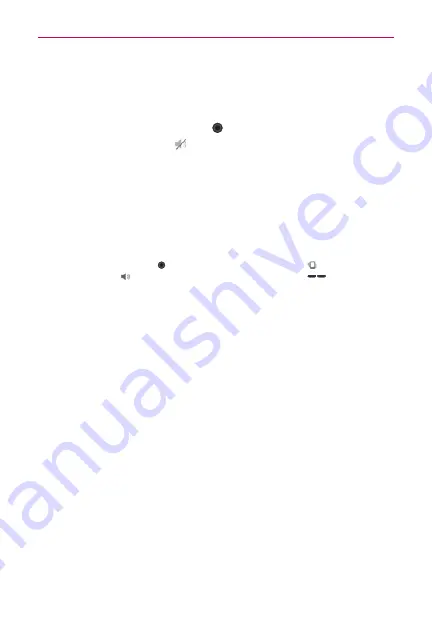
19
The Basics
To turn the phone sounds off
If you’re in a place where your phone sounds may disturb others, you can
quickly silence your phone from the Home screen.
1. Press and hold the
Power/Lock Key
until the Phone options menu appears.
2. Tap the
Silent mode
icon
.
NOTE
Only one mode can be selected at a time. The currently activated mode (Silent, Vibration,
or Sounds) is underlined in blue. Tap any of the sounds mode icons to switch to that
mode.
OR
Press the down
Volume Key
on the left side of the phone until all sounds
are turned off.
NOTE
You can also use these keys to quickly turn the phone sounds back on. Press and hold
the
Power/Lock Key
, then tap either the
Vibrate
mode icon
or the
Sounds
mode icon
.
While in Silent mode, press the up
Volume Key
once to activate
Vibration mode and twice to turn on phone sounds (continue pressing to increase
volume).
Follow the onscreen instructions to quickly set up your phone and email
accounts.
To set up your device, follow the steps below:
1. Select your language and tap the
Next
icon.
2. If you've already inserted the SIM card, the device will automatically be
activated. Tap
Start the Setup Wizard
to continue.
3. On the Welcome screen, tap the
Next
icon to set up your device.
4. Tap the
Start
icon to set up the Backup Assistant Plus application. Or, tap
the
Skip
icon to set it up later.
5. Choose the type of email account you want to set up and configure it.
6. Read the Privacy caution and tap the
Next
icon. Then set your Location
settings (
VZW Location Services/ Standalone GPS Services/ Google
Location Services
) and tap the
Next
icon.
7. The Verizon setup is complete. Touch
Next
to continue.






























