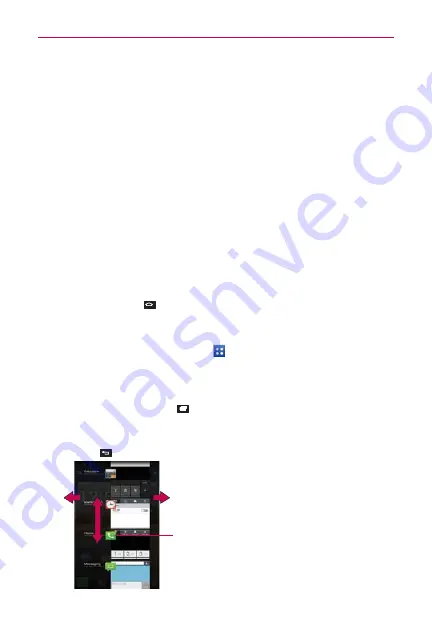
33
The Basics
Opening and Switching Applications
Multi-tasking is easy with Android™ because open applications keep running
even when you open another application. There’s no need to quit an application
before opening another. You can use and switch among several open
applications. Android manages each application, stopping and starting them as
needed, to ensure that idle applications don’t consume resources unnecessarily.
Opening an application
Open an application simply by tapping its icon on the screen.
TIP
You can customize your Home screen with the application icons you use most often.
Applications are located on the Applications screen, but you can copy any application icon
to your Home screen for faster access. No matter where the icon is, on the Applications
screen or your Home screen, just tap it to open and use it.
Opening multiple applications
1. Tap an application icon to open it.
2. Tap the
Home Key
.
NOTE
If the application icon you want is on your Home screen, simply tap the icon to open and
use it.
3. From the Home screen, tap
Apps
.
4. Tap the icon for the other application you want to open.
Switching between multiple applications
1. Tap the
Recent Apps Key
. A screen with the icons of the applications
that you’ve used recently will appear.
2. Tap the application preview of the application you want to use or tap the
Back Key
to return to the current screen.
Tap an app preview to open an
application you’ve used recently (tapping
the background redisplays the Home
screen)..
If you flick the application preview to
the right or left, it disappears from the
recent app list.






























