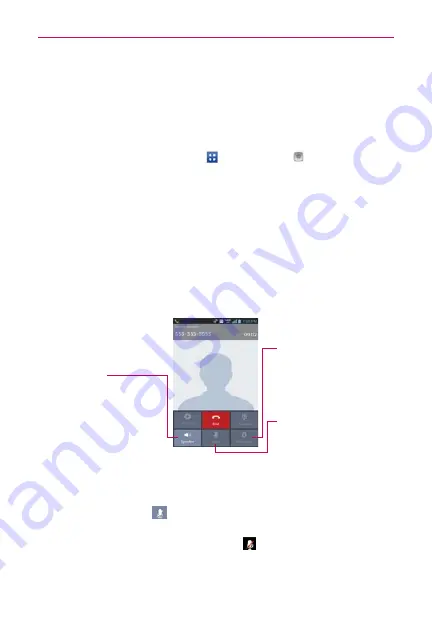
66
Calls
Voice Dialer
You can use the
Voice Dialer
application to place a phone call by speaking
the name of a contact or a phone number.
To place a call by speaking
1. From the Home screen, tap
Apps
>
Voice Dialer
.
If you have a Bluetooth device that supports "voice-recognition" or "voice
dialing" you may be able to open Voice Dialer by pressing your headset’s
main icon or in some other way, and dial by voice using your headset.
For details, see the documentation that came with your headset.
2. Say "
Call
" followed by the name of the contact or say "
Dial
" followed by a
phone number.
NOTE
If a dialog box with possible request matches is displayed, tap the one you intended to
voice dial.
Options During a Call
Bluetooth Icon
Tap here to switch between a
Bluetooth device and the phone.
The light bar on the
Bluetooth
icon illuminates blue to indicate
that the call is using a Bluetooth
device. The icon is greyed out
when there is no Bluetooth
device available.
Mute Icon
Tap here to mute the
microphone during a call.
The light bar on the
Mute
icon
illuminates blue to indicate that
the microphone is muted.
Speaker Icon
Tap here to turn the speakerphone
on or off.
The light bar on the
Speaker
icon
illuminates blue to indicate that the
speakerphone is on.
WARNING!
To avoid damage to your hearing,
do not hold the phone against your
ear when the speakerphone is
turned on.
To mute the microphone during a call
Tap the
Mute
icon
.
The light bar on the
Mute
icon
illuminates blue to indicate that the
microphone is muted. The
Mute
icon
will appear in the Status Bar
to remind you that the microphone is turned off.
















































