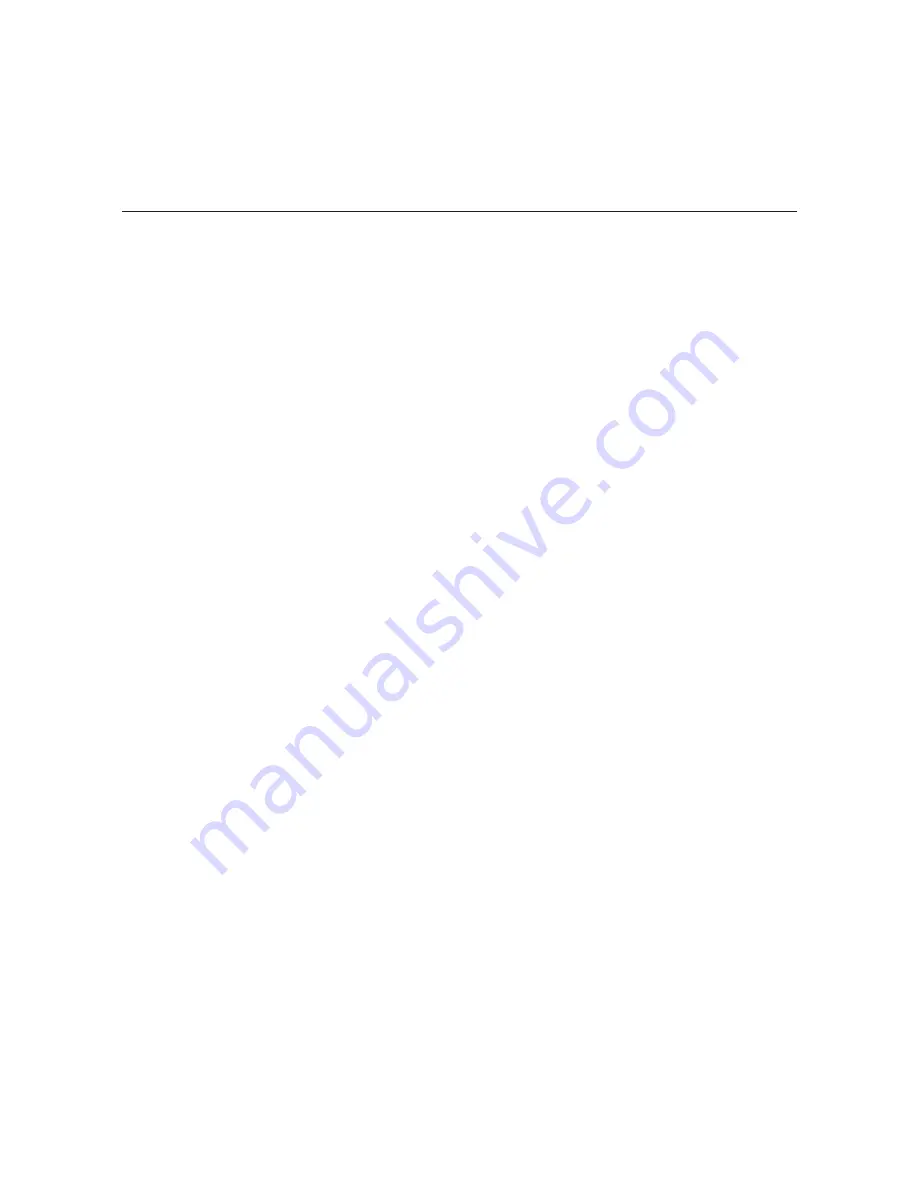
65
206-4218
Update OAT100R Firmware via Serial Link
This option enables you to update OAT100R firmware via a serial link to the OAT100R. The
appropriate update file must be provided by LG; the system will not transfer an improper file.
Note:
See “Update OAT100R Firmware via Ethernet” above for information on updating firmware
via the Ethernet.
1. At the
Update Command >
prompt, type
updser
and press
Enter
.
2. At the
Send file using XMODEM
prompt, transfer the firmware update file using
Xmodem protocol. For example, in HyperTerminal, select
Transfer
and then
Send File...
.
In the Send File window, enter or select the appropriate filename in the Filename field, and
select
Xmodem
in the Protocol field.
The system will display progress messages as well as the result of the update process
(which may take several minutes).
3. When the update is successfully completed, exit the Update Menu and reset the system
(see “Reset the System” on page 66 for further information).
Configure the Update Server
1. At the
Update Command >
prompt, type
ucfg
and press
Enter
.
2. At the
Enter update protocol (ftp or tftp) [ftp]:
prompt, either press
Enter
to
accept the default value (i.e., the current setting) in square brackets or type the new update
protocol to use (ftp or tftp) and press
Enter
.
3. At the
Enter update host IP address [
xxx.xxx.xxx.xxx
]:
prompt, either press
Enter
to accept the default value in square brackets, or type the IP address of the OAT100R
and press
Enter
.
4. (FTP only) At the
Enter update user name [update]:
prompt, type the name for the
update user.
5. (FTP only) At the
Enter update user password [update]:
prompt, type the password
for the update user.
Exit the Update Menu
At the
Update Command >
prompt, type
exit
and press
Enter
to exit the Update Menu and
return to the OAT100R Main Menu
Command >
prompt.
Configuration Options via Command Line (Cont.)











































