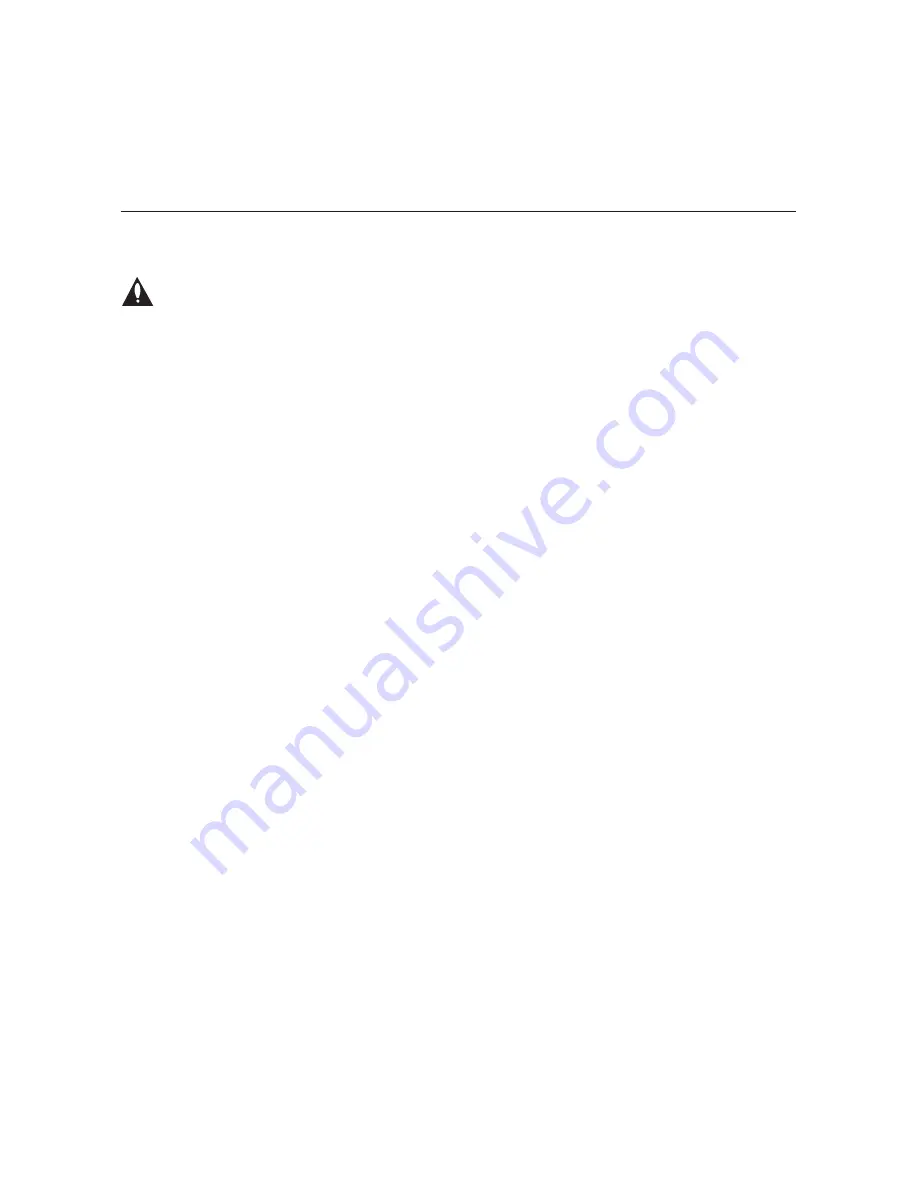
22
206-4218
This section describes OAT100R communication options for configuration purposes.
Note: Before you proceed with any additional configuration, the system should
be installed and operating as described in the system installation procedure on
pages 16 to 21.
Also note that configuration updates periodically require that you reset the OAT100R. Make
sure to reset the unit when directed to do so.
There are three options for communicating with the OAT100R.
• When the OAT100R is connected to an IP network, you can use a standard Internet
browser to communicate with the OAT100R via a graphical user interface (GUI).
• When the OAT100R is connected to an IP network, you can also use an SSH client to
communicate with the OAT100R via a command line interface.
• To establish a direct connection to the OAT100R, connect a PC to the serial port on the
OAT100R using the FTDI TTL-USB cable (P/N TTL-232R-5V-AJ). Plug the USB end of the
cable into an open USB port on your PC. If necessary, install the device driver. Plug the
other end of the cable into the Service Port jack on the OAT100R rear panel.
Using HyperTerminal or an equivalent terminal emulation program on the PC, configure the
serial port as follows:
− Bits per second/baud = 115200
− Data bits = 8
− Parity = None
− Stop bits = 1
− Flow Control = None
OAT100R configuration options via web GUI are described on pages 23 to 38; OAT100R
configuration options via command line are described on pages 39 to 66. For security and
control purposes, some options available from the command line menus are not available
from the GUI.
You will need to know the “admin” user password in order to log in to either the web GUI
or the command line interface. If necessary, consult the system administrator to obtain the
“admin” user password.
Note:
The default network setting for the OAT100R is DHCP, in which case the server
assigns an IP address to the OAT100R. If necessary, consult the network administrator to
obtain the IP address that has been assigned to the OAT100R.
Note:
If you want to connect the PC directly to the OAT100R Control Port using an Ethernet
CAT5E cable, in order to establish communication you must first connect the PC to the
OAT100R Service Port and set the OAT100R’s IP address (see “Configure the Control Port”
on page 52). The OAT100R’s IP address must be on the same subnet as the PC’s IP address.
Network and Communication Setup
















































