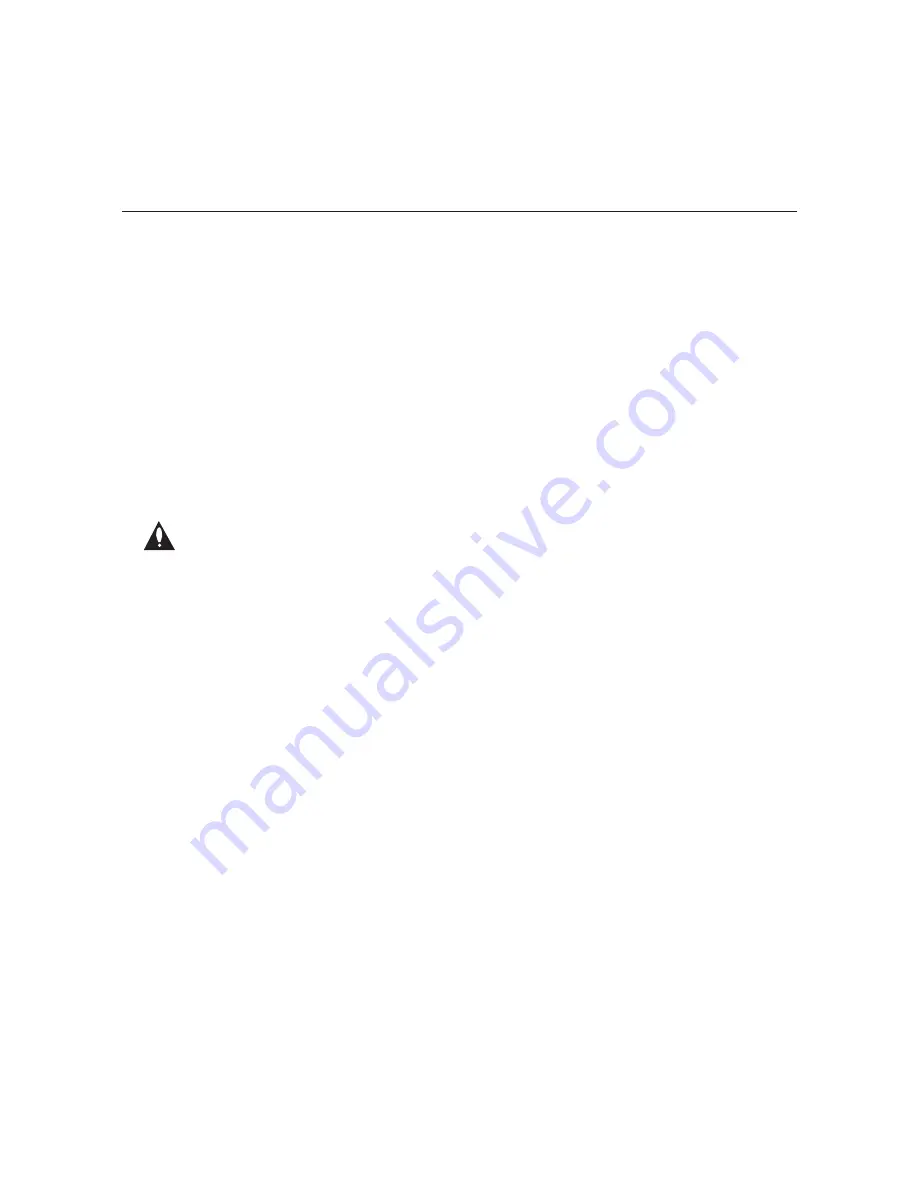
16
206-4218
Typical System Installation
(see also Typical Setup Flow Charts on the previous pages)
1. If not already done (see setup information on page 8), measure the signal level at each of
the antenna RF inputs. For proper system performance, the signal level at each antenna
input must be b3 dBm (+52 dBmV)
and -83 dBm (-34 dBmV)
.
A nominal value of
-53 dBm (-4 dBmV) is
recommended.
2. Connect a 75 ohm RG-6 or larger coaxial cable from the terrestrial antenna distribution
system to each RF IN port to be used on the OAT100R rear panel. Up to eight OAT100R
RF tuners may be connected for RF 256-QAM output or IP output; up to four OAT100R RF
tuners may be connected for RF 64-QAM output.
3. To enable remote management, connect one end of a CAT5 RJ-45 Ethernet cable to the
Control Port on the OAT100R rear panel, and connect the other end of the cable to the
institution’s network.
Caution: The subnet 192.168.0.x is reserved for internal communication and
cannot be used for the Control Port network subnet. This is the only restriction;
for example, you can use 192.168.1.x, 10.x.x.x, etc. Contact your service
representative for further information.
4. Connect the OAT100R power supply to the POWER connector on the OAT100R rear panel.
Then, plug the AC power cord into a powered AC line receptacle. When power is applied, the
PWR (Power) LED on the OAT100R front panel will initially flash red and then turn green.
The boot-up process for the OAT100R may take up to two minutes. When boot-up is
complete, the STATUS LED on the OAT100R front panel will light continuously green.
5. Once the STATUS LED is lit continuously (no longer blinking), use the FTDI TTL-232R-5V-AJ
cable to connect a PC to the Service Port on the OAT100R front panel.
6. Using HyperTerminal or an equivalent terminal emulation program on the PC, configure the
serial port as follows: Bits per second/baud = 115200; Data bits = 8; Parity = None; Stop
bits = 1; Flow Control = None
Once the connection is established, you should see a login prompt. (If the login prompt is
not automatically displayed, press
Enter
to refresh the screen.)
7. At the
login as:
prompt, type
admin
and press
Enter
. Then, type the admin user
password (provided by LG) at the
password:
prompt.
8. At the
Command >
prompt, type
info
and press
Enter
. (Note that you can press
Enter
at
any OAT100R command prompt to view current menu.)
System Setup (Cont.)
(Continued on next page)






























