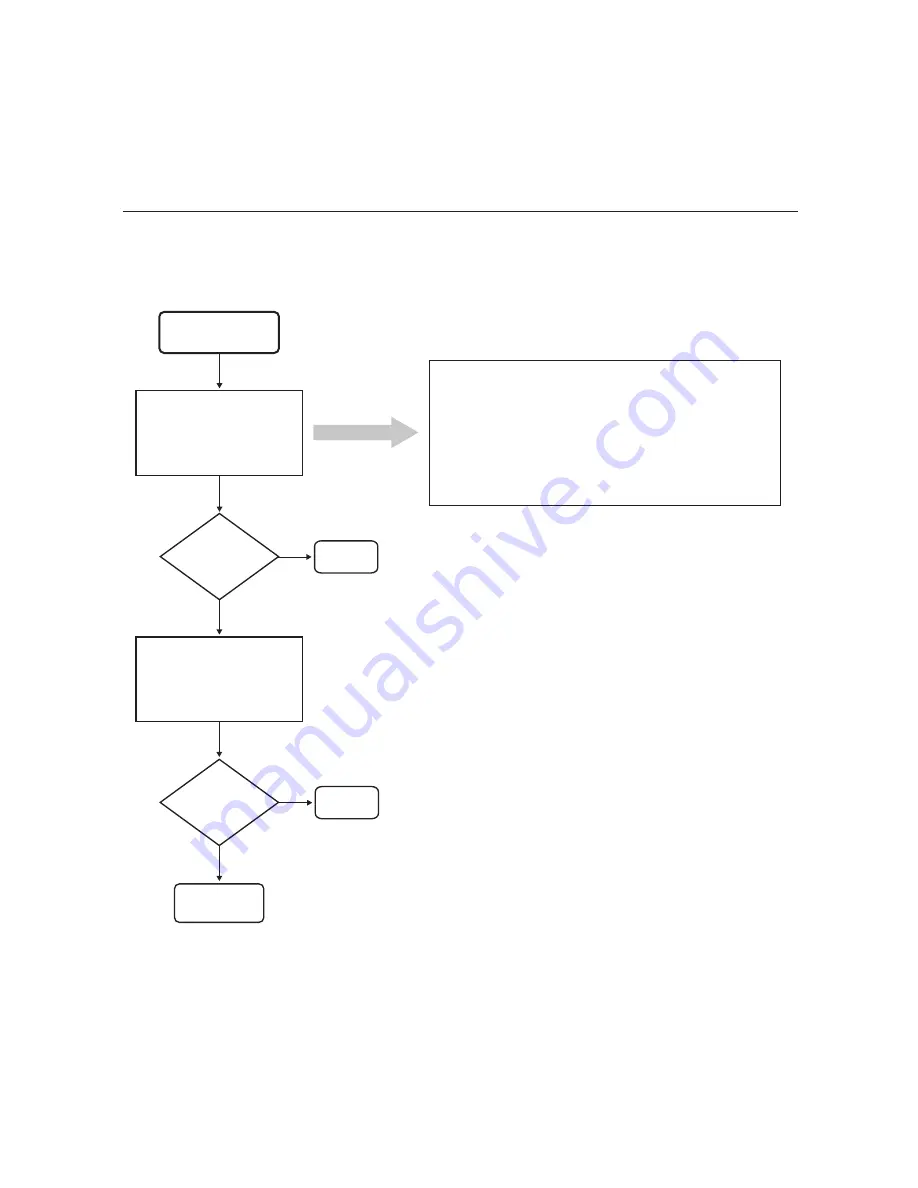
68
206-4218
If you are unable to establish communication with the OAT100R either via the web GUI or
the command line interface, refer to the following flow chart.
Troubleshooting (Cont.)
OAT100R Communication
Cannot Communicate
with OAT100R
No
Yes
End
Problem
solved?
Ensure your PC’s IP address
is on the same subnet as the
OAT100R’s IP address. If
necessary, adjust and then
reattempt communication.
Note: For example, if the OAT100R is configured
with IP address: 192.168.1.x and network mask:
255.255.255.0, the PC’s IP address cannot be:
192.168.2.x. Also, make sure that the OAT100R and
PC IP addresses are not on the 192.168.0.x subnet,
which is reserved for internal communication.
No
Yes
End
Check that the proper IP
address for the OAT100R is
being targeted. If necessary,
adjust and then reattempt
communication.
To verify the OAT100R IP address:
• If DHCP is enabled, check the router for DHCP IP address
assignments to determine whether the proper IP address is being
used to communicate with the OAT100R.
• If DHCP is not enabled, connect a PC to the OAT100R Service
Port, display the System Information, and ensure the IP address
shown in the Ctrl IP field is the IP address being used to
communicate with the OAT100R. If necessary, update the Control
Port configuration as described in this document.
Problem
solved?
Contact LG.








































