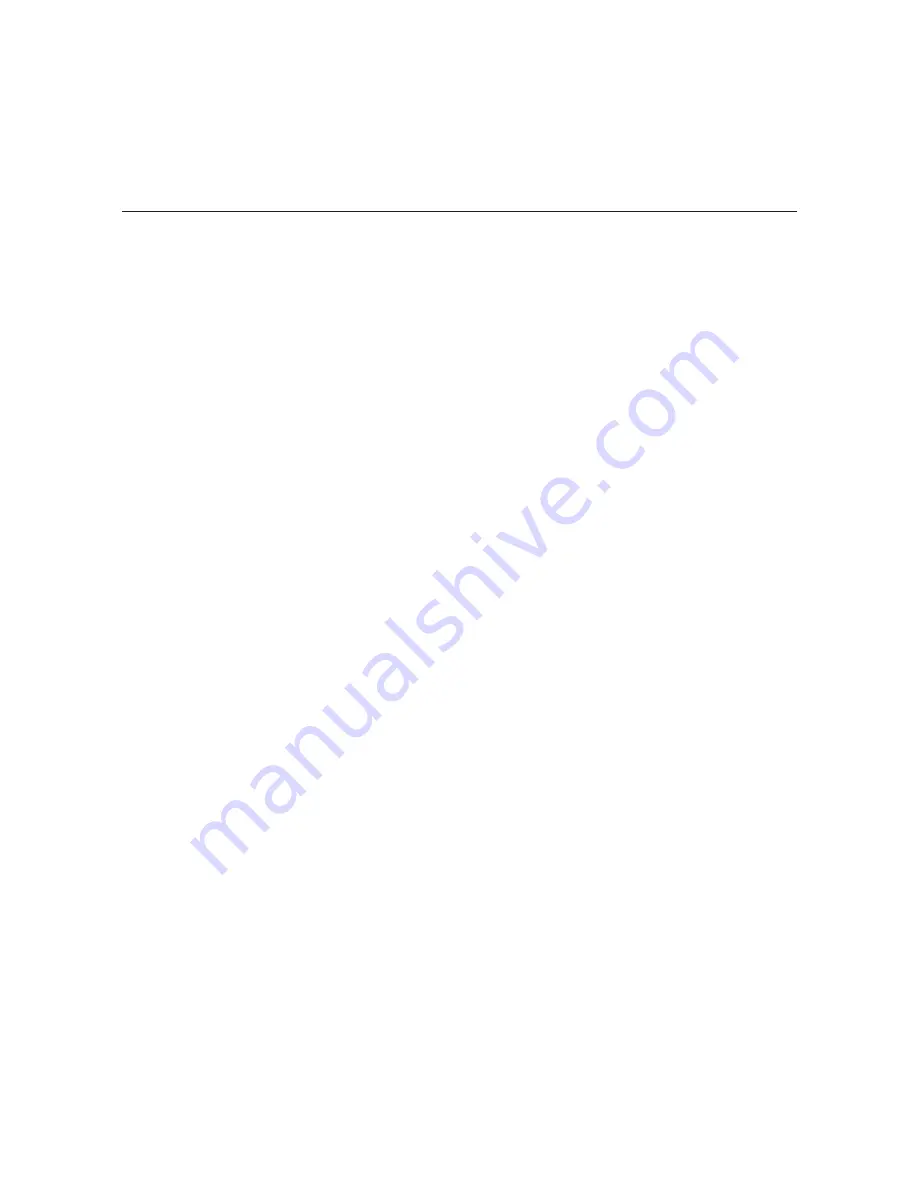
55
206-4218
(Continued on next page)
(Continued from previous page)
Select a new RF mode [2]:
2. At the prompt for the RF mode, either:
• Type
1
and press
Enter
to disable RF output.
• Type
2
and press
Enter
to enable 256-QAM output.
• Type
3
and press
Enter
to enable 64-QAM output.
Note:
You can simply press
Enter
if the default shown in square brackets is the correct
option for this system.
3. If you selected either of the QAM-B (256-QAM or 64-QAM) options in step 2, the system will
prompt next for an RF channel number (i.e., the RF start channel number):
Enter a new RF channel [2]:
At the prompt, either press
Enter
to accept the default value in square brackets, or type a
new RF start channel number and then press
Enter
.
4. At the
Enter number of channels [4]:
prompt, either press
Enter
to accept the
default value in square brackets, or type the applicable number of channels (Maximum = 4).
Once you specify the RF setup, the system displays an overview of the settings, for example:
RF config: Mode 2, 256-QAM-B, RF: 6 MHz, 5.36 MSps
RF channels: 7 8 9 10
Scan for RF Channels
This option enables you to select up to two tuners at a time and initiate a scan for all available
off air RF channels.
Note:
If multiple tuners are connected to one antenna, you do not need to run separate RF
scans on each.
Note:
If the system is set for RF 64-QAM output, up to four tuners can be used at a time. Make
sure the tuners to be scanned have been mapped to streams (see “Configure Tuner/Output
Assignments” on page 46); otherwise, the RF scan(s) will not find any channels.
1. At the
Setup Command >
prompt, type
scan
and press
Enter
.
The system will prompt for confirmation, for example:
A channel scan takes several minutes to complete.
During that time, the scanning tuner(s) will not stream normally.
Do you want to scan for RF channels now? [y/n]:
Configuration Options via Command Line (Cont.)
















































