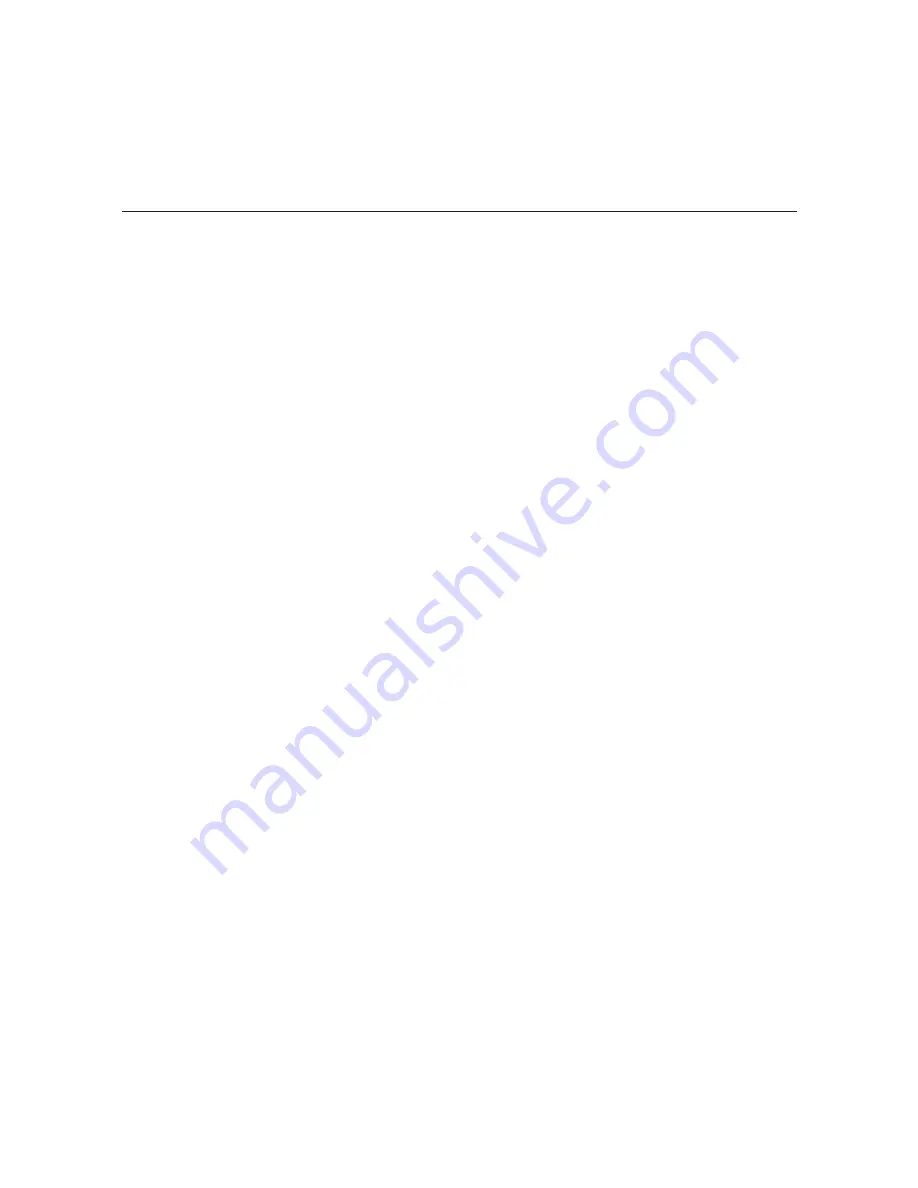
58
206-4218
(Continued from previous page)
4. At the
Enter new multicast port [1234]>
command, either press
Enter
to accept
the default value in square brackets, or type the appropriate port number for the multicast
stream and press
Enter
.
5. After you type the port number, the system returns to the
IP Output Command >
prompt. To configure additional IP channels, repeat steps 1 to 4.
6. When you have set all output IP channels as required, type
apply
and press
Enter
at the
IP Output Command >
prompt to confirm and apply the configuration data to the system.
The system will display confirmation before returning to the
IP Output Command >
prompt, for example:
New IP outputs configuration is now active.
7. At the
IP Output Command >
prompt, type
exit
and press
Enter
to return to the Setup
Menu.
Auto-configure Output IP Channels
This option enables you to have the system auto-increment the output IP channels from a
base multicast IP address and port number. Each program must be assigned a unique IPv4
multicast address. See “Channel Assignments for IP Output” on page 9, and/or check with your
service representative, if necessary.
Note:
If you wish to manually configure each IP channel, use the “set” option described above.
1. At the
IP Output Command >
prompt, type
fill
and press
Enter
.
2. At the
Enter base multicast IP address [227.0.0.0]:
command, either press
Enter
to accept the default value in square brackets, or type the appropriate base multicast
IP address and press
Enter
.
3. At the
Enter new multicast port [1234]
prompt, either press
Enter
to accept the
default value in square brackets, or type the appropriate port number for the multicast
streams and press
Enter
.
4. After you type the port number, the system returns to the
IP Output Command >
prompt. At the
IP Output Command >
prompt, type
apply
and press
Enter
to confirm
and apply the configuration data to the system.
The system will display confirmation before returning to the
IP Output Command >
prompt, for example:
New IP outputs configuration is now active.
5. At the
IP Output Command >
prompt, type
exit
and press
Enter
to return to the Setup
Menu.
Configuration Options via Command Line (Cont.)






























