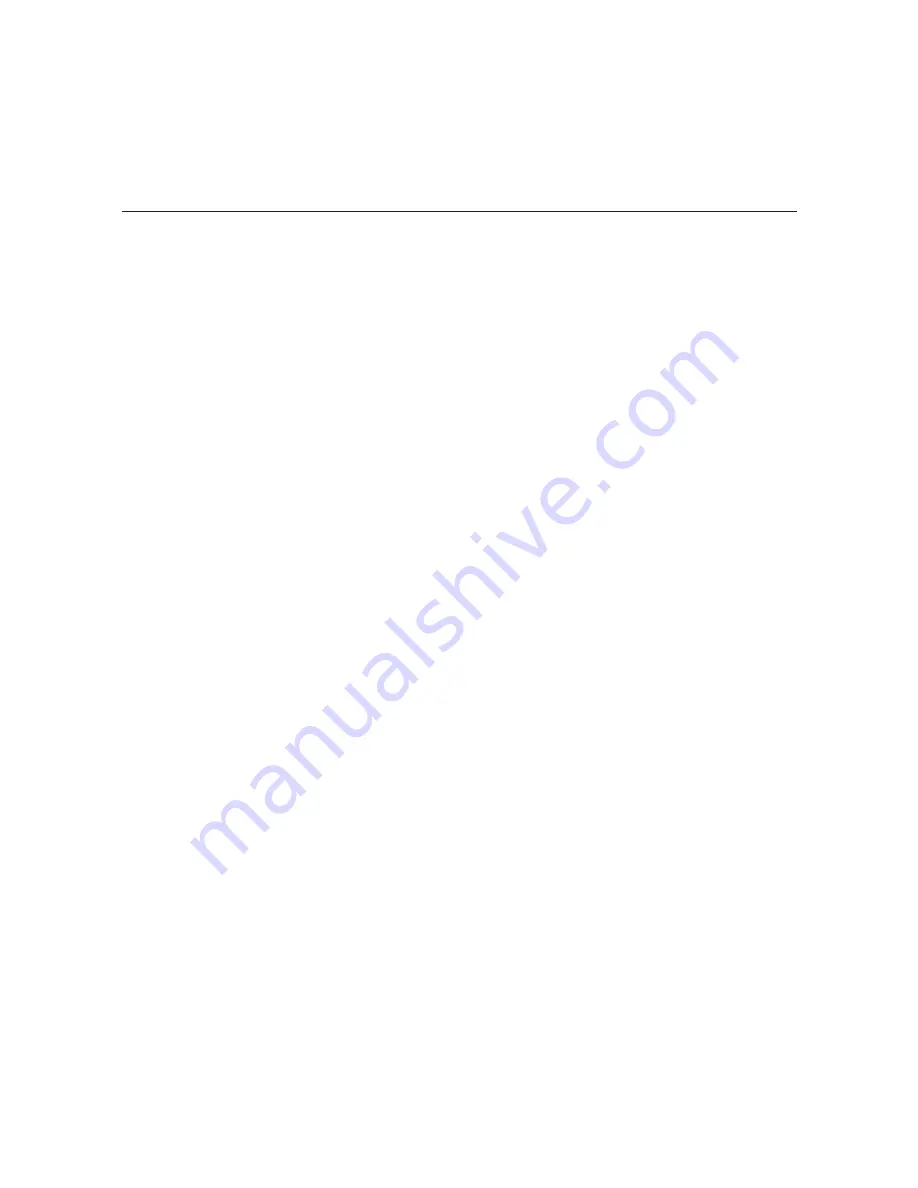
64
206-4218
Configuration Options via Command Line (Cont.)
Update Menu Commands
The following subsections describe how to access and use the Update Menu commands.
Access the Update Menu
1. Log in to the OAT100R as described on page 39.
2. At the
Command >
prompt, type
update
and press
Enter
.
3. At the
Update Command >
prompt, either:
• Press
Enter
to display the Update Menu (see example below).
• Type the desired command and press
Enter
.
Note:
You can always press
Enter
at the
Update Command >
prompt to display the Update
Menu.
Example: Update Menu
-----------
Update Menu
-----------
update
Update
updser
Update via serial link
ucfg
Configure update server
exit
Return to the main menu
Update Command >
Update OAT100R Firmware via Ethernet
This option enables you to update OAT100R firmware via the Ethernet. The appropriate
update file must be provided by LG; the system will not download an improper file.
Note:
See “Update OAT100R Firmware via Serial Link” below for information on updating
firmware via a serial link.
1. At the
Update Command >
prompt, type
update
and press
Enter
.
2. At the
Enter update file name:
prompt, type in the firmware update filename and
press
Enter
.
The system will initiate the download and confirm progress, for example:
Downloading file: oat100r_app_
xxxx
.upd
3. When the update is successfully completed, exit the Update Menu and reset the system
(see “Reset the System” on page 66 for further information).


























