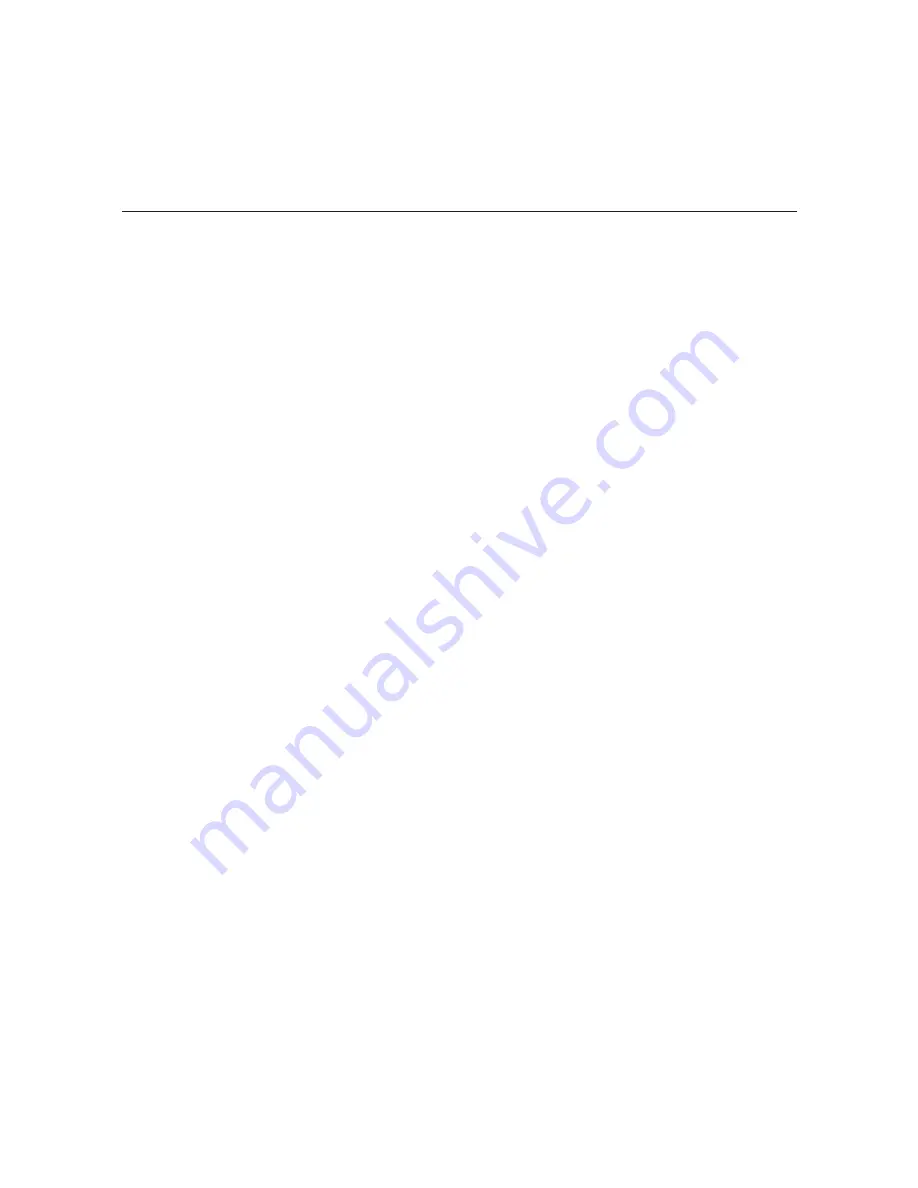
57
206-4218
Configuration Options via Command Line (Cont.)
Example: Output IP Configuration Menu
----------------------------
IP Output Configuration Menu
----------------------------
display
Display output IP configuration
set
Configure output IP channel
fill Fill IP configuration with autoincrement IP
apply
Apply the new IP configuration
exit Return to the Setup Menu
IP Output Command >
Display Output IP Configuration
1. At the
IP Output Command >
prompt, type
display
and press
Enter
to view the
current output configuration, for example:
N
IP Address
Port
--- ------------- ----
1-1 227.0.0.0
1234
2-1 227.0.0.2
1234
3-1 227.0.0.4
1234
4-1 227.0.0.6
1234
5-1 227.0.0.8
1234
6-1 227.0.0.10
1234
7-1 227.0.0.11
1234
8-1 227.0.0.12
1234
2. At the
IP Output Command >
prompt, type
exit
and press
Enter
to return to the Setup
Menu when you are finished reviewing the display.
Manually Configure Output IP Channels
This option enables you to specify the multicast IP address and port number for each program.
Each program must be assigned a unique IPv4 multicast address. See “Channel Assignments
for IP Output” on page 9, and/or check with your service representative, if necessary.
Note:
If you wish to set a base multicast IP address and have the system auto-increment the
remaining program data, use the “fill” option described below.
1. At the
IP Output Command >
prompt, type
set
and press
Enter
.
2. At the
Enter Tuner number [#]>
command, either press
Enter
to accept the default
value in square brackets, or type the appropriate tuner number and press
Enter
.
3. At the
Enter multicast IP address [227.0.0.0]:
command, either press
Enter
to
accept the default value in square brackets, or type the appropriate multicast IP address for
this stream and press
Enter
.
(Continued on next page)






























