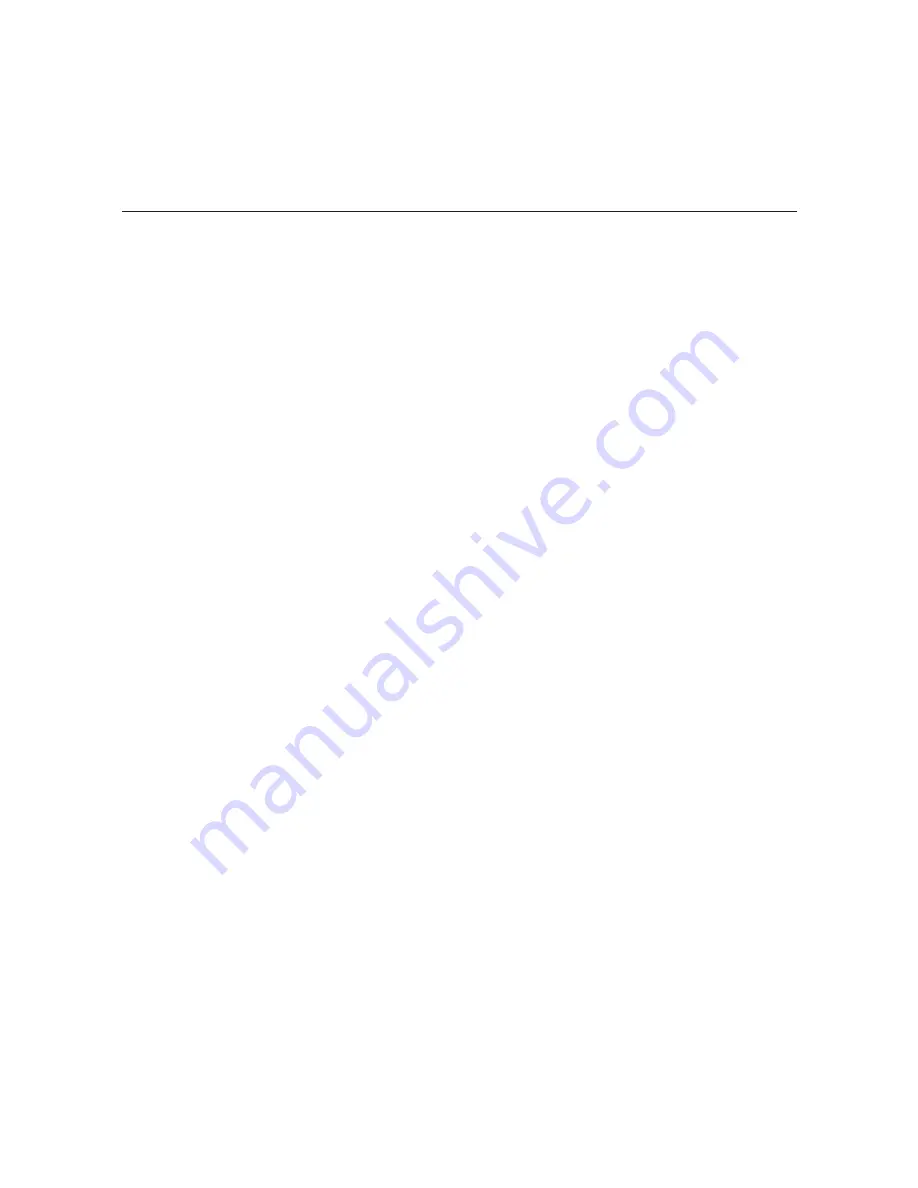
61
206-4218
(Continued from previous page)
3. At each of the following prompts, type the year, month, and day, respectively. Note that all
three of these fields require numerical values. Press
Enter
after each entry.
If applicable, you can also press
Enter
at each prompt to accept the default value in square
brackets.
Enter new year [2012]>
Enter new month [10]>
Enter new day [17]>
4. At each of the following prompts, type the hour and minute, respectively. Note that the hour
should be entered in 24-hour format. Press
Enter
after each entry.
If applicable, you can also press
Enter
at each prompt to accept the default value in square
brackets.
Enter new hour [18]>
Enter new minute [49]>
5. The system will display the new time and then prompt for confirmation, for example:
New time: 2012-10-17 18:53:00
Apply? [y/n]
Either, type
y
and press
Enter
to apply the new configuration to the system, or type
n
and press
Enter
to return to the
Setup Command >
prompt without changing the time
configuration.
If you do apply new manual configuration, the system will display confirmation, for example:
New time is set
Change the Login Password
1. At the
Setup Command >
prompt, type
pwd
and press
Enter
.
The system prompts for the current admin user password:
Changing password for admin
Old password:
2. Type the current password and press
Enter
. The system will then prompt you to type and
retype the new password:
New password:
Retype password:
3. Type and then retype the new password at the prompts. Press
Enter
after each entry.
Once you complete the Password fields successfully, the system displays confirmation:
Password for admin changed by admin.
Configuration Options via Command Line (Cont.)





























