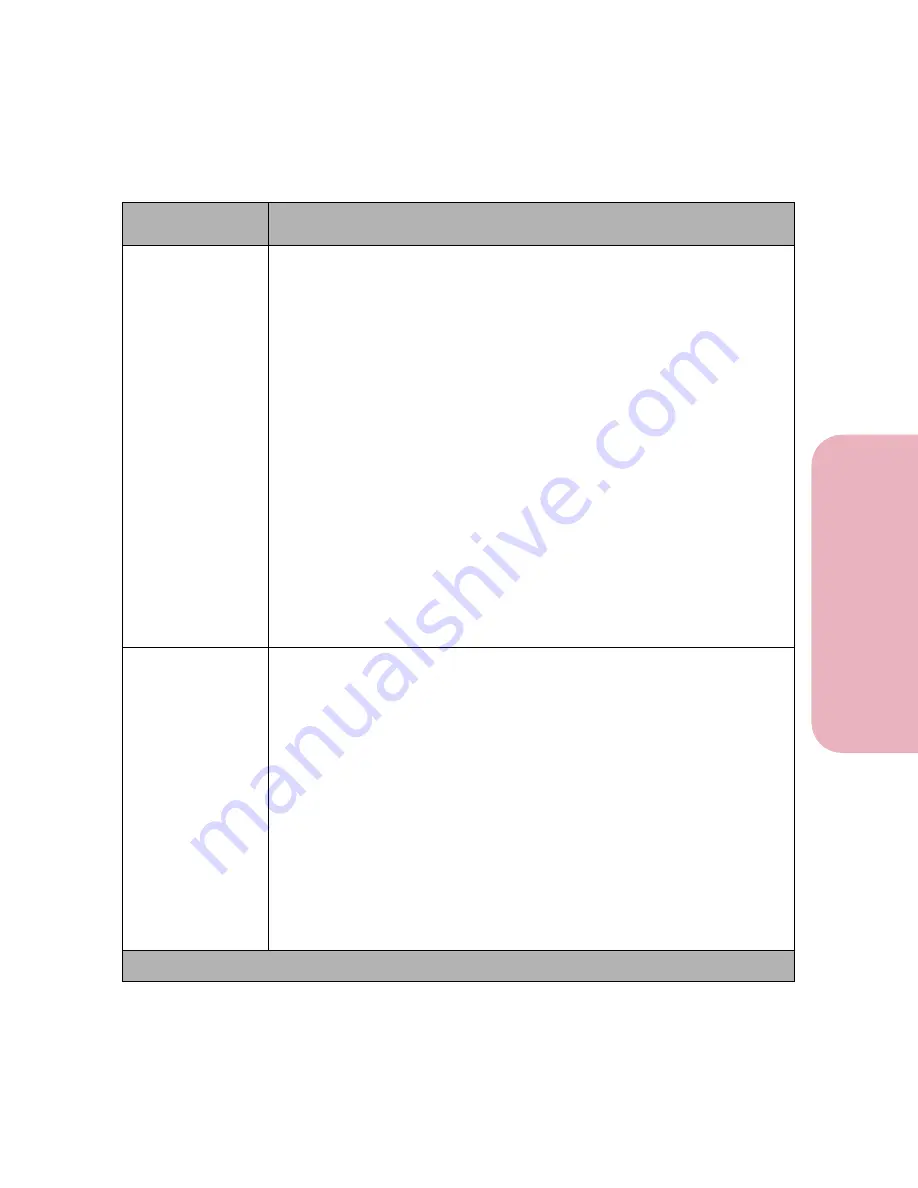
79
Chapter 3: Using the Operator Panel and Menus
U
s
ing the O
p
erat
or
Panel an
d
Menus
Using Your Printer
Download Target
RAM*
Flash
Disk
The
Download Target
menu item specifies the storage location for
downloaded resources, such as fonts and macros.
Storing downloaded resources in flash memory or hard disk is permanent
storage rather than the temporary storage that RAM provides. You can add
resources to flash memory or to the hard disk until the option is full. Use
your software application or the printer Toolkit to download resources to
the printer.
The
Download Target
menu item only displays if a formatted flash
memory option or hard disk option is installed in the printer and is not
defective or Read/Write or Write protected.
51 Defective Flash
or
61
Defective Disk
may display when the printer is plugged in, or during
format and write operations. See
51 Defective Flash
on page 155 or
61
Defective Disk
on page 157 for more information.
Disk
does
not
display for
Download Target
if
Job Buffer Size
is set to
100%.
If neither option is installed,
Download Target
does
not
display and all
downloaded resources are automatically stored in printer memory (
RAM
).
Print Timeout
Disabled
1 to 255 (90*)
The
Print Timeout
setting determines the time (in seconds) the printer
waits before printing the last page of a print job that does not end with a
command to print the page. The print timeout counter does not start until
the
Waiting
message displays.
When a print timeout occurs, the printer stores the page in the print buffer
and prints the page.
Select
Disabled
to turn
Print Timeout
off. When Print Timeout is disabled,
the printer does not print the last page of a print job until one of the
following occurs:
• The printer receives enough information to fill the page.
• The printer receives a Form Feed command.
• You select
Print Buffer
from the
JOB MENU
. See page 77 for more
information.
Setup Menu Selections (Continued)
Menu Item
Values and Functions of the Menu Items
* Factory default
Summary of Contents for Optra Color 45
Page 1: ...Optra Color 45 User s Guide ...
Page 3: ......
Page 11: ...Table of Contents x Table of Contents ...
Page 16: ...Getting Started ...
Page 17: ......
Page 43: ...Chapter 1 Setting Up Your Printer 26 Setting Up Your Printer Getting Started ...
Page 63: ...Chapter 2 Using the Printer Utilities 46 Using the Printer Utilities Getting Started ...
Page 64: ...Using Your Printer ...
Page 65: ......
Page 160: ...Caring for Your Printer ...
Page 161: ......
Page 191: ...Chapter 6 Solving Printer Problems 174 Solving Printer Problems Caring for Your Printer ...
Page 199: ...Chapter 7 Clearing Jams 182 Clearing Jams Caring for Your Printer ...
Page 223: ...Chapter 8 Maintaining Your Printer 206 Maintaining Your Printer Caring for Your Printer ...
Page 224: ...Installing Options ...
Page 225: ......
Page 261: ...Chapter 9 Memory and Option Cards 244 Memory and Option Cards Installing Options ...
Page 265: ...Chapter 10 Infrared Adapter 248 Infrared Adapter Installing Options ...
Page 268: ...Appendix ...
Page 269: ......
Page 281: ...Appendix Understanding Fonts 264 Understanding Fonts Appendix ...
Page 282: ...Reference ...
Page 283: ......
Page 289: ...Notices 272 Notices Reference ...
Page 297: ...Safety 280 Safety Reference ...
Page 298: ...281 Safety Safety Reference ...
Page 299: ...Safety 282 Safety Reference ...
Page 315: ...Glossary 298 Glossary Reference ...
Page 328: ...311 Index Index Reference WordPerfect printer drivers 30 World Wide Web 44 ...
Page 329: ...Index 312 Index Reference ...
















































