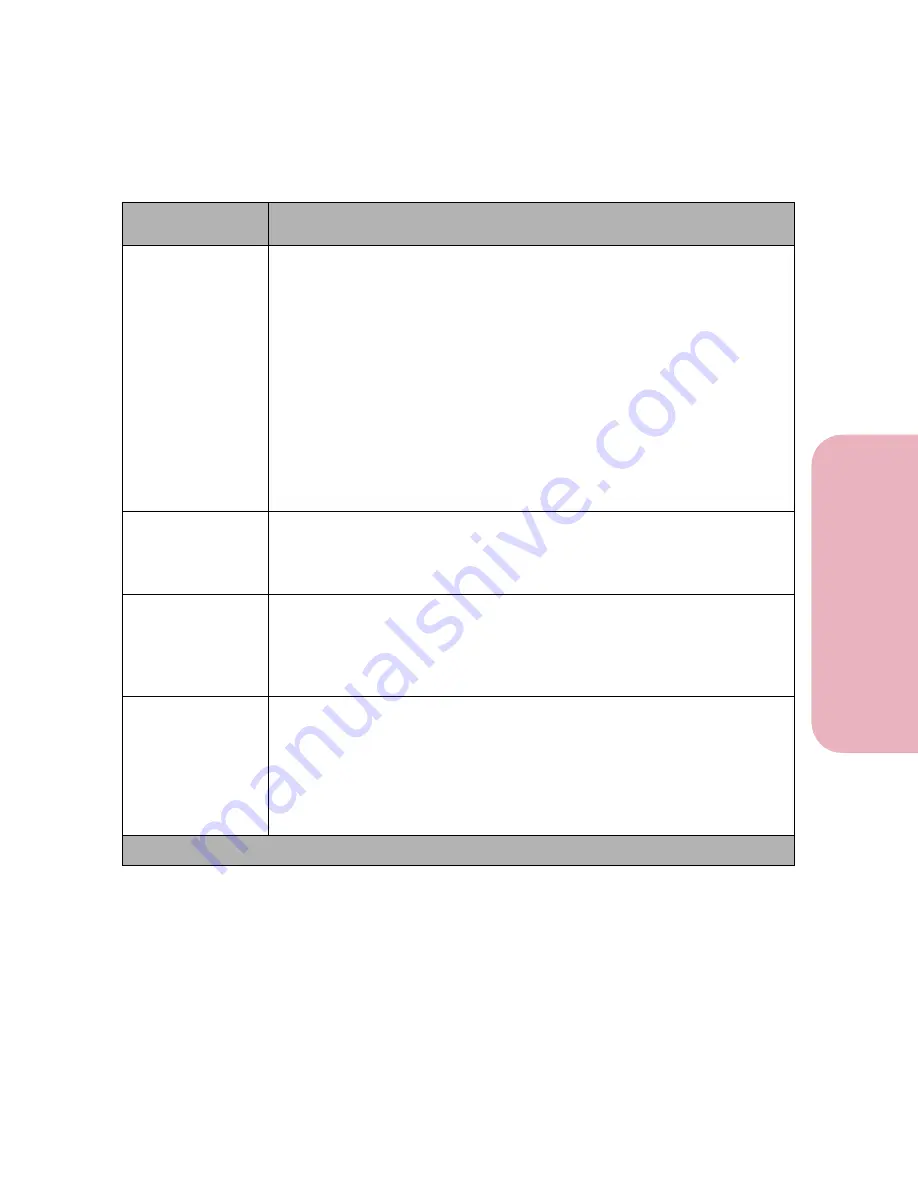
93
Chapter 3: Using the Operator Panel and Menus
U
s
ing the O
p
erat
or
Panel an
d
Menus
Using Your Printer
Job Buffering
Off*
On
Job Buffering lets you delay processing of a print job. The job is temporarily
stored on a hard disk option before being printed, usually freeing the host
computer while the job prints.
The
Job Buffering
menu item only displays if the installed hard disk
option is formatted and is not defective or Read/Write or Write protected
.
See
Job Buffer Size
on page 83 for more information.
61 Defective Disk
may display when the printer is plugged in, or during disk format and
write operations. See
61 Defective Disk
on page 157 for more information.
If
Job Buffering
is set to
On
, print jobs are buffered to the hard disk option.
If
Job Buffering
is set to
Off
, print jobs are not buffered.
Note:
Changing the Job Buffering setting automatically resets the printer.
Advanced Status
Off
On*
If
Advanced Status
is set to
On
, bidirectional communication is enabled
through the parallel interface.
Protocol
Standard
Fastbytes*
You can select
Standard
or
Fastbytes
protocol. Fastbytes is compatible
with most existing parallel interface implementations. Use Standard only if
you experience parallel interface problems.
Honor Init
Off*
On
The
Honor Init
setting determines whether the printer honors hardware
initialization requests from the computer. The computer requests initial-
ization by activating the INIT signal on the parallel interface. Many
personal computers activate the INIT signal each time the computer is
turned on and off.
Parallel Menu Selections (Continued)
Menu Item
Values and Functions of the Menu Items
* Factory default
Summary of Contents for Optra Color 45
Page 1: ...Optra Color 45 User s Guide ...
Page 3: ......
Page 11: ...Table of Contents x Table of Contents ...
Page 16: ...Getting Started ...
Page 17: ......
Page 43: ...Chapter 1 Setting Up Your Printer 26 Setting Up Your Printer Getting Started ...
Page 63: ...Chapter 2 Using the Printer Utilities 46 Using the Printer Utilities Getting Started ...
Page 64: ...Using Your Printer ...
Page 65: ......
Page 160: ...Caring for Your Printer ...
Page 161: ......
Page 191: ...Chapter 6 Solving Printer Problems 174 Solving Printer Problems Caring for Your Printer ...
Page 199: ...Chapter 7 Clearing Jams 182 Clearing Jams Caring for Your Printer ...
Page 223: ...Chapter 8 Maintaining Your Printer 206 Maintaining Your Printer Caring for Your Printer ...
Page 224: ...Installing Options ...
Page 225: ......
Page 261: ...Chapter 9 Memory and Option Cards 244 Memory and Option Cards Installing Options ...
Page 265: ...Chapter 10 Infrared Adapter 248 Infrared Adapter Installing Options ...
Page 268: ...Appendix ...
Page 269: ......
Page 281: ...Appendix Understanding Fonts 264 Understanding Fonts Appendix ...
Page 282: ...Reference ...
Page 283: ......
Page 289: ...Notices 272 Notices Reference ...
Page 297: ...Safety 280 Safety Reference ...
Page 298: ...281 Safety Safety Reference ...
Page 299: ...Safety 282 Safety Reference ...
Page 315: ...Glossary 298 Glossary Reference ...
Page 328: ...311 Index Index Reference WordPerfect printer drivers 30 World Wide Web 44 ...
Page 329: ...Index 312 Index Reference ...
















































