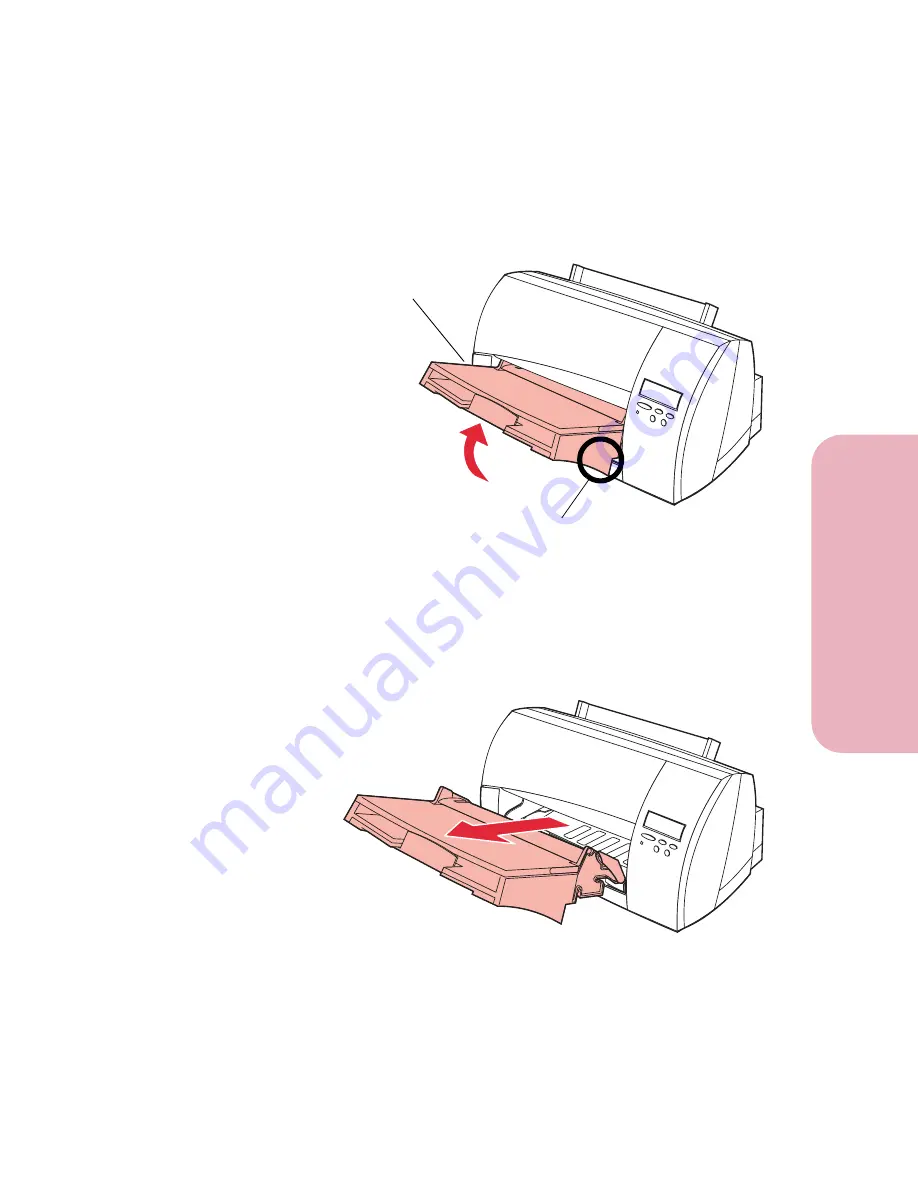
211
Chapter 9: Memory and Option Cards
Memory and O
p
tion Cards
Installing Options
3
Remove the input tray and output bin unit.
a
Grasp underneath the unit, and pull up hard until it
releases from the printer.
b
Rotate the input tray and output bin unit up at a 45°
angle until it releases from the printer.
c
While holding the unit at this angle, pull it away from
the printer.
Input Tray and
Output Bin Unit
(Grasp here on both sides)
Summary of Contents for Optra Color 45
Page 1: ...Optra Color 45 User s Guide ...
Page 3: ......
Page 11: ...Table of Contents x Table of Contents ...
Page 16: ...Getting Started ...
Page 17: ......
Page 43: ...Chapter 1 Setting Up Your Printer 26 Setting Up Your Printer Getting Started ...
Page 63: ...Chapter 2 Using the Printer Utilities 46 Using the Printer Utilities Getting Started ...
Page 64: ...Using Your Printer ...
Page 65: ......
Page 160: ...Caring for Your Printer ...
Page 161: ......
Page 191: ...Chapter 6 Solving Printer Problems 174 Solving Printer Problems Caring for Your Printer ...
Page 199: ...Chapter 7 Clearing Jams 182 Clearing Jams Caring for Your Printer ...
Page 223: ...Chapter 8 Maintaining Your Printer 206 Maintaining Your Printer Caring for Your Printer ...
Page 224: ...Installing Options ...
Page 225: ......
Page 261: ...Chapter 9 Memory and Option Cards 244 Memory and Option Cards Installing Options ...
Page 265: ...Chapter 10 Infrared Adapter 248 Infrared Adapter Installing Options ...
Page 268: ...Appendix ...
Page 269: ......
Page 281: ...Appendix Understanding Fonts 264 Understanding Fonts Appendix ...
Page 282: ...Reference ...
Page 283: ......
Page 289: ...Notices 272 Notices Reference ...
Page 297: ...Safety 280 Safety Reference ...
Page 298: ...281 Safety Safety Reference ...
Page 299: ...Safety 282 Safety Reference ...
Page 315: ...Glossary 298 Glossary Reference ...
Page 328: ...311 Index Index Reference WordPerfect printer drivers 30 World Wide Web 44 ...
Page 329: ...Index 312 Index Reference ...
















































