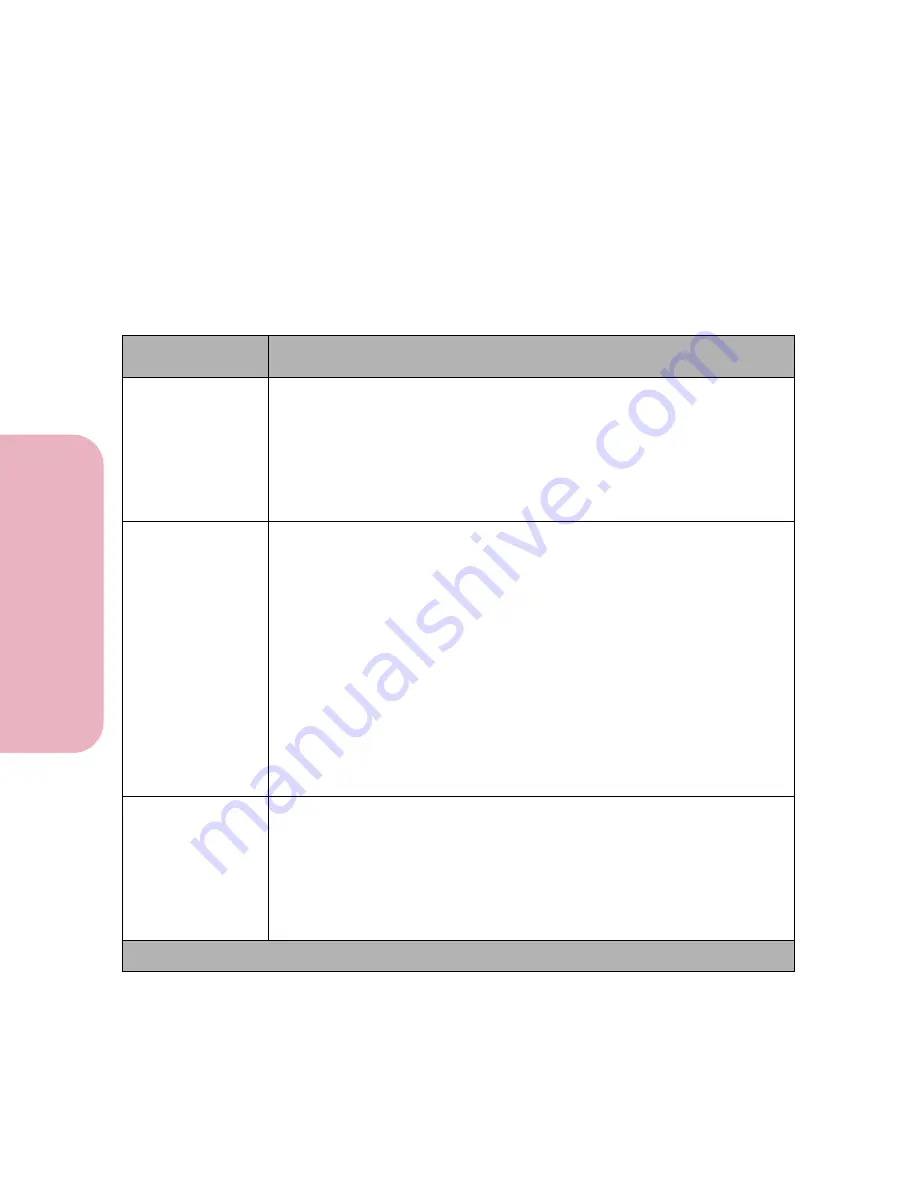
Chapter 3: Using the Operator Panel and Menus
90
U
s
ing the O
p
erat
or
Panel an
d
Menus
Using Your Printer
PostScript Menu
Use the POSTSCRIPT MENU to change settings that only affect
jobs printed using the PostScript Level 2 emulation printer
language.
PostScript Menu Selections
Menu Item
Values and Functions of the Menu Items
Print PS Error
Off*
On
Select
On
to print PostScript Level 2 emulation errors. If an error occurs, the
job stops processing, the error message prints, and the printer flushes the
job.
If
Print PS Error
is set to
Off
and an error occurs, the job flushes without an
indication of the error.
Font Priority
Resident*
Flash/Disk
The
Font Priority
menu item only displays if at least one of the following is
installed in your printer:
• A formatted, non-defective, non-Read/Write or Write protected hard
disk option
and
Job Buffer Size
is
not
set to 100%.
• A formatted, non-defective, non-Read/Write or Write protected flash
memory option.
The
Font Priority
menu item lets you modify the device order used by the
PostScript interpreter for locating fonts. Select
Resident
to have the inter-
preter search the printer internal ROM storage device
before
any external
devices. Select
Flash/Disk
to have the interpreter search the flash memory
option,
then
the hard disk option, and finally the printer internal ROM
storage device.
Image Smoothing
Off*
On
Image Smoothing
enhances the contrast and sharpness of bitmapped
images and smooths color transitions. The setting may have no effect on
images that are 300 dpi or higher.
Select
On
when you are printing low resolution images, such as images
downloaded from the World Wide Web at 72 dpi.
* Factory default
Summary of Contents for Optra Color 45
Page 1: ...Optra Color 45 User s Guide ...
Page 3: ......
Page 11: ...Table of Contents x Table of Contents ...
Page 16: ...Getting Started ...
Page 17: ......
Page 43: ...Chapter 1 Setting Up Your Printer 26 Setting Up Your Printer Getting Started ...
Page 63: ...Chapter 2 Using the Printer Utilities 46 Using the Printer Utilities Getting Started ...
Page 64: ...Using Your Printer ...
Page 65: ......
Page 160: ...Caring for Your Printer ...
Page 161: ......
Page 191: ...Chapter 6 Solving Printer Problems 174 Solving Printer Problems Caring for Your Printer ...
Page 199: ...Chapter 7 Clearing Jams 182 Clearing Jams Caring for Your Printer ...
Page 223: ...Chapter 8 Maintaining Your Printer 206 Maintaining Your Printer Caring for Your Printer ...
Page 224: ...Installing Options ...
Page 225: ......
Page 261: ...Chapter 9 Memory and Option Cards 244 Memory and Option Cards Installing Options ...
Page 265: ...Chapter 10 Infrared Adapter 248 Infrared Adapter Installing Options ...
Page 268: ...Appendix ...
Page 269: ......
Page 281: ...Appendix Understanding Fonts 264 Understanding Fonts Appendix ...
Page 282: ...Reference ...
Page 283: ......
Page 289: ...Notices 272 Notices Reference ...
Page 297: ...Safety 280 Safety Reference ...
Page 298: ...281 Safety Safety Reference ...
Page 299: ...Safety 282 Safety Reference ...
Page 315: ...Glossary 298 Glossary Reference ...
Page 328: ...311 Index Index Reference WordPerfect printer drivers 30 World Wide Web 44 ...
Page 329: ...Index 312 Index Reference ...






























