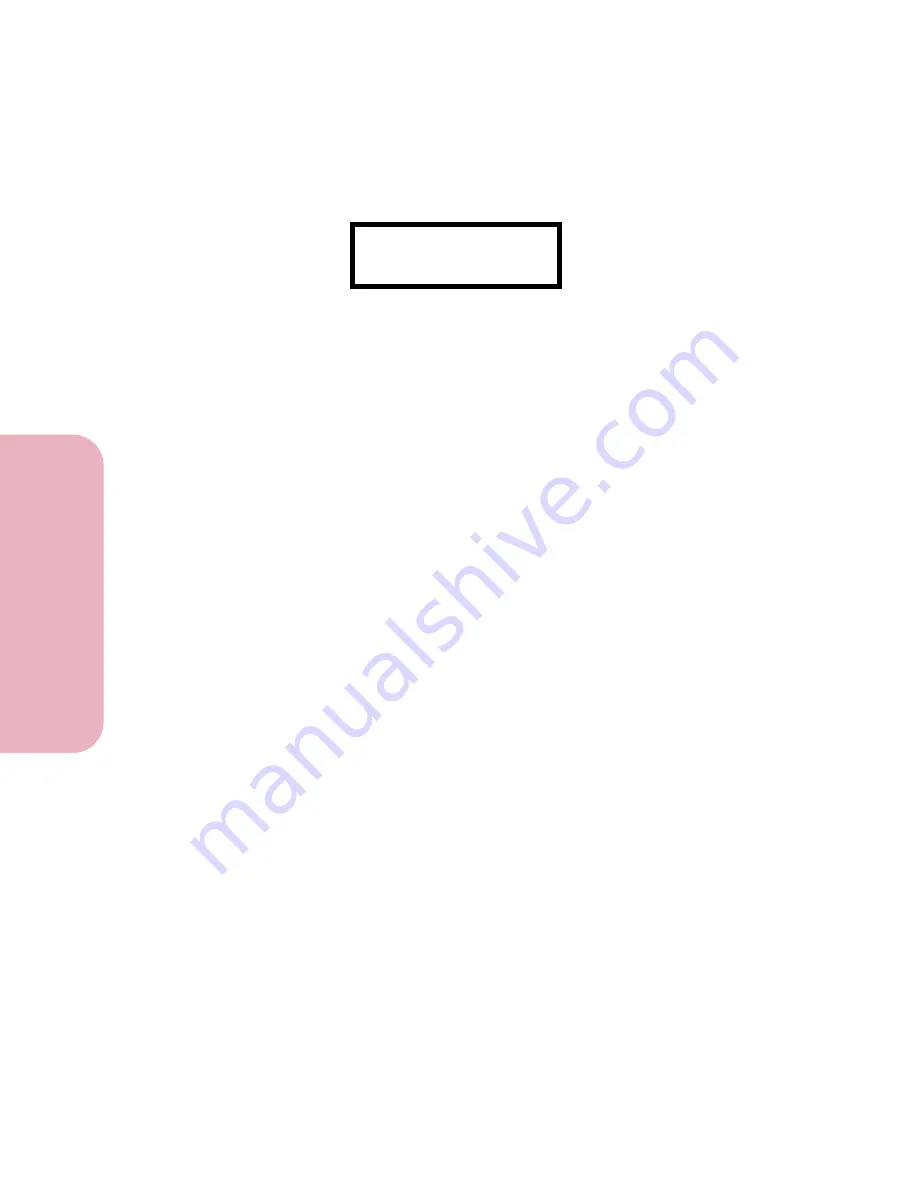
Chapter 1: Setting Up Your Printer
20
Setting Up Your
Printer
Getting Started
Once the cartridge alignment test page has printed, the operator
panel display looks like this:
The current alignment value appears on the second line. To change
the alignment value:
1
From the Test A alignment group on the test page, locate
the number under the alignment pattern that
comes
closest
to forming a perfectly straight line.
For example, in sample group A on page 19, number 5
comes closest to forming a straight line.
2
Press and release
>Menu
or
<Menu
to display the correct
alignment value based on the printed test page.
3
Press
Select
to choose the correct alignment value.
The next Test Alignment screen appears on the display.
4
Repeat steps 1 through 3 to select the alignment values
for Tests B, C, and D.
Once you press
Select
for the correct value for Test D Alignment,
the printer returns to the
Ready
state.
Test A Alignment
=15*
Summary of Contents for Optra Color 45
Page 1: ...Optra Color 45 User s Guide ...
Page 3: ......
Page 11: ...Table of Contents x Table of Contents ...
Page 16: ...Getting Started ...
Page 17: ......
Page 43: ...Chapter 1 Setting Up Your Printer 26 Setting Up Your Printer Getting Started ...
Page 63: ...Chapter 2 Using the Printer Utilities 46 Using the Printer Utilities Getting Started ...
Page 64: ...Using Your Printer ...
Page 65: ......
Page 160: ...Caring for Your Printer ...
Page 161: ......
Page 191: ...Chapter 6 Solving Printer Problems 174 Solving Printer Problems Caring for Your Printer ...
Page 199: ...Chapter 7 Clearing Jams 182 Clearing Jams Caring for Your Printer ...
Page 223: ...Chapter 8 Maintaining Your Printer 206 Maintaining Your Printer Caring for Your Printer ...
Page 224: ...Installing Options ...
Page 225: ......
Page 261: ...Chapter 9 Memory and Option Cards 244 Memory and Option Cards Installing Options ...
Page 265: ...Chapter 10 Infrared Adapter 248 Infrared Adapter Installing Options ...
Page 268: ...Appendix ...
Page 269: ......
Page 281: ...Appendix Understanding Fonts 264 Understanding Fonts Appendix ...
Page 282: ...Reference ...
Page 283: ......
Page 289: ...Notices 272 Notices Reference ...
Page 297: ...Safety 280 Safety Reference ...
Page 298: ...281 Safety Safety Reference ...
Page 299: ...Safety 282 Safety Reference ...
Page 315: ...Glossary 298 Glossary Reference ...
Page 328: ...311 Index Index Reference WordPerfect printer drivers 30 World Wide Web 44 ...
Page 329: ...Index 312 Index Reference ...
















































