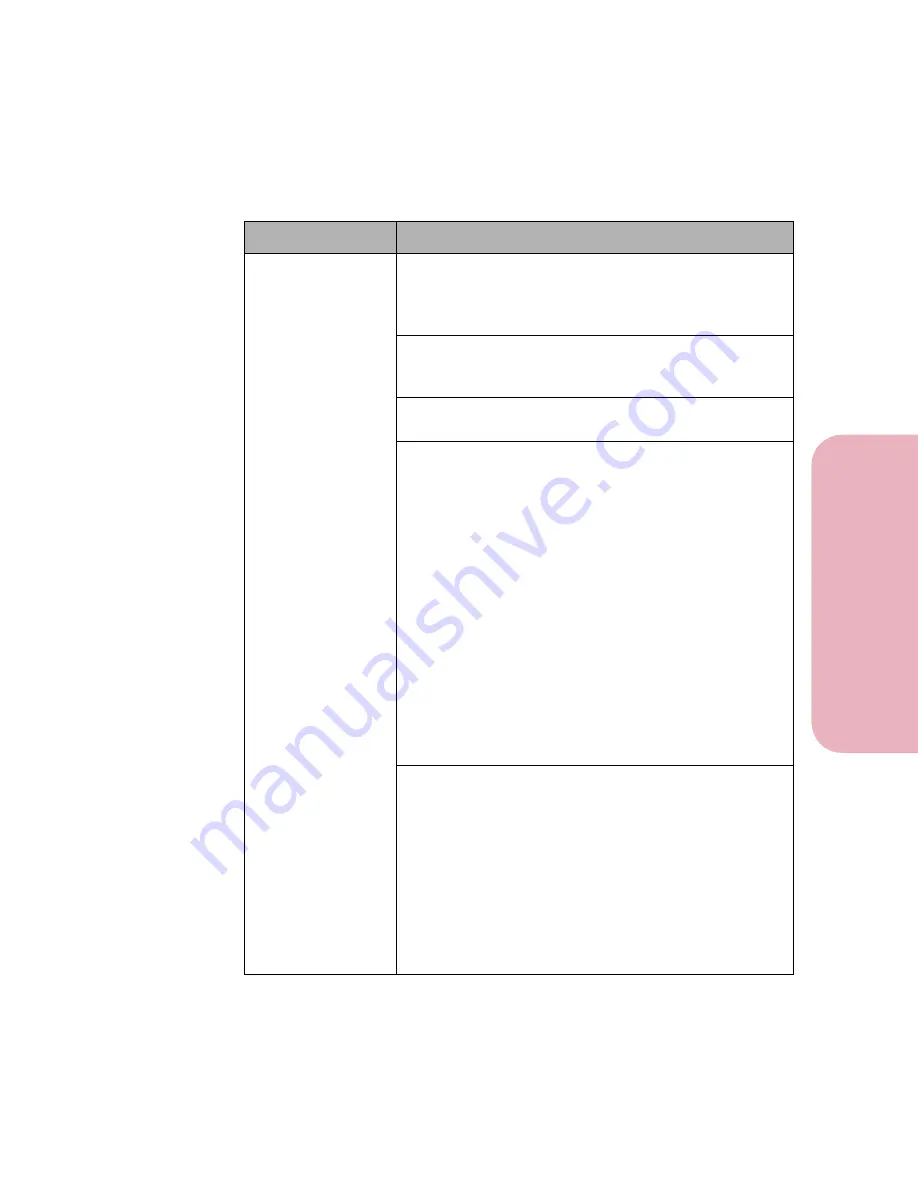
165
Chapter 6: Solving Printer Problems
Sol
v
ing P
rinter P
roblems
Caring for Your Printer
Printing Problems
Problem
Action
Job did not print or
incorrect
characters printed.
Make sure the
Ready
status message appears on the
operator panel display before you send a job to print.
Press
Go
to return the printer to the
Ready
status
message.
Make sure there is print material loaded in the printer.
Press
Go
to return the printer to the
Ready
status
message.
Verify that the printer is using the correct printer
language.
• Verify that the correct printer driver is being used.
• Check the cable connection. Make sure you are using
the correct cable. Use IEEE 1284-compliant parallel
cable. We recommend Lexmark part number 1329605
(10 ft) or 1427498 (20 ft). If you use RS-232 Serial,
verify that a null modem cable is used.
• If the printer is connected through a switch box, try a
direct connection.
• Verify that the correct paper size is selected through
the operator panel, in the printer driver, or in the
software application setting.
• Make sure
PCL SmartSwitch
and
PS SmartSwitch
are set to
On
.
• If a print spooler is used, verify that the spooler is not
stalled.
• If you print across a network or on a Macintosh, see
“Network Printing Problems” on page 173.
Check the printer interface from the
SETUP MENU
.
Determine which host interface you are using. Print a
menus settings page to verify that the current interface
settings are correct. See “Printing the Menu Settings
Page” on page 55 for more information.
If you are using serial interface:
• Make sure
Honor DSR
is set to
Off
.
• Check the protocol, baud, parity, and data bit
settings. The settings on the printer and on the host
computer should match.
Summary of Contents for Optra Color 45
Page 1: ...Optra Color 45 User s Guide ...
Page 3: ......
Page 11: ...Table of Contents x Table of Contents ...
Page 16: ...Getting Started ...
Page 17: ......
Page 43: ...Chapter 1 Setting Up Your Printer 26 Setting Up Your Printer Getting Started ...
Page 63: ...Chapter 2 Using the Printer Utilities 46 Using the Printer Utilities Getting Started ...
Page 64: ...Using Your Printer ...
Page 65: ......
Page 160: ...Caring for Your Printer ...
Page 161: ......
Page 191: ...Chapter 6 Solving Printer Problems 174 Solving Printer Problems Caring for Your Printer ...
Page 199: ...Chapter 7 Clearing Jams 182 Clearing Jams Caring for Your Printer ...
Page 223: ...Chapter 8 Maintaining Your Printer 206 Maintaining Your Printer Caring for Your Printer ...
Page 224: ...Installing Options ...
Page 225: ......
Page 261: ...Chapter 9 Memory and Option Cards 244 Memory and Option Cards Installing Options ...
Page 265: ...Chapter 10 Infrared Adapter 248 Infrared Adapter Installing Options ...
Page 268: ...Appendix ...
Page 269: ......
Page 281: ...Appendix Understanding Fonts 264 Understanding Fonts Appendix ...
Page 282: ...Reference ...
Page 283: ......
Page 289: ...Notices 272 Notices Reference ...
Page 297: ...Safety 280 Safety Reference ...
Page 298: ...281 Safety Safety Reference ...
Page 299: ...Safety 282 Safety Reference ...
Page 315: ...Glossary 298 Glossary Reference ...
Page 328: ...311 Index Index Reference WordPerfect printer drivers 30 World Wide Web 44 ...
Page 329: ...Index 312 Index Reference ...






























