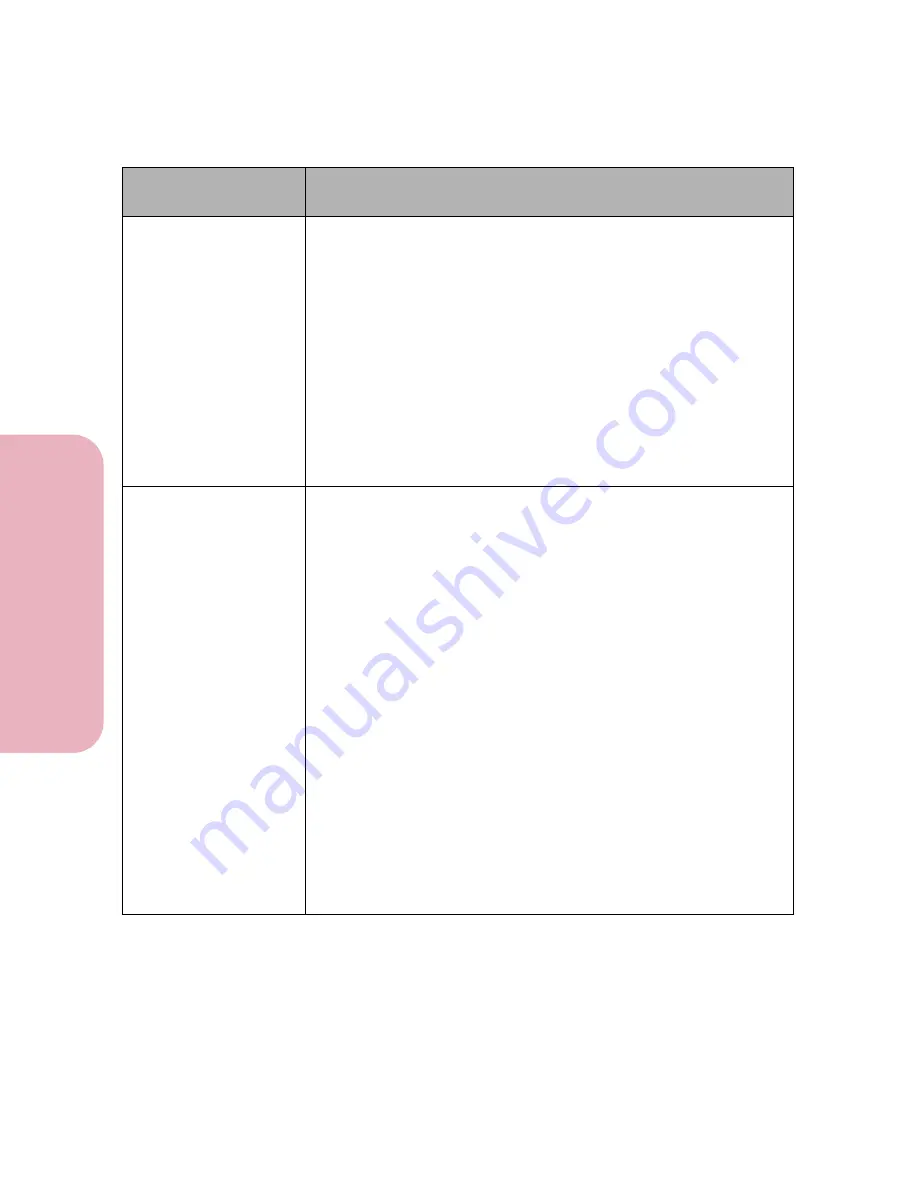
Chapter 5: Understanding Printer Messages
154
U
nderstanding Printer
M
ess
age
s
Caring for Your Printer
37 Insufficient
Collation Memory
The printer memory used to store pages is too full to collate the rest of
the print job.
• Press
Go
to clear the message, print the portion of the job already
in memory, and begin collating the rest of the job.
• Cancel the current print job. Press
Menu>
or
<Menu
. The
Job Menu
displays.
Press
Menu>
or
<Menu
until
Cancel Job
appears on the second line of the operator panel display. Press
Select
.
• Reset the printer and cancel the print job. Press
Menu>
or
<Menu
.
The
Job Menu
displays.
Press
Menu>
or
<Menu
until
Reset
Printer
appears on the second line of the operator panel display.
Press
Select
.
Note:
Resetting the printer deletes all current data from the print
buffer. See
Reset Printer
on page 77 for more information.
38 Memory Full
The printer is processing the job, but the memory used to store pages
is full.
• Press
Go
to clear the message and continue printing the job.
However, some data may not print or may not print correctly.
• Cancel the current print job. Press
Menu>
or
<Menu
. The
Job Menu
displays.
Press
Menu>
or
<Menu
until
Cancel Job
appears on the second line of the operator panel display. Press
Select
.
• Reset the printer and cancel the print job. Press
Menu>
or
<Menu
.
The
Job Menu
displays.
Press
Menu>
or
<Menu
until
Reset
Printer
appears on the second line of the operator panel display.
Press
Select
.
Note:
Resetting the printer deletes all current data from the print
buffer. See
Reset Printer
on page 77 for more information.
After resetting the printer, reduce the complexity of the print job and
send it to print again. To simplify the print job:
• Reduce the amount of text or graphics on a page.
• Reduce the print resolution.
• Delete unnecessary downloaded fonts or macros.
Install additional printer memory to avoid future
Memory Full
errors.
Attendance
Message
Meaning and Required Action
Summary of Contents for Optra Color 45
Page 1: ...Optra Color 45 User s Guide ...
Page 3: ......
Page 11: ...Table of Contents x Table of Contents ...
Page 16: ...Getting Started ...
Page 17: ......
Page 43: ...Chapter 1 Setting Up Your Printer 26 Setting Up Your Printer Getting Started ...
Page 63: ...Chapter 2 Using the Printer Utilities 46 Using the Printer Utilities Getting Started ...
Page 64: ...Using Your Printer ...
Page 65: ......
Page 160: ...Caring for Your Printer ...
Page 161: ......
Page 191: ...Chapter 6 Solving Printer Problems 174 Solving Printer Problems Caring for Your Printer ...
Page 199: ...Chapter 7 Clearing Jams 182 Clearing Jams Caring for Your Printer ...
Page 223: ...Chapter 8 Maintaining Your Printer 206 Maintaining Your Printer Caring for Your Printer ...
Page 224: ...Installing Options ...
Page 225: ......
Page 261: ...Chapter 9 Memory and Option Cards 244 Memory and Option Cards Installing Options ...
Page 265: ...Chapter 10 Infrared Adapter 248 Infrared Adapter Installing Options ...
Page 268: ...Appendix ...
Page 269: ......
Page 281: ...Appendix Understanding Fonts 264 Understanding Fonts Appendix ...
Page 282: ...Reference ...
Page 283: ......
Page 289: ...Notices 272 Notices Reference ...
Page 297: ...Safety 280 Safety Reference ...
Page 298: ...281 Safety Safety Reference ...
Page 299: ...Safety 282 Safety Reference ...
Page 315: ...Glossary 298 Glossary Reference ...
Page 328: ...311 Index Index Reference WordPerfect printer drivers 30 World Wide Web 44 ...
Page 329: ...Index 312 Index Reference ...






























