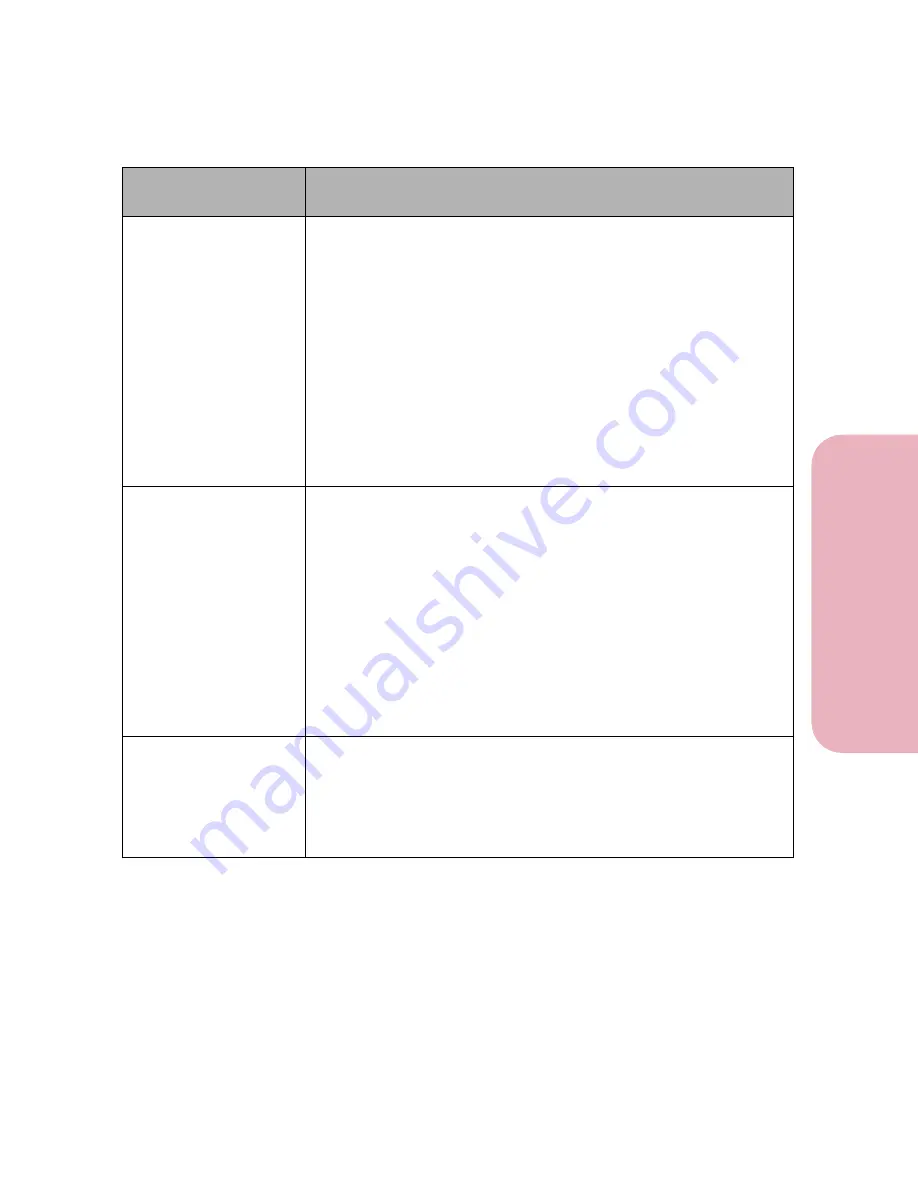
157
Chapter 5: Understanding Printer Messages
U
nderstanding Printer
M
ess
age
s
Caring for Your Printer
56 Serial 1 Port
Port Disabled
Data is sent to the printer across the serial port, but the serial port is
disabled. When the serial error displays, the reporting of other serial
errors is suppressed until the menus are entered, or the printer is
reset.
• Make sure the
Serial Buffer
menu item in the
SERIAL MENU
is
not
set to
Disabled
.
• Press
Go
to clear the message and continue printing. The printer
discards any data received through the serial port.
• Reset the printer and cancel the print job. Press
Menu>
or
<Menu
.
The
Job Menu
displays.
Press
Menu>
or
<Menu
until
Reset
Printer
appears on the second line of the operator panel display.
Press
Select
.
Note:
Resetting the printer deletes all current data from the print
buffer. See
Reset Printer
on page 77 for more information.
56 Parallel
Port Disabled
Data is sent to the printer across the parallel port, but the parallel port
is disabled. When the error displays, the reporting of other errors is
suppressed until the menus are entered, or the printer is reset.
• Make sure the
Parallel Buffer
menu item in the
PARALLEL MENU
is
not
set to
Disabled
.
• Press
Go
to clear the message and continue printing. The printer
discards any data received through the parallel port.
• Reset the printer and cancel the print job. Press
Menu>
or
<Menu
.
The
Job Menu
displays.
Press
Menu>
or
<Menu
until
Reset
Printer
appears on the second line of the operator panel display.
Press
Select
.
Note:
Resetting the printer deletes all current data from the print
buffer. See
Reset Printer
on page 77 for more information.
61 Defective
Disk
The printer detects a defective hard disk option. This message
appears when you plug the printer in, or during hard disk format or
write operations.
Press
Go
to clear the message and continue printing. You must install
a different hard disk option before you can perform any hard disk
operations.
Attendance
Message
Meaning and Required Action
Summary of Contents for Optra Color 45
Page 1: ...Optra Color 45 User s Guide ...
Page 3: ......
Page 11: ...Table of Contents x Table of Contents ...
Page 16: ...Getting Started ...
Page 17: ......
Page 43: ...Chapter 1 Setting Up Your Printer 26 Setting Up Your Printer Getting Started ...
Page 63: ...Chapter 2 Using the Printer Utilities 46 Using the Printer Utilities Getting Started ...
Page 64: ...Using Your Printer ...
Page 65: ......
Page 160: ...Caring for Your Printer ...
Page 161: ......
Page 191: ...Chapter 6 Solving Printer Problems 174 Solving Printer Problems Caring for Your Printer ...
Page 199: ...Chapter 7 Clearing Jams 182 Clearing Jams Caring for Your Printer ...
Page 223: ...Chapter 8 Maintaining Your Printer 206 Maintaining Your Printer Caring for Your Printer ...
Page 224: ...Installing Options ...
Page 225: ......
Page 261: ...Chapter 9 Memory and Option Cards 244 Memory and Option Cards Installing Options ...
Page 265: ...Chapter 10 Infrared Adapter 248 Infrared Adapter Installing Options ...
Page 268: ...Appendix ...
Page 269: ......
Page 281: ...Appendix Understanding Fonts 264 Understanding Fonts Appendix ...
Page 282: ...Reference ...
Page 283: ......
Page 289: ...Notices 272 Notices Reference ...
Page 297: ...Safety 280 Safety Reference ...
Page 298: ...281 Safety Safety Reference ...
Page 299: ...Safety 282 Safety Reference ...
Page 315: ...Glossary 298 Glossary Reference ...
Page 328: ...311 Index Index Reference WordPerfect printer drivers 30 World Wide Web 44 ...
Page 329: ...Index 312 Index Reference ...
















































