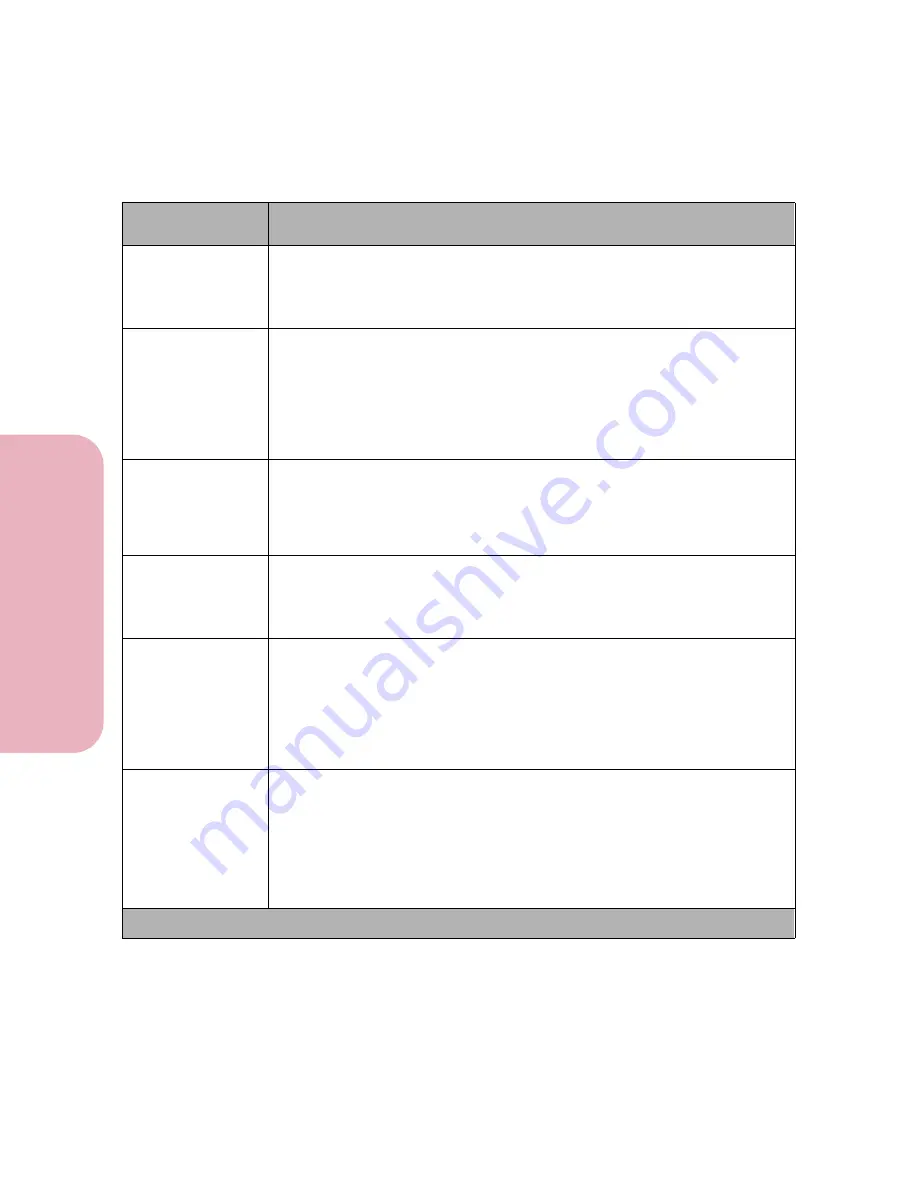
Chapter 3: Using the Operator Panel and Menus
74
U
s
ing the O
p
erat
or
Panel an
d
Menus
Using Your Printer
Align Cartridges
Press
Select
to print the cartridge alignment test page.
From the
Align Cartridges
menu, you can set the proper print cartridge
alignment values. For more information, see “Aligning the Print
Cartridges” on page 19.
Clean Heads
Yes
No
Select
Yes
to perform the cleaning cycle on the printheads and print a
printheads test page.
Cleaning Heads
appears on the display.
Select
No
to return to the previous TESTS MENU item.
For more information, see “Cleaning the Printheads” on page 193.
Print Fonts
PCL Fonts
PS 2 Fonts
Press
Select
to print a font sample that shows all the fonts currently
available in the selected printer language. For more information, see
“Printing a Font Sample List” on page 263.
Print Directory
Press
Select
to print a list of all the resources stored in flash memory or
hard disk option.
The
Print Directory
menu item is available only if at least one of the
options is installed and formatted.
Print Demo
Demo Page (resident demonstration page)
List of other demo files on flash or disk.
Select
Print Demo
to see a list of the demo files stored in your printer.
Select
Demo Page
to print the standard demonstration page.
Press
Menu>
to scroll through the list of other demo pages stored in your
printer.
Color Samples
Print the Color Sample test pages to use as a reference to select colors for
applications. All of the following default values appear on the test pages:
• Print Quality (Normal)
• Color Screen (Stochastic)
• Color Correction (Vivid)
• Resolution (600 dpi)
RGB and CYMK percentages are printed on the pages for easy reference.
Tests Menu Selections (Continued)
Menu Item
Values and Functions of the Menu Items
* Factory default
Summary of Contents for Optra Color 45
Page 1: ...Optra Color 45 User s Guide ...
Page 3: ......
Page 11: ...Table of Contents x Table of Contents ...
Page 16: ...Getting Started ...
Page 17: ......
Page 43: ...Chapter 1 Setting Up Your Printer 26 Setting Up Your Printer Getting Started ...
Page 63: ...Chapter 2 Using the Printer Utilities 46 Using the Printer Utilities Getting Started ...
Page 64: ...Using Your Printer ...
Page 65: ......
Page 160: ...Caring for Your Printer ...
Page 161: ......
Page 191: ...Chapter 6 Solving Printer Problems 174 Solving Printer Problems Caring for Your Printer ...
Page 199: ...Chapter 7 Clearing Jams 182 Clearing Jams Caring for Your Printer ...
Page 223: ...Chapter 8 Maintaining Your Printer 206 Maintaining Your Printer Caring for Your Printer ...
Page 224: ...Installing Options ...
Page 225: ......
Page 261: ...Chapter 9 Memory and Option Cards 244 Memory and Option Cards Installing Options ...
Page 265: ...Chapter 10 Infrared Adapter 248 Infrared Adapter Installing Options ...
Page 268: ...Appendix ...
Page 269: ......
Page 281: ...Appendix Understanding Fonts 264 Understanding Fonts Appendix ...
Page 282: ...Reference ...
Page 283: ......
Page 289: ...Notices 272 Notices Reference ...
Page 297: ...Safety 280 Safety Reference ...
Page 298: ...281 Safety Safety Reference ...
Page 299: ...Safety 282 Safety Reference ...
Page 315: ...Glossary 298 Glossary Reference ...
Page 328: ...311 Index Index Reference WordPerfect printer drivers 30 World Wide Web 44 ...
Page 329: ...Index 312 Index Reference ...






























