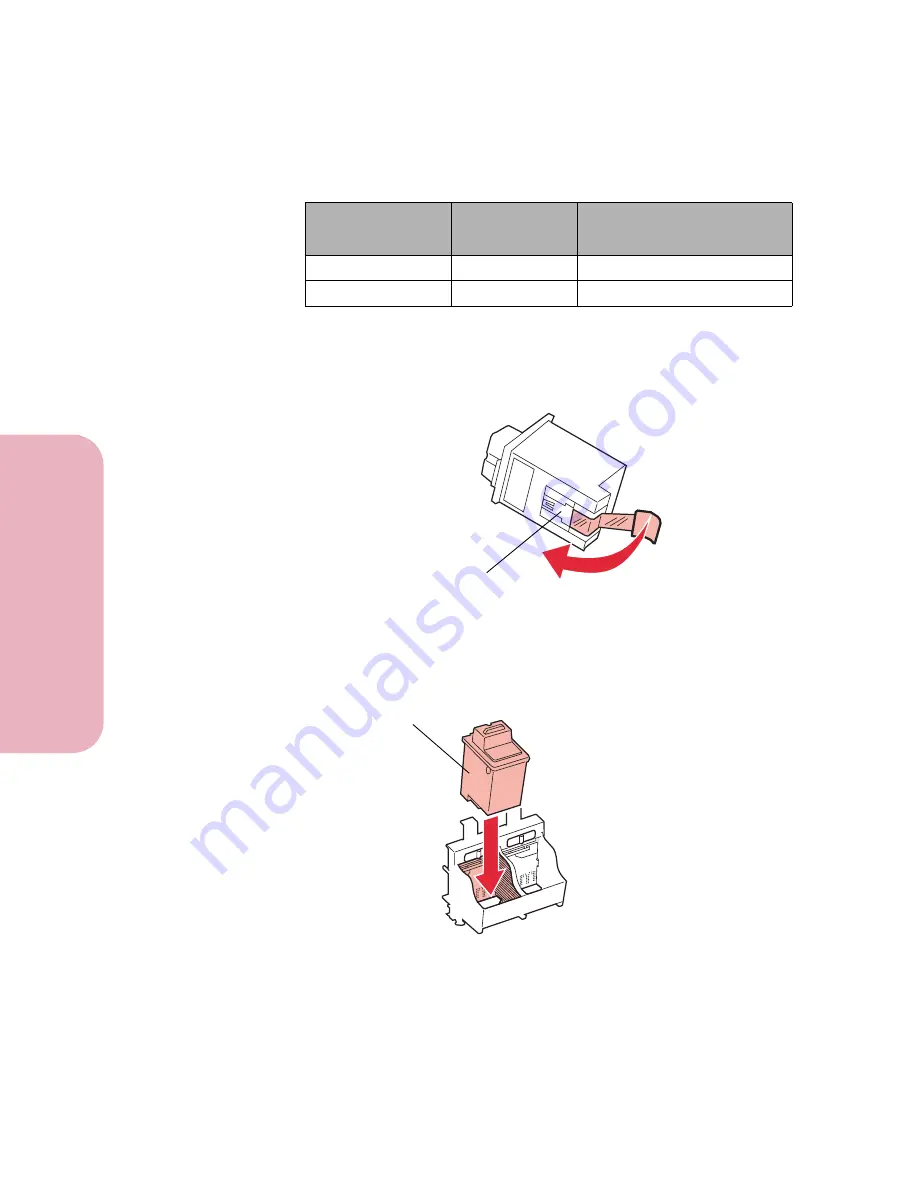
Chapter 1: Setting Up Your Printer
16
Setting Up Your
Printer
Getting Started
You receive two print cartridges, one black and one color:
3
Remove the sticker and the transparent tape covering the
copper contact area on one of the cartridges.
W
ARNING
:
Do not touch the copper contact area.
4
Insert the cartridge.
Cartridge Type
Cartridge
Carrier Slot
Maximum Print Speed/
pages per minute (ppm)
Black
Left
8
Color
Right
4
Copper Contact Area
Black Cartridge
Summary of Contents for Optra Color 45
Page 1: ...Optra Color 45 User s Guide ...
Page 3: ......
Page 11: ...Table of Contents x Table of Contents ...
Page 16: ...Getting Started ...
Page 17: ......
Page 43: ...Chapter 1 Setting Up Your Printer 26 Setting Up Your Printer Getting Started ...
Page 63: ...Chapter 2 Using the Printer Utilities 46 Using the Printer Utilities Getting Started ...
Page 64: ...Using Your Printer ...
Page 65: ......
Page 160: ...Caring for Your Printer ...
Page 161: ......
Page 191: ...Chapter 6 Solving Printer Problems 174 Solving Printer Problems Caring for Your Printer ...
Page 199: ...Chapter 7 Clearing Jams 182 Clearing Jams Caring for Your Printer ...
Page 223: ...Chapter 8 Maintaining Your Printer 206 Maintaining Your Printer Caring for Your Printer ...
Page 224: ...Installing Options ...
Page 225: ......
Page 261: ...Chapter 9 Memory and Option Cards 244 Memory and Option Cards Installing Options ...
Page 265: ...Chapter 10 Infrared Adapter 248 Infrared Adapter Installing Options ...
Page 268: ...Appendix ...
Page 269: ......
Page 281: ...Appendix Understanding Fonts 264 Understanding Fonts Appendix ...
Page 282: ...Reference ...
Page 283: ......
Page 289: ...Notices 272 Notices Reference ...
Page 297: ...Safety 280 Safety Reference ...
Page 298: ...281 Safety Safety Reference ...
Page 299: ...Safety 282 Safety Reference ...
Page 315: ...Glossary 298 Glossary Reference ...
Page 328: ...311 Index Index Reference WordPerfect printer drivers 30 World Wide Web 44 ...
Page 329: ...Index 312 Index Reference ...
















































